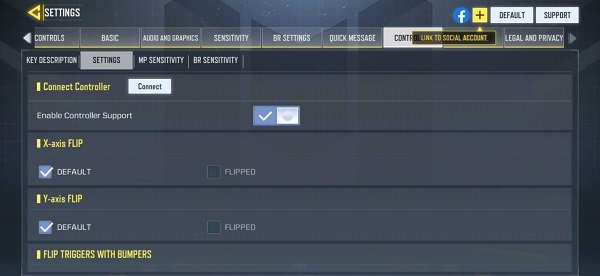
all of Duty Mobile is a mammoth battle royale game with millions of players worldwide. Like every other mobile game, most Call of Duty: Mobile players enjoy the game using the touch controls. However, what most players don’t know is that they can also play Call of Duty Mobile with a controller on both Android and iOS devices.
Activision announced the controller support for Call of Duty Mobile back in November 2019. Most players are still unaware of this feature. So, if you want to play Call of Duty Mobile with a controller but don’t know how to connect it with the game, then you’re in luck. In this article, we’re going to guide you through the entire process to connect a controller with Call of Duty Mobile.
Supported Call of Duty Mobile Controllers
The official Dualshock 4 PS4 controller, except the first generation, and the official Xbox One controllers can be used to play Call of Duty Mobile. The good thing is that over time, Call of Duty: Mobile will bring support for new controllers as well.
If, somehow, you manage to connect a non-supported controller with Call of Duty Mobile, you might still run into problems while playing the game. So, we highly recommend that you only use one of the supported controllers.
How To Connect A Controller With Call Of Duty Mobile?
Follow these easy steps to connect a supported controller with Call of Duty Mobile on both Android and iOS:
- Enable Pairing On Controller
On a PS4 controller, hold the PS and SHARE button simultaneously, whereas, in case of Xbox One controller, hold the Xbox and Sync button to enable pairing.
- Turn On Bluetooth On Mobile
Navigate to your mobile device’s settings and turn on the Bluetooth.
- Find The Controller
Find the ‘Wireless Controller’ in the device list and tap on it to connect. The game will automatically detect the controller.
- Enable Controller in Call of Duty Mobile
In Call of Duty: Mobile settings, go to Controller and enable the ‘Enable Controller Support’ option.
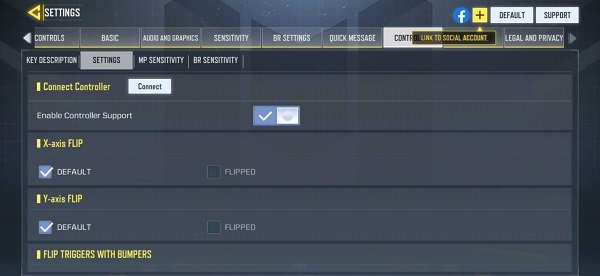
- Customize Controls
Finally, customize the sensitivity for both Battle Royale and Multiplayer mode and get going.
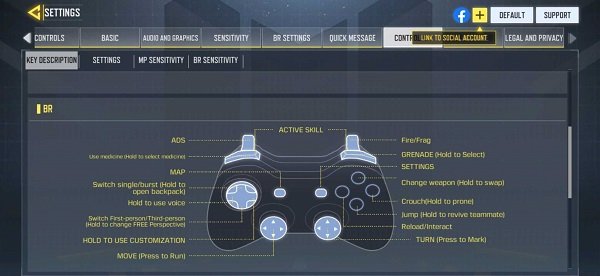
That’s it; now you’ll be able to play Call of Duty Mobile with a controller in both Battle Royale and Multiplayer.
COD Mobile Controller Support
When you play Call of Duty Mobile with a controller, you will only get matched against players using the controllers. Moreover, if you’re playing in a squad where one of your squad members is playing with a controller, even then, you’ll have to go against players using the controller support.
It’s important to note that you can’t use COD Mobile controllers to explore the in-game menu. So, if you want to change the weapons loadout and customize your character before entering the match, then you’ll have to do that using game’s native controls.
Also, make sure you enable the controller before entering the match. If you forget to do that before entering the pre-game lobby, the controller won’t work in the entire game.
Leave a Reply