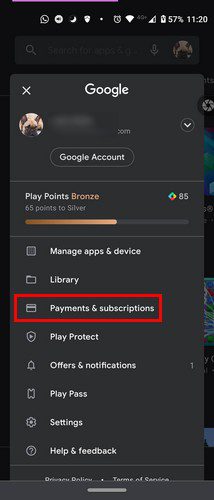
How to Add, Edit or Remove a Payment Method to Google Play
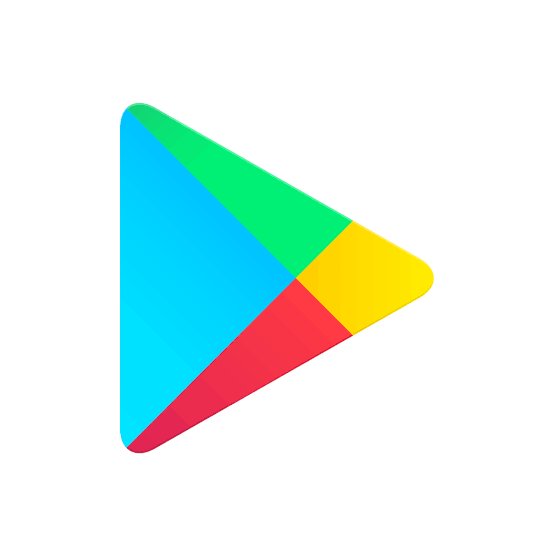
Google Play store a unique platform with lots of full apps. Some are free, while there are others that you need to pay for be you can access it. To buy any app, usually you need to have a payment method which will give you access to a particular app. And to do so You can add your credit card or redeem a code from a Google Gift card.
Although this whole process can be confusing and tiring for first timers who have not use it before.
So, if it’s your first time buying an app and you need to add a payment method, so that you can pay to obtain the App, it also give you alternative in cases you can’t remember how to do it.
In this article we will briefly explain to you how you can easily go about this without any stress.
Below are steps
Before you can add a payment method to Google Play, you will need to
– open the app and tap on your profile picture at the top right.
– click on the Payment and subscriptions.
– click on Payment methods and choose a payment method that you want.
You can choose from:
1. Add a credit or debit card
2. Add PayPal
3. Redeem code
4 More payment settings
To remove a payment method:
– Click on the profile pic(menu)
– Payments and subscriptions
– Payment methods
– More Payment methods
– Sign in
– Look for the payment method and – click on the remove option
If you go to Google Play on your computer, look carefully and tap on the Payments method option on the left. Look for the one you want to remove and click on the Remove option.
To edit an already existing payment method
it is very easy all you need to do is to;
– sign in from your computer to Google Play.
– tap on Payment Methods to your left.
– Edit payment methods option.
Hope this was helpful to you. Don’t forget to share this.
Leave a Reply