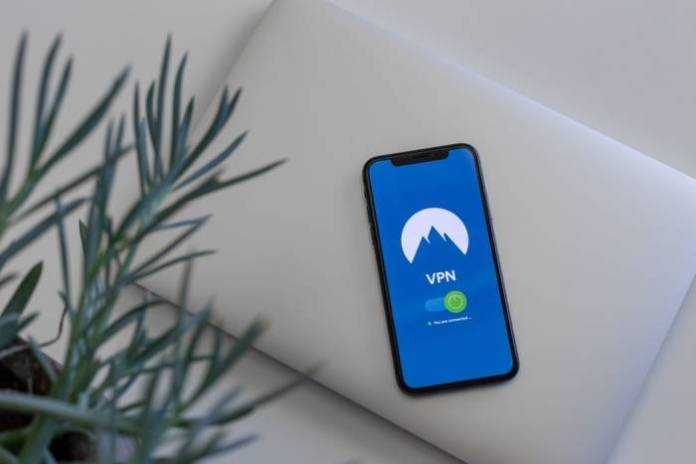
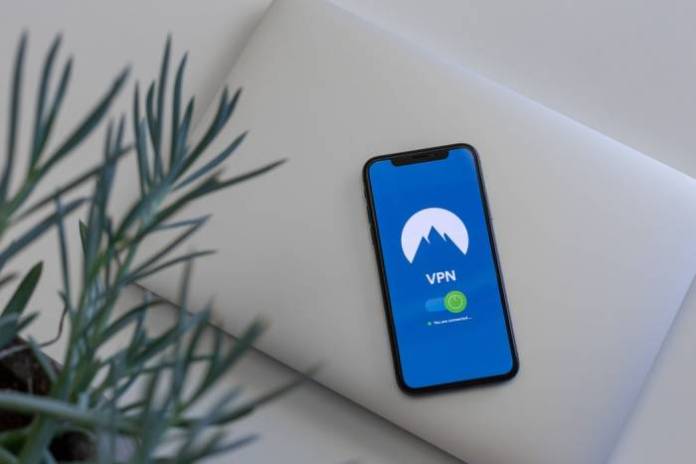
How to Access Blocked Sites; Quite a lot of legal and illegal sites have been blocked by the government because they are considered detrimental to the state and society. Because of this, you can’t access some blocked sites with a normal browser.
Although blocking is a good effort from the government so that people can use the internet safely, it seems that some people feel this is unacceptable. Some parties then tried to find out how to open the site that was blocked by the government, because they felt the blocking effort was limiting them to surfing the internet.
Actually, the blocked site can indeed be accessed again. However, one of the weird obstacles is that these blocked sites cannot be accessed via a normal browser, i.e must be with the help of an application or something like that.
That said, let’s delve right into it. In this article, we will share how to easily open blocked sites, including opening blocked sites through certain applications and browsers.
How to Open and Access Blocked Sites Easily on PC and Smartphones
1. Open a Blocked Site with a VPN Application
How to open sites that are blocked by ISP (Internet Service Provider) can be done with the help of a VPN (Virtual Private Network) application.
With VPN, you are free to access blocked sites, either through your Android phone or PC. The VPN will randomize the IP address to open the site in question.
There are free applications to open blocked sites, such as Turbo VPN, Touch VPN, 1.1.1.1 Cloudflare, and SamsungMax. Besides being free, there are also paid VPN applications that can be tried, for example, Nord VPN, ExpressVPN, CyberGhost. Check out a list of the best free VPN here.
2. Open a Blocked Site with SSH
In addition to the VPN application, SSH (Secure Shell) network that protects the exchange of data from virus threats you can also try to open blocked sites.
The SSH method can be used on PCs and Android smartphones. The method is fairly easy, as follows:
- Open the FastSSH website and select the African server or others depending on where you are surfing.
- Tap on the ‘Create SSH Account’ sentence and create an account by entering your username and password. Then tap ‘Create Account’.
- Wait until you get the SSH username, SSH password, and host IP address that you can record and will use in the next step.
- After that, all you have to do is download and install the KPNTunnel Revolution app.
- Then, open the KPNTunnel Revolution application, and proceed to the ‘Settings’ menu. Then, activate ‘SSH Tunnel’.
- Scroll down and in the Host / IP section, fill in the format you noted earlier. Fill in the username and password fields as you registered on the fastssh.com site.
- Activate Auto Reconnect and fill in the Pinger URL with ‘www.bing.com’.
- Finally, enable Custom DNS and you can use the default settings in the application. Then return to the main page and tap ‘Start’ to start using SSH.
3. Open a Blocked Site with Web Proxy
If so far it has been difficult to access blocked sites, then the alternative method is to use a web proxy (internet access provider sites through third-party servers).
How to open a blocked site with a web proxy is fairly easy. Moreover, it can be done from Android or PC. Here are the steps:
- Open your browser app on your Android smartphone, then headed ProxySite site.
- In the column provided, please select a server, enter the blocked site address, and type ‘GO’.
- Next, you will be diverted to browse using a web proxy. Visit the blocked web as usual when browsing using Google Chrome or Mozilla Firefox.
4. Open a Blocked Site with the Chrome & Firefox PC Add-On
Finally, there is a way to access a blocked web without an application by using Add-ons or extensions for the Google Chrome and Mozilla Firefox browsers.
The following are the steps to unblock a site using Add-ons or special extensions in the Google Chrome browser:
- Visit the Chrome Web Store page and open the Browsec VPN – Free and Unlimited VPN extension (chrome.google.com/webstore/detail/browsec-vpn-free-and-unli/omghfjlpggmjjaagoclmmobgdodcjboh?hl=en).
- Then tap ‘Add to Chrome’ to start installing.
- Next, a pop-up window will appear for installing the Browsec VPN extension. To continue, just click ‘Add extension’.
- If so, please access Browsec VPN by clicking on the icon on the top right. Select the server first and slide the toggle to start activating.
Secondly for Mozilla users, you can use a free download add-on to access blocked sites by following the following method.
The following are the steps to unblock a site using Add-ons or special extensions in the Mozilla Firefox browser:
- Visit the Firefox Add-on page and select AnonymoX (addons.mozilla.org/en/firefox/addon/anonymox/) and select ‘Add to Firefox’.
- Next, a ‘pop up’ will appear to confirm the installation of the add-on. Here you just click Add to continue the process.
- After it’s installed, you can access AnonymoX on the icon at the top right. Then, please select a server and slide the toggle to start activating the VPN feature.
Well, those are some ways to easily access sites that are blocked by your ISP, whether using an application or not.
Remember guys, all the methods highlighted above are free to use and should be used wisely. Also, do not try to access adult sites if you are not old enough.
Leave a Reply