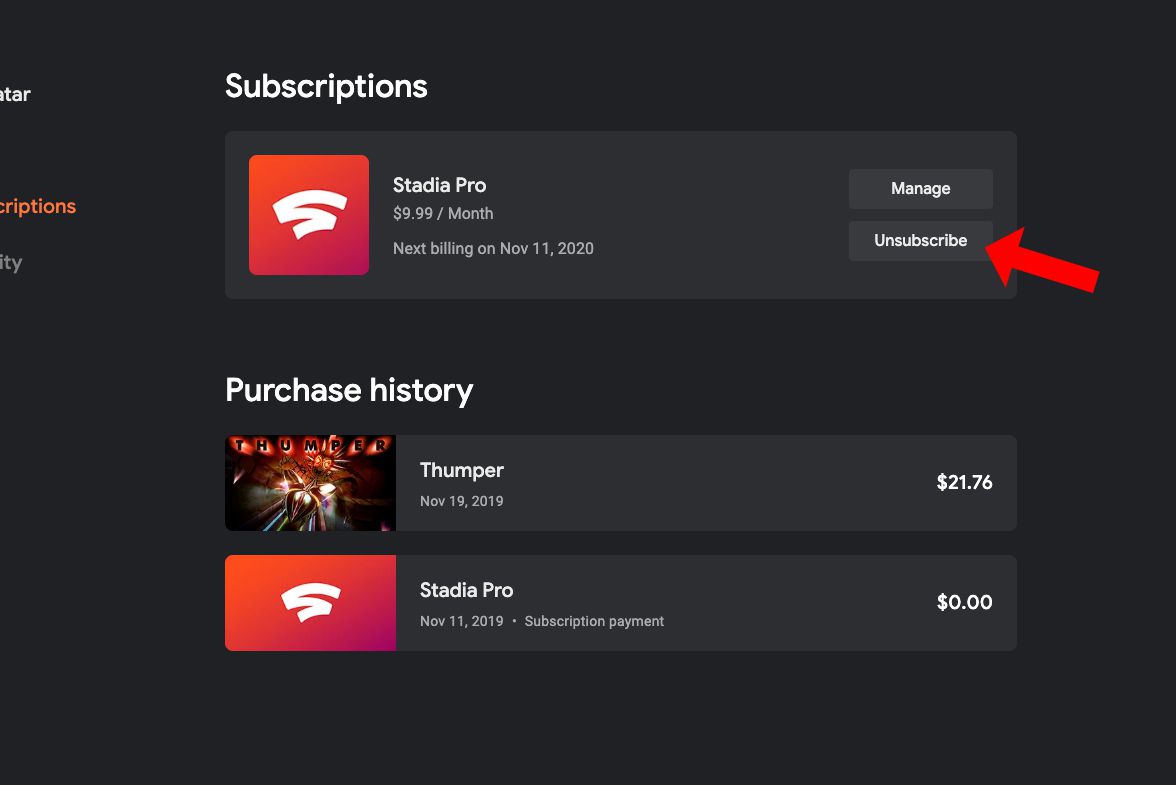
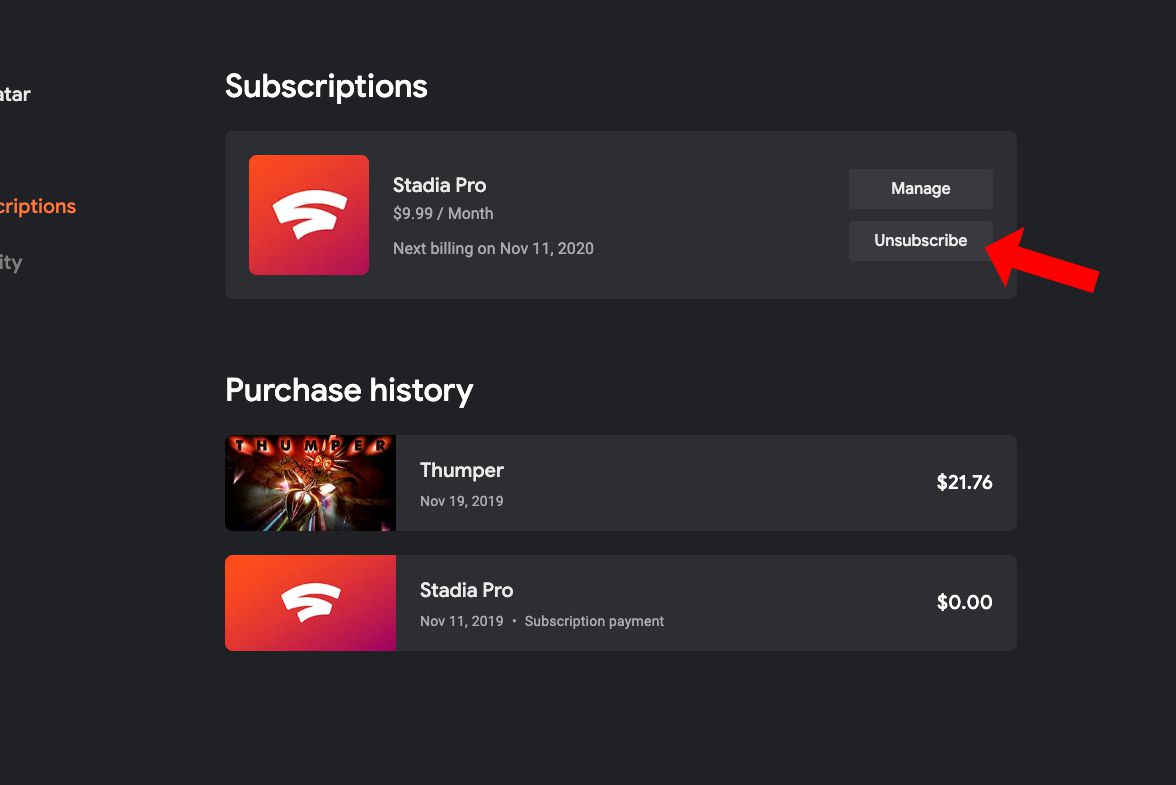
The time has come for some of you to cancel your Stadia Pro subscription. As much as it pains us to keep saying this, Google Stadia is shutting down. Officially, it goes offline on January 18 of 2023. So you do still have to time to play games until the service finds it place among the clouds (sorry) for good in a few months. You can also use your Stadia controllers on other platforms.
That being said, with the service going away in the near future, you may not want to continue paying for it. Google has confirmed that it will be refunding all purchases made on the Stadia Store. So you’ll get money back for games you bought. But it doesn’t look like the same thing will be happening for subscription fees. Chances are those are final since they weren’t mentioned.
And given that they’re tied to any Stadia Pro games you claimed, we’d understand completely if you kept the subscription active all the way up until the eventual end. Listen, we get it. There are some definite benefits to Pro. Aside from the Pro games, you also get 4K and the recently added (why though?) 1440p support. But, it only makes sense to keep your sub if you have Pro games you still want to play. And if you actually plan on playing them before the shutdown is finalized.
If you don’t find yourself in that camp, then cancelling now is the smart play.
How to cancel your Stadia Pro subscription on mobile
Let’s start things off with the mobile side of things. Since this is probably the easiest method.
Launch the Stadia app
Open up the Stadia app on your Android or iOS device.
Tap your Stadia avatar

Next, tap on your Stadia profile avatar to get to the settings menu.
Tap on Purchases & Subscriptions

Now tap on the Purchases & Subscriptions option. Which should be the third option down, just under Switch Account and Add Account to Chromecast.
Tap the Cancel Subscription button

On this page, simply tap the Cancel Subscription button at the top (It’ll say Restore like it does above once you cancel). Then follow the next couple on-screen prompts and your cancellation will be complete. Google will send out an email to alert you of the successful cancellation.
How to cancel on desktop
If you tend to spend more time on your PC, then you can cancel your subscription from there too. Here’s how to do that.
Go to the Stadia website
Launch your browser and pull up the official Stadia website.
Click on your Stadia avatar

The same as with the Stadia app, click on your Stadia profile avatar located in the top right corner of the webpage.
Click on Stadia Settings

Click the Stadia Settings option to get into the settings menu.
Click on the Purchases & Subscriptions option

Now click on the Purchases & Subscriptions option in the settings menu.
Click the Manage button

You should see a button towards the top of this menu that says Manage. Click that to open a new tab.
Click the Cancel link

After clicking the Manage button on the Stadia webpage, you’ll be taken to a page on Google Play with your active subscriptions that are tied to your Google account. Click the link next to the Stadia subscription that says Cancel and then follow the on-screen prompts. And that’s it.
From there, you can continue to enjoy any games on Stadia that your purchased until the servers go down. Pro games however will be unavailable at this point.
Leave a Reply