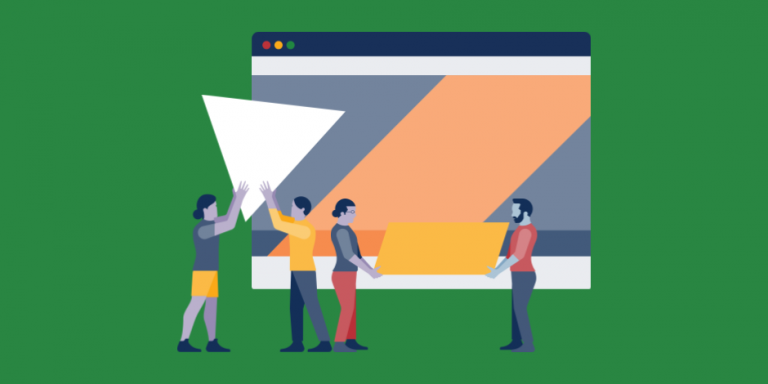
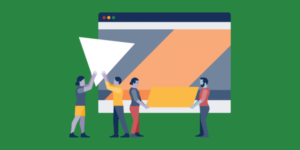
How to turn your photos into WhatsApp Stickers
WhatsApp which recently added to it’s feature which allows users to send stickers other than the already existing GIFs and emojis. The feature is available both on Android and Apple iOS devices.
For Android smartphone users, there might be some default. WhatsApp sticker packs, they can also download third-party sticker packs directly from Google Play.
This article will serve as a guide to create personal and unique WhatsApp sticker.
Ensure you have WhatsApp version 218 or above running on your smartphone
2. To be able to do this you have to be using the lastest WhatsApp version 2.18 or above running on your smartphone.
Click your photos with the expressions you want
3. Click your photos with the expressions you want
Convert these photos into PNG file format with no background
4. Try and convert the following photos into PNG file format with no background
For this open Google Play Store and download any background eraser app
5. Open Google Play Store and download any background eraser app
Select the photo you want to convert them into Stickers
6. Select the photo you want to convert them into Stickers
7. Arrange your background using the Auto, Magic or Manual tool
8. Crop the image to make it look like Stickers
9.Save the image in PNG format (as WhatsApp only supports PNG format for Stickers)
10. Immediately after that get your ‘personalized stickers’ as per your photo
11. Create a minimum of three such ‘personalized stickers’. As WhatsApp does not allow users to add Sticker packs with less than three images in them
12. Go to Google Play Store and download ‘Personal Stickers for WhatsApp’ app and open, it.
13. The ‘Personal Stickers for WhatsApp’ app will automatically detect all the ‘personalized stickers’ that you have created by yourself.
14. Click on the ‘Add’ button located next to these ‘personalized stickers’
15 double click on ‘Add’ option when asked
16. Immediately you succeed, open the chat window on WhatsApp and click on the smiley icon.
17. Click on the stickers icon, placed next to GIF icon
18. Click on your ‘photo sticker’ and send
The ‘personalized stickers’ created will stay in your ‘sticker bank’. You need not repeat some steps when you create your,,, new ‘personalized stickers’ next time.
Credit: Gadgets
Leave a Reply