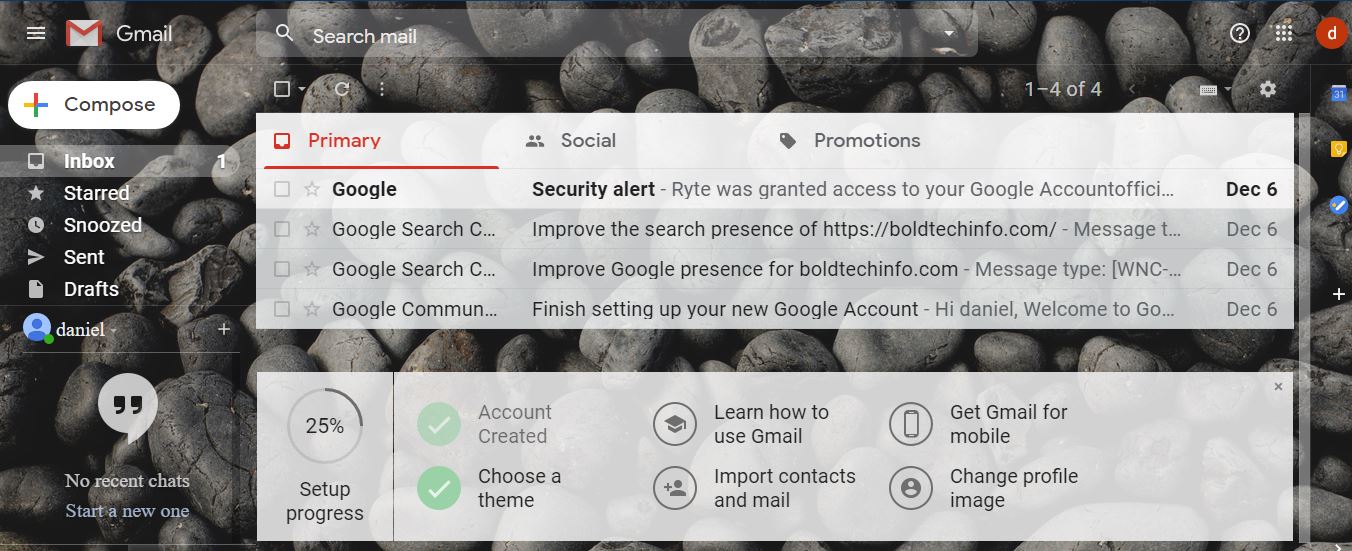
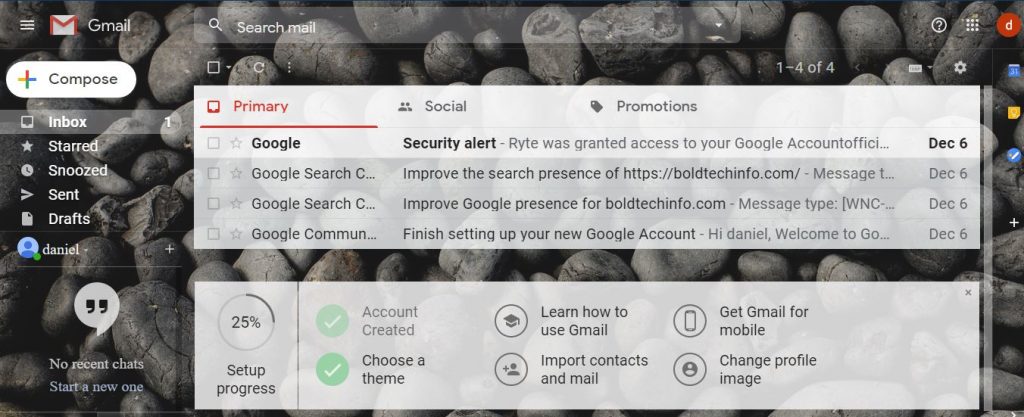
When you delete a message, it stays in your Trash for 30 days. After that time, it will be permanently deleted from your account and can’t be recovered.
How to delete messages from you Pc
When you delete a message, it stays in your Trash for 30 days. After that time, it will be permanently deleted. If you want to remove a message from your inbox but you don’t want to delete it, you can archive the message.
How to delete a single message
- On your computer, go to Gmail.
- Point to the message.
- On the right, click Delete .
How to delete a single message from an email thread:
- Open the message.
- Next to Reply , click More .
- Click Delete this message.
How to delete multiple messages
- On your computer, go to Gmail.
- Check the boxes to the left of the messages.
- At the top, click Delete .
How to delete all messages in a category
- On your computer, go to Gmail.
- In the top left, check the box to select all messages. If you have over one page of messages, click Select all conversations.
- At the top, click Delete
How to empty your Trash
If you don’t want a message to stay in your Trash for 30 days, you can permanently delete it.
- On your computer, go to Gmail.
- On the left side of the page, scroll down, then click More Trash.
- Check the box next to messages you want to permanently delete, then click Delete forever.
Note: The Delete forever option is only available in the Trash. You won’t be able to delete items forever from the Search result view. - To delete all messages in your trash, click Empty Trash now.
How to delete messages from Android
Choose your delete settings
Learn how to change your deletion settings, like whether you want confirmation before deleting a message, and whether you want to archive or delete messages by default.
Delete messages
When you delete a message, it stays in your Trash for 30 days. After that time, it will be permanently deleted. If you want to remove a message from your inbox but you don’t want to delete it, you can archive the message.Delete a single message
- On your Android phone or tablet, open the Gmail app .
- Open the message. (If you want to stay in your inbox, tap the letter or photo next to the message).
- Tap Delete .
How to delete multiple messages
- On your Android phone or tablet, open the Gmail app .
- Tap the letter or photo next to the messages you want to delete.
- Tap Delete .
D How to delete all messages in a category
- On a computer, open Gmail. You can’t delete all messages from the Gmail app.
- In the top left, click the Down arrow .
- Click All. If you have over a page of messages, you can click Select all conversations.
- Click Delete
How to delete empty your Trash
If you don’t want a message to stay in your Trash for 30 days, you can permanently delete it.
- On your Android phone or tablet, open the Gmail app .
- In the top left, tap Menu .
- Tap Trash.
- At the top, tap Empty trash now.
How to delete messages from iPhone and ipad
How to delete one or multiple emails
When you delete an email, it stays in your Trash for 30 days. After that time, it will be permanently deleted. If you want to remove an email from your inbox but don’t want to delete it, you can archive the message.
- Make sure you’ve downloaded the Gmail app.
- On your iPhone or iPad, open the Gmail app .
- Select emails by tapping the circular sender’s image or letter next to each email.
- Tap Delete .
How to delete all emails in a category
- On a computer, open Gmail. You can’t delete all messages from the Gmail app.
- In the top left, check the box to select all messages on the page. If you have over 25 messages, you can click Select all conversations.
- Click Delete .
How to empty your Trash
If you don’t want a message to stay in your Trash for 30 days, you can permanently delete it.
- Make sure you’ve downloaded the Gmail app.
- On your iPhone or iPad, open the Gmail app .
- In the top left, tap Menu .
- Tap Trash Empty Trash now.
Leave a Reply