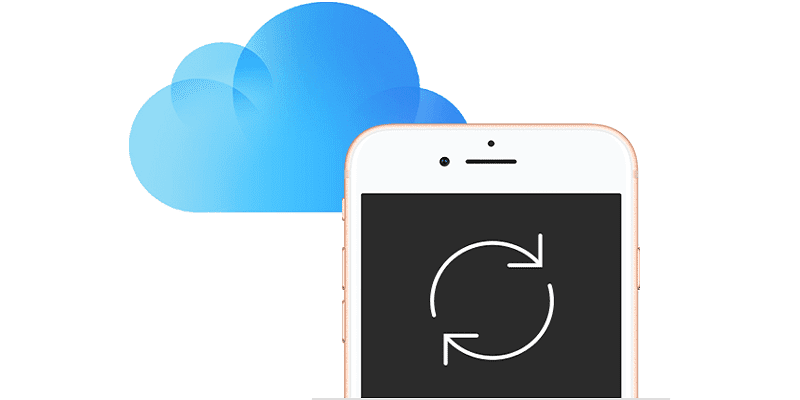
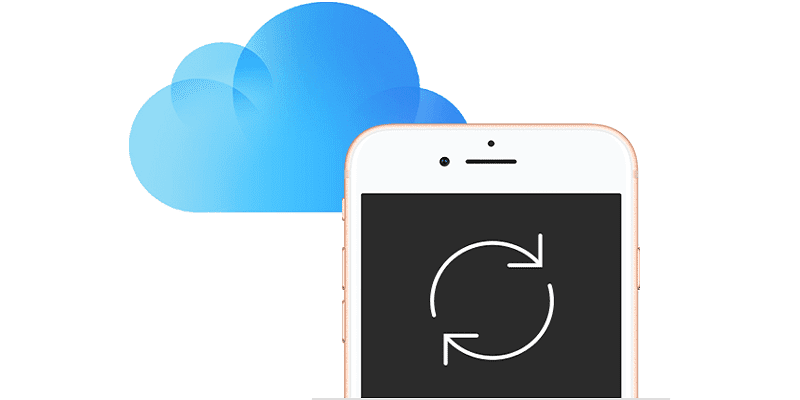
As per the latest statistics, human beings snap more pictures every 2 minutes than all the pictures that existed on Earth just 150 years ago. And since we do not go about with proper cameras, a lot of these images are taken on our iPhones.
However, instead of keeping our pictures strictly on our iOS devices, it is simple to download pictures to your PC using iCloud. See below for How To Download Pictures And Videos From An iCloud Account Onto Your PC?:
How Can I Download Photos And Videos From iCloud To A PC?
If you are using iCloud to back up your iPhone, it will only take some taps to download some or all of your pictures to your computer. If you are not presently backing up your photos to iCloud, it is wise to do just that.
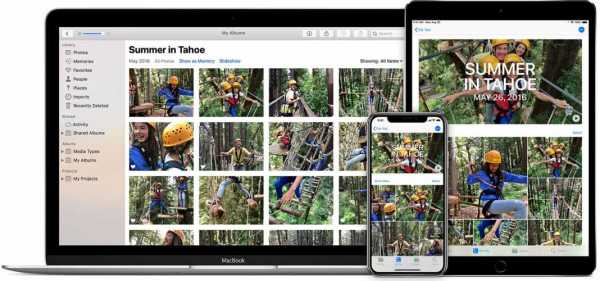
- In a browser on your computer, head to https://www.icloud.com/ and get yourself logged in with your Apple ID credentials when prompted.
- In the Library section in the pane on the left, tap “Photos.”
- Locate the pictures you wish to download. You can click on an album or swipe through the full library. You can even switch between “All Photos” and “Moments” by selecting “Photos” or “Moments” at the top of the display.
- Tap the photo or photos you wish to download to your computer. To choose several pictures, hold the CTRL key as you click to multi-select pictures. Do you want to download all your pictures at the same time? Press CTRL+A. The number of chosen pictures will be visible in the upper right corner.
- Tap “Download” at the top of the display. It resembles a cloud with an arrow pointing down.
- In the dialog box, select where you wish to have them saved, tap “Save File” and then tap “OK.”
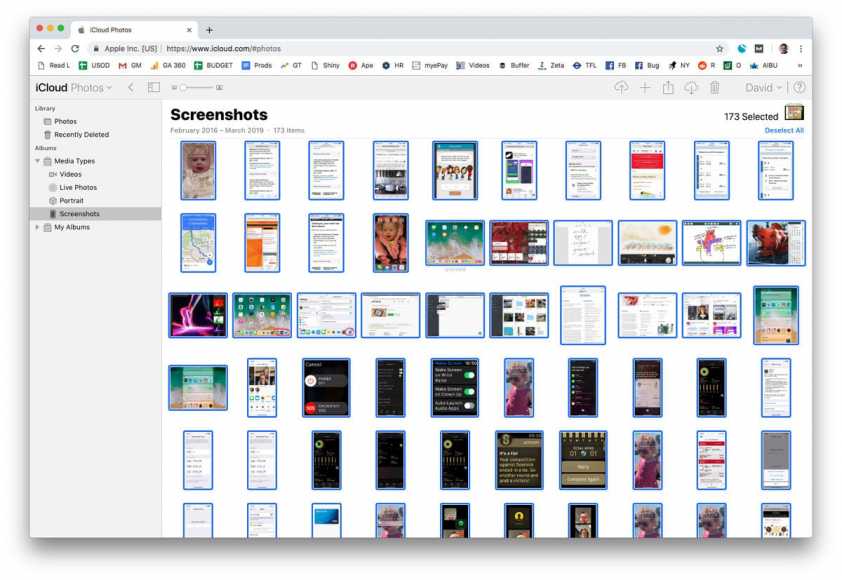
If you want to download more than one picture at once, Windows will have them saved as a compressed zip file. It is also possible to unzip the pictures. Locating the picture or pictures should be simple, it will be seen where your browser stores downloaded files.
Leave a Reply