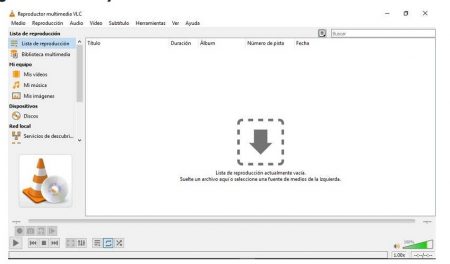
How To Rotate A video In VLC.The VLC Media Player is one of the best media players out there today. This has been used for a long time and is still being used. The creators of VLC are still in force, that’s why every so often a new version of the player comes out with new functions, such as the one that allows you to play a video with two different subtitles.

Said multimedia player contains a function with which you can permanently rotate the videos and leave them that way by default. Next, we will show you what to do to rotate a video using VLC, how to add a reflection effect to a video within VLC, and how to save all the changes made to a video within VLC.
Index( )
- What are the steps to rotate a video in VLC Media Player?
- With the transform tool
- Using the Geometry tab
- How can you add a reflection effect to a video in VLC Media Player?
- How to save video with changes made in VLC Media Player?
Steps How To Rotate A video In VLC.
VLC is also one of the best multimedia editing or personalization tools out there today. Some time ago it was not known that with VLC you could do so many things, it was only thought that it was a multimedia player that could open a large number of formats that had a high volume level.
However, now many people have tried each of the VLC options and have realized that with the program you can:
- See song lyrics
- Set video brightness
- View videos by frame
- Play movies that have two different subtitle tracks
These are just one of the few things that can be done with VLC and they are not that big of a deal. What is important is the ability to rotate a video permanently . Check out what needs to be done to rotate a video using VLC Media Player.
With the transform tool.
There are at least two ways to rotate a video within VLC . These are using a tool called ‘Transform’ and the other is using one known as ‘Tab’. Firstly, we’ll show you how to rotate a video using the ‘Transform’ tool:
- Open the video you want to rotate with VLC
- Go to the VLC part, press ‘Tools’
- Go to ‘Effects and filters’
- Select the ‘Video effects’ section
- Finally, check the ‘Transform’ box to use the tool. Rotate the video to the necessary degrees and hit save
That would be it for rotating the video within VLC . By the way, by pressing the ‘Save’ option, the changes will not be applied permanently to the video, but will be applied temporarily. If you want to save these changes temporarily, you need to do a couple more things.
Later, we’ll show you what it takes to get these changes permanently applied to the video.
Using the Geometry tab.



You have already seen how to rotate a video within VLC using the ‘Transform’ tool. What follows now is the process to rotate a video within VLC using the ‘Geometry’ tab:
- Open with VLC the video you want to rotate
- Then go to the top and select the ‘Tools’ option
- Then click on ‘Effects and Filters’
- In the window that you will see next, go on to choose the ‘Geometry’ section
- Check the box that says ‘Transform’
- Choose the degrees you will rotate the video
- To finish, click on ‘Save’ to temporarily save the changes
How can you add a reflection effect to a video in VLC Media Player;How To Rotate A video In VLC.
VLC is an amazing player because it even allows you to slightly change the orientation of VLC or add reflection effects. This is what you need to do in order to add reflection effects to your videos within VLC:
- Open VLC
- Drag the video you want to edit into the player
- Go to the top and select the ‘Tools’ option
- Then, go to the ‘Effects and filters’ section
- Then, access the section ‘Effects for the video’
- The next thing is to go to the ‘Advanced’ section
- Now, check the ‘Mirror’ box
- To finish, hit ‘Save’ so that the changes are applied temporarily
That’s how reflection effects are placed on the videos you open inside your VLC player. To permanently save this change and the ones that we explained to you before about how to rotate the videos, you have to follow exactly what the following sub-topic says.
How to save video with changes in VLC Media Player?
To permanently save each of the changes that are made to the videos within VLC , you have to:
- Go to the initial part of VLC
- Press the ‘Preferences’ option
- Go to ‘Video’
- Go to ‘Filters’
- Go to select the option ‘Filter for video transformation’ and check where it says ‘All’
- To finish, just access ‘Media’, go to the part that says ‘Convert’ select the ‘Save/Convert’ option. Mark where it says ‘Filter for transformation’, click on ‘Save’ and select the destination of the video
In case you have any kind of problems with the transformation of the video inside VLC, the best thing you can do is to go to the technical support website of the program . Earlier we told you that this program is still valid and that the developers release a new version of the program every time.
Leave a Reply