
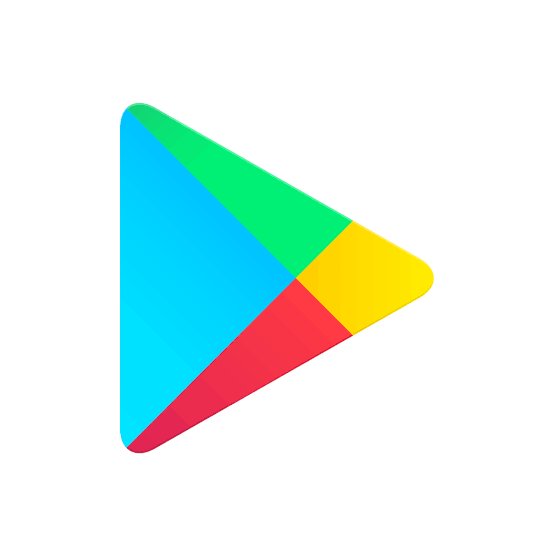
How to start your new device with Quick Start
A new iPhone usually shows the Quick Start screen. So ones it appears on the screen all one need to do is to read instructions that appear and do as the instruction read.
Below are the things one is require to do;
1. Switch on the new device and place it near the new device. Immediately a write up will appears on the screen on the current device which offers the option of using your Apple ID to set up the new device. To do that successfully you need to ensure that it’s the Apple ID that you want to use, then click on Continue. If you don’t see the option to continue you can try the other option by turning on your Bluetooth.
2. Wait for an animation to appears on your new device. Put your hand in Hold on the current device over the new device, then place it at the center in the viewfinder.
After you do that you patiently wait for a notification message telling you that you have finished. In situation where using the new device camera is difficult you can, tap Authenticate Manually, then follow the onscreen steps.
Immediately instructions will appear on the screen, after reading you are meant to enter your current device’s details (passcode) on your new device. Then follow the what is written on instructions in order to be able to set up Face ID or Touch ID on your new device.
3. When you see the Transfer Data from [Device] screen, tap Continue to begin transferring your data from your previous device to your new device. Using quick start makes things easier for new iPhone users because the process is thesame from the beginning.
Keep your devices near each other and plugged in to power until the data migration process is complete. The reason for this is to avoid the battery from draining.
Usually transfer times can take longer due to factors such as network conditions and the amount of data being transferred.
Hope this is useful? Please share.
Leave a Reply