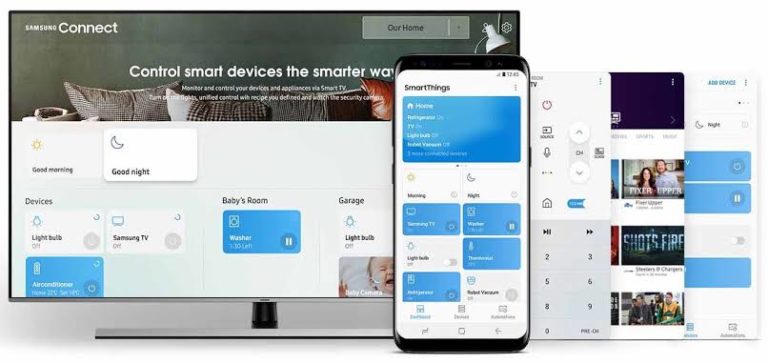
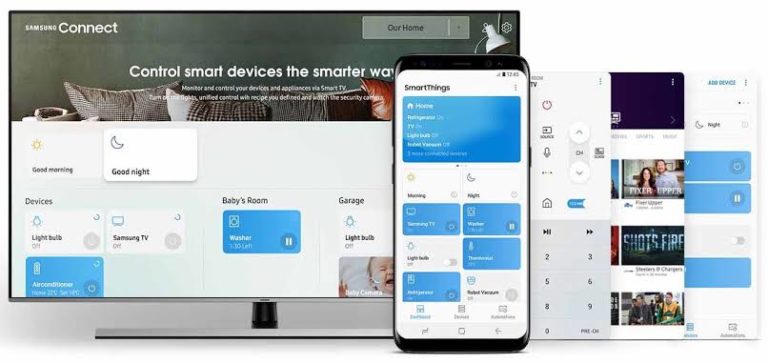
Samsung smart TVs dominate the market partly because you can easily use your smartphone to control Samsung TV. The features you will find on a Samsung TV are unrivaled by most manufacturers.
Thanks to technology, losing your remote control isn’t what it always was in the past. You can now use your smartphone to control Samsung TV or any TV at all. So far you have a modern TV set and a modern smartphone, you have zero issues when you lose your TV remote control.
How to Control Your Samsung TV Using Your Smartphone
1. SmartThings
Amidst a number of apps that you can use to control your smart Samsung TV and making your smartphone a remote control, SmartThings is the most recognized one. Its operation goes beyond being used as a remote control. It is a great tool for the smart home integration.
SmartThings is fundamentally a smart home hub for Samsung smart TVs and every third-party device you have in your home. There is the SmartThings hub, but this isn’t required if you want to integrate your smart home.
The SmartThings app is a platform that was designed to be the most compatible smart tool for your Samsung smart TV.
You can easily add your TV. All you have to do is turn on your Samsung TV while the Smartt8app is also put on on your smartphone. It should appear on your app for selection. If it doesn’t, select +. You can now add your TV from the app.
All of your devices will now be displayed ac action buttons on the main screen. If you want to Control the TV, ensure that you select the TV card or button symbol. You will be able to connect to your Samsung TV.
NB: You can use streaming devices such as your Firestick or Roku to control your Samsung TV as there are smartphone remotes for each of them too.
2. Roku
Roku Remote app is one of the most easy-to-use apps of streaming devices. It has an interface that can control everything you need on your Samsung TV. It further includes voice commands as well as swipe and conventional controls. You will find the app on both iOS and Android platforms.
3. Fire Cube and Fire Stick
Both Amazon-made Fire Cube and Fire Stick 4k devices are uber popular media streaming devices. While the remote app isn’t like what you will experience on Roku, it is more than capable of being used to control your Samsung TV. It has big directional pads that can help. You navigate up, down, left, or right. It further includes games that can be played with the remote app or any remote that comes with your Samsung TV or any compatible controller at all.
4. Apple TV
A great option for controlling your Samsung TV with your Smartphone, the Apple TV allows you cast the iPhone screen to your Samsung TV. Now that Samsung TVs have support for AirPlay 2, there isn’t a better time to integrate both ecosystems than now. You can find the Apple TV app on both Android and iOS platforms.
5. Google Chromecast
Like the previous item on our list, the Google Chromecast works more as a smart home app than a TV remote unit. It has universal support for remote control apps, games, miracast6, and a load of streaming options for Samsung TVs. You can also find the app on both Android and iOS platforms.
6. Infrared Blasters
Samsung started rolling out AirPlay 2 updates to 2018 or newer TVs. If you currently own an older Samsung TV, your best decision may be to use an IR Blaster to control your Samsung TV.
Most Samsung TVs are controlled by signals within the infrared spectrum. This makes infrared blasters important for making your smartphone a TV remote. As most Samsung Galaxys have IR built-in, you may just use your smartphone.
In case your smartphone isn’t a Galaxy or doesn’t have built-in IR blaster functionality, there are numerous hubs and dongles you can purchase on online marketplaces to do the job. These dongles can directly attach to your smartphone. The hub can act as a point of connection between your TV and your phone.
You can check out the likes of Universal Mini Smart Remote, R09 Type C, FLIRC USB Remote Control, and Smartoto Smart IR Remote for good IR blasters that can help you do this. You should find all four of them on Amazon.
SEE ALSO
Leave a Reply