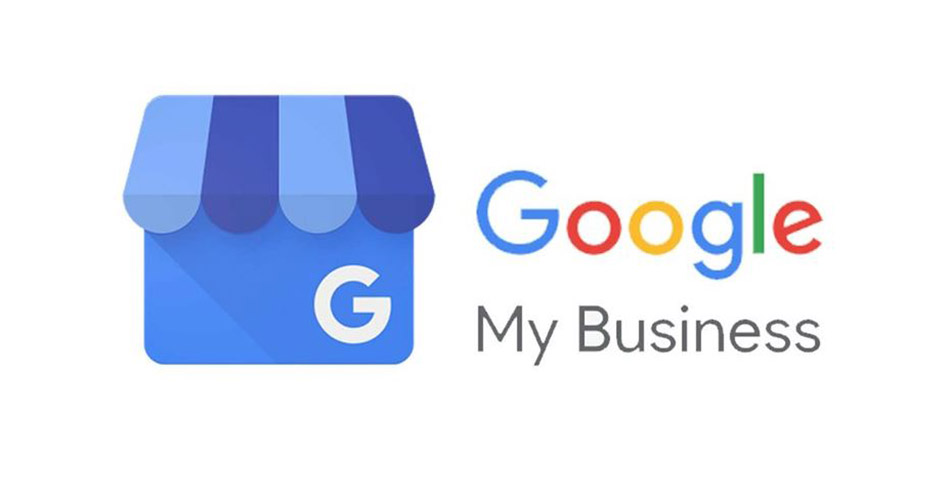
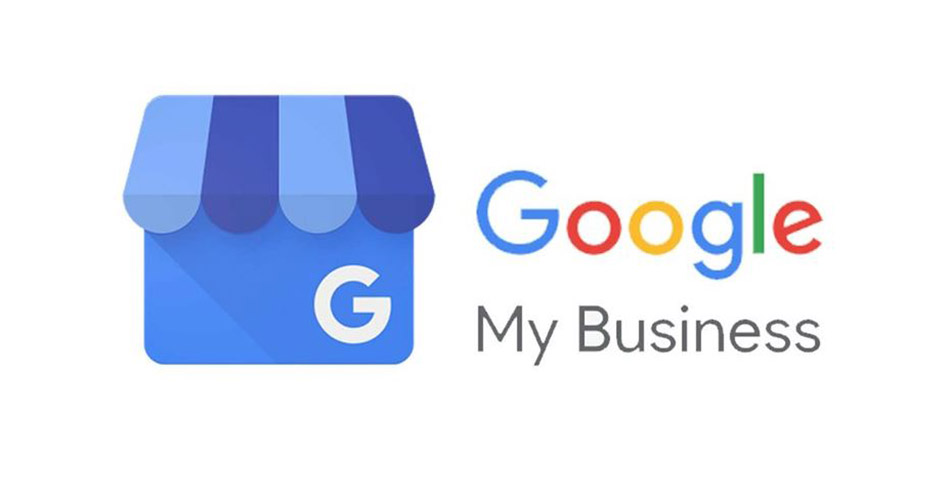
Before you can verify your business with google my business, make sure your business information is accurate and that only you, the business owner or manager, has access to it by verifying your business. Most local businesses verify by mail. Some businesses, like service area businesses, have other verification options, like verification by email, phone, or Search Console.
Before starting the verification process, create or claim a Google My Business listing. You may see one or several verification types depending on the kind of business listing you manage
How to verify a business listing by mail
To verify your business listing by mail, enter your business address in Google My Business. We’ll send you a postcard with a verification code. Most postcards arrive within 14 days. Before requesting to verify your listing by mail, make sure your business address complies with our address entry guidelines.
Do not edit your business name, address, or category, or request a new code while you’re waiting for your verification postcard.
How to use your Computer in verification
Follow the steps below to use a computer to request a verification postcard:
To enter the verification code, follow these steps:
- After you get your postcard, sign in to Google My Business.
- If you have multiple locations, open the location you’d like to manage.
- Click Verify location from the menu, or click the Verify now button.
- In the Code field, enter the 5-digit verification code from your postcard.
- Click Submit.
If you didn’t get a postcard, you can request a new one.
Mobile verification
Follow the steps below to use the mobile app to request a postcard:
- Open the Google My Business app.
- Tap Send postcard.
- Choose the business you’d like to verify, then tap I don’t have a code.
- Check the mail for your postcard. It should arrive in 1–2 weeks. Do not edit your business name, address, or category, or request a new code while you’re waiting for a letter. This may delay the verification process.
To enter the verification code, follow these steps:
- After you get your postcard, open the Google My Business app.
- Choose the business you’d like to verify.
- Tap Enter code to complete the verification or I don’t have a code if you didn’t get your postcard.
After you enter your verification code, your business information will be eligible to appear live in Search, Maps, and other Google services.
Verify a business listing by phone (available for select businesses)
If your business is eligible to get a verification code by phone, you’ll see the Verify by phone option when you request verification. If you don’t see it, verify your listing by mail instead.
Computer
To use a computer to verify your business listing by phone, follow the steps below:
- Sign in to Google My Business.
- Choose the business you’d like to verify, then click Verify now.
- Make sure you can directly answer your business phone number to get your verification code.
- To have the code sent to your phone via automated message, click Verify by phone.
- Enter the code from the message.
Mobile
To use the mobile app to verify your business listing by phone, follow the steps below:
- Open the Google My Business app.
- Tap Call me now.
- Enter the code from the message, then tap the Arrow .
After you enter your code, your business information will be eligible to appear live in Search, Maps, and other Google properties.
Verify a business listing by email
Not all businesses can verify their listing by email. If you don’t see this option, try another verification method.
Before trying to verify your listing by email, make sure you can access the email address shown in the verification screen.
Computer
To use a computer to verify a business by email, follow the steps below:
- If you return to verify after you create your listing, go to Google My Business, choose the business you’d like to verify, and click Verify now.
- Click Email from the list of verification options.
- Check your email.
- Click the Verify button in the verification email. (You can also enter the code from the email in your Google My Business dashboard.)
Mobile
To use the mobile app to verify a business by email, follow the steps below:
- If you return to verify after creating your listing, open the Google My Business app or visit https://business.google.com and choose the business you’d like to verify.
- Tap Send email.
- Check your email.
- Tap Enter code, then enter the code from the email.
- Tap Submit.
After you enter your code, your business information will be eligible to appear live across in Search, Maps, and other Google properties.
Instantly verify a business listing (available for select businesses)
If you’ve already verified your business’s website with Google Search Console, you may be able to verify your listing instantly.
To verify your business listing instantly, make sure you’re signed in to Google My Business with the same email account you used to verify your site with Search Console. Some business categories may not be eligible for instant verification.
Bulk verification (available for businesses with 10+ locations)
If you manage 10 or more locations of the same business, your business listings may be eligible for bulk verification. Learn more about verifying 10 or more locations in bulk.
After you verify your business listing, we may ask you to review your information and make any final changes. When you’re certain everything’s up-to-date, click Done editing.
Note: You can’t update your business name until you’ve completed the verification process.
Leave a Reply