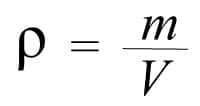
There are all kinds of logos, but we can divide them into 2 main categories, 2D logos and 3D logos. Now, 3D are a bit more compound, since they handle width, height and depth, that is, 3 dimensions. Today we will talk about how to take a logo from 2D to 3D using the famous After Effects from Creative Cloud.
Index( )
- What are the first steps to convert a logo to 3D?
- Enable 3D images
- Setting values
- How is depth generated in the logo in After Effects?
- Duplicate images
- Background color
- Logo position
- What is the usefulness of the camera for the 3D effect?
- How to enter composition settings?
- Shortcut with Control K
- How to adjust the speed to give animation to the 3D logo?
- What are the most commonly used effects in After Effects for 3D?
- Setting the Light Sweep effect
- How to reuse settings created in After Effects in another logo?
What are the first steps to convert a logo to 3D?
The first thing we will have to do is open our logo in After Effects, and create a main composition, in order to manipulate it properly.
Enable 3D images
After opening our main project, we will have to locate in the panel the option to enable the 3D shapes , we can achieve this by locating ourselves at the bottom and in the middle of the panel. Keep in mind that by enabling this option we will be giving the software to understand that this image can be 3D, but it will not automatically make it 3D. These 3D images can be used on websites such as Facebook , Twitter, YouTube logos, Twitch, etc.
Setting values
When it comes to providing a value to our image, the first thing is to scale it to the size we want, after that, we will put the image in the main composition tab. The values, also known as expressions, will be varied, and will help to give a value to certain axes, such as the X or the Y.
We can do this in the same way, locating ourselves in the image, typing ‘E’, then alt and clicking the expression clock, once there we can create values or expressions such as, [position [0], [position [1], index ], these values will achieve that, in simple words, all the layers that are created from now on, are represented in the Z axis, behind the first layer used, this will later be used to achieve the depth.
How is depth generated in the logo in After Effects?
Once the steps that we mentioned above have been carried out, the next thing on the list will be to add that much desired depth, which will be what will add all the 3D properties to our logo. There are different ways to achieve this task, some can be:
Duplicate images
One of the quickest and easiest ways is through duplicate images . If you took care of adding the necessary values, the more times you copy and paste the layer, the more depth the image will have. In general, after 20 copies, you start to notice a bit of depth.
Background color
The background color is extremely important, the most recommended in these cases is that while the composition is being carried out, the background color is monochromatic, that is, a single color, usually black, this allows it to be appreciated much better the depth of it. In the same way, you can eliminate the white background and convert it into a PNG image, this will allow you to play with the transparencies of it.
Logo position
The position of the logo on our composition screen, in the same way, always has to be in the center of it, as we told you, it is the best way to appreciate our work. In the same way, it never hurts to inform you about how to make a good business logo.
What is the usefulness of the camera for the 3D effect?
The camera tool is quite useful, since it will allow us to orbit around our composition, this can be very helpful, since it allows us to appreciate our composition from different angles, just as it would if it were animated, for example.
How to enter composition settings?
Being able to see the configuration of our composition is as simple as locating the ‘Workspace’ panel, in the upper right part, there you can have access to all the components of the composition, such as the timeline, the library, etc.
Shortcut with Control K
This shortcut, like many others, makes life much easier for us when it comes to accessing different parts of the software interface. This particular shortcut allows us to quickly enter the composition settings. A good tip is to always handle more by means of commands.
How to adjust the speed to give animation to the 3D logo?
You can achieve this by locating the option to ‘edit speed graphics’, which will be located in the ‘Choose type of graphic’ panel, this function will allow you to adjust the frame rate, thus making the animation faster or slower, this in simple terms.
What are the most commonly used effects in After Effects for 3D?
Just as we can create a lot of compositions on our own, the After Effects library, by default brings a lot of effects that are ready to be applied in our composition, one of them can be:
Setting the Light Sweep effect
The Light Sweep effect, also known as ‘light sweep’, in Spanish, gives us the possibility of adding a lot of nuances to the lighting of our animation, thus giving it luxury finishes, shiny, metallic, etc.
How to reuse settings created in After Effects in another logo?
As in most design software, After Effects allows the user to save a lot of default templates, with different configurations, which you can replicate in other compositions, in order to repeat composition styles to your liking. Make sure you get the After Effects from an official source.
Leave a Reply