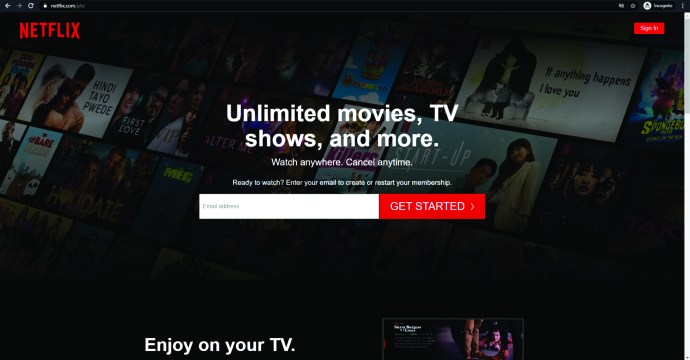
Netflix offers its users much more than simply tv shows and movies. You can upgrade your plan to accommodate more users, increase the streaming quality, or downgrade to save a little money.
This article will teach you everything you need to know about changing your Netflix plan. We’ll also review the plans currently available on Netflix and answer some of your frequently asked questions below.
How to Change Your Netflix Plan
Netflix offers three different plans so that you can choose the right one based on your needs and budget. Each one has specific features, such as the number of screens you can stream on or the availability of HD and Ultra HD videos.
If your current plan doesn’t meet your needs anymore, you can change it. Follow the instructions below to do so.
- Open your browser and go to Netflix.com.
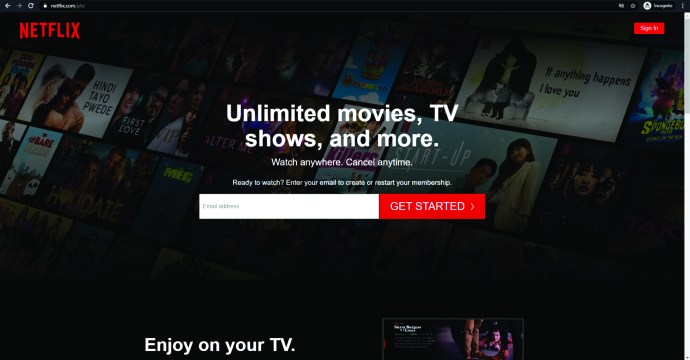
- Sign in to your account and select any profile. Click on your profile icon in the upper right corner. Finally, click on Account.
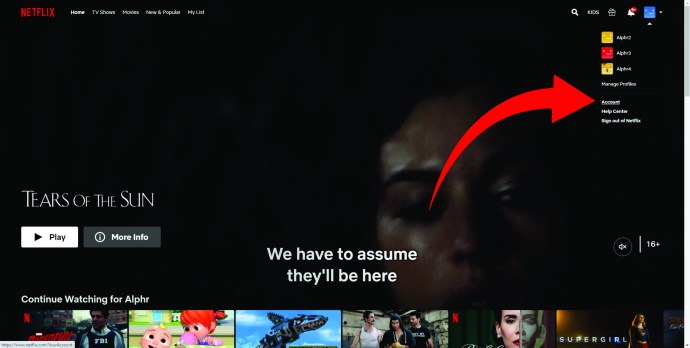
- If you see the blue Change Plan link, click on it and see the list of available packages.
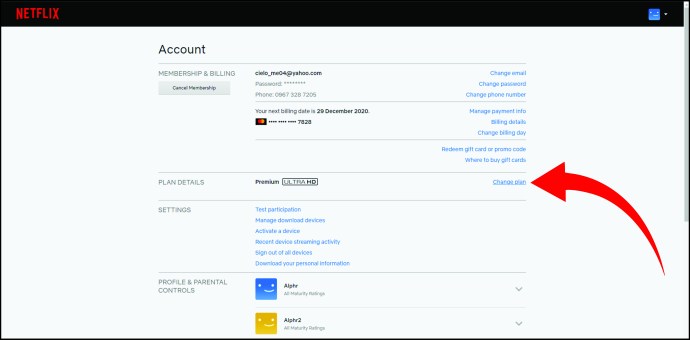
- Select the plan you want to subscribe to and click on Continue (If there’s the Update button instead, click that).
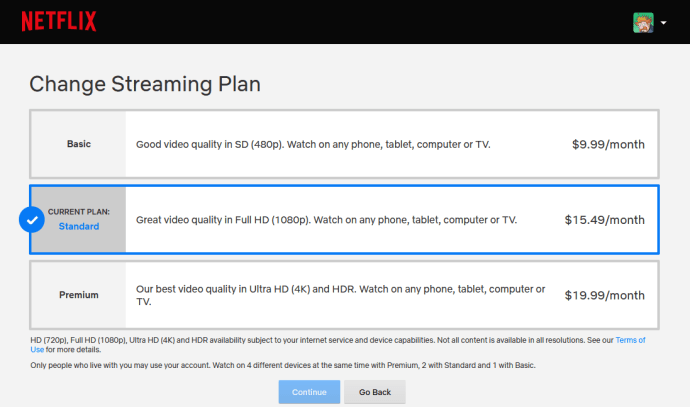
- Click on Confirm to save your choice, and the change will be applied on the date you’ll see on the screen.
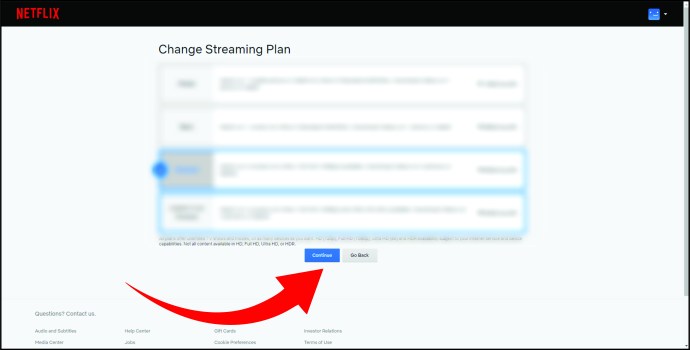
Be aware that changing to a lower plan takes effect on the next billing date. That’s when you’ll pay the new price. However, if you’ve decided to upgrade your plan, the change is made immediately, and you’ll pay the new fee immediately.
How to Change Your Netflix Plan on iPhone
Perhaps you prefer to make plan changes to your Netflix account on your iPhone. Unfortunately, the Netflix app won’t allow you to make plan changes. But, you can use one of the many browsers available in the App Store to upgrade or downgrade your Netflix plan.
We’re using safari, but the steps should be the same across all browsers. Here’s how to change your rate plan on an iPhone.
- Open a web browser on your iPhone and visit the Netflix website. Tap Sign in in the upper right corner and input your Netflix login credentials.
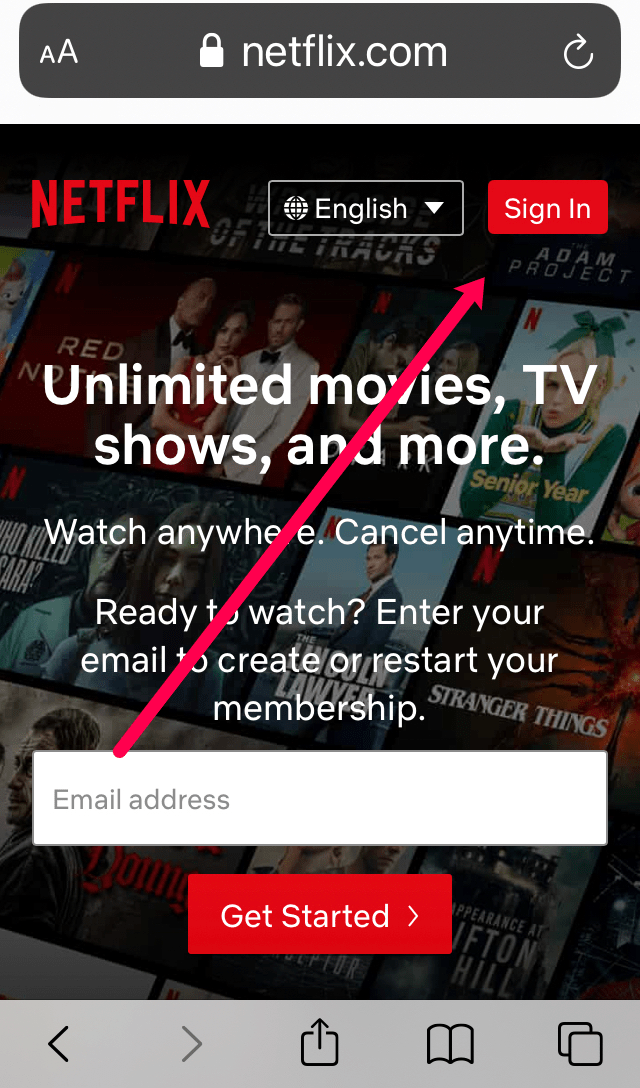
- Tap on one of the profiles. Then, tap the three horizontal bars in the upper left corner.
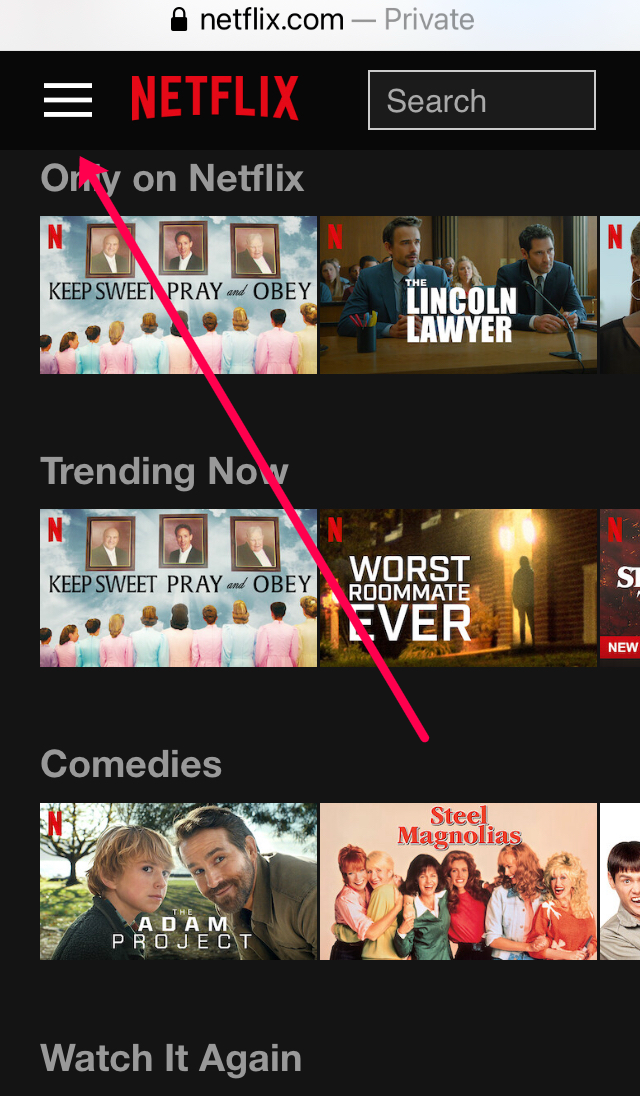
- Tap on Account.
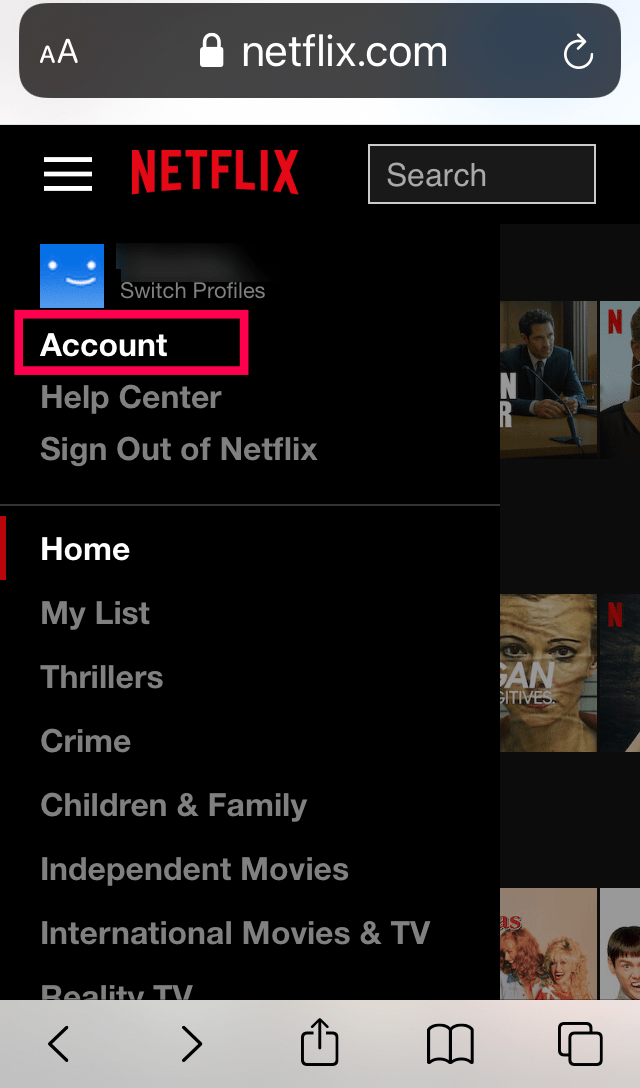
- Scroll down the page and tap on Change Plan.
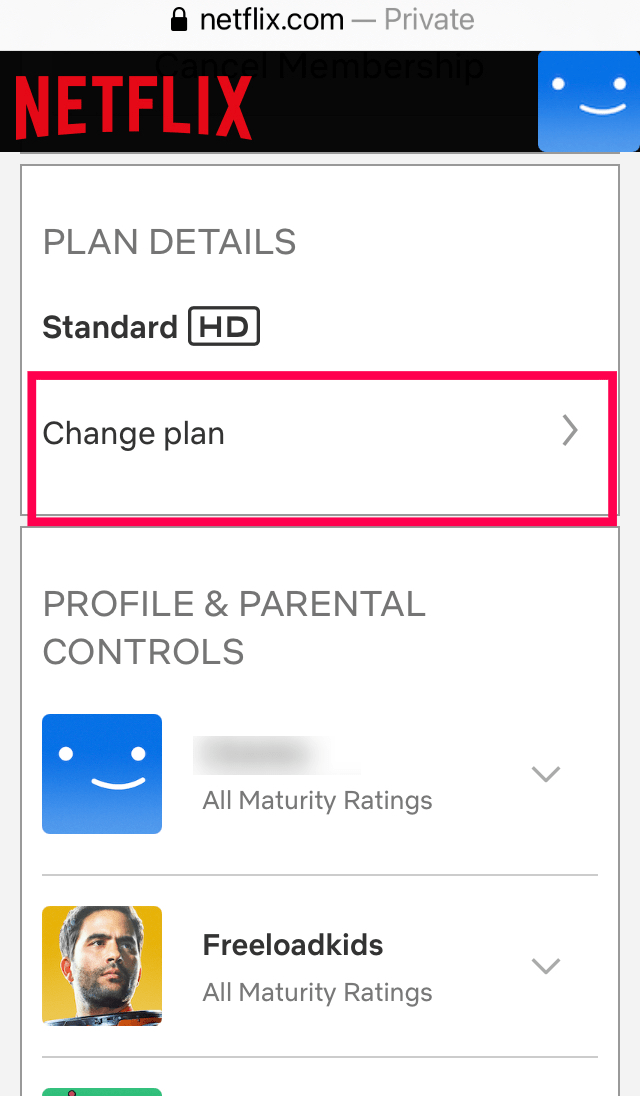
- Select the new plan you’d like to have and tap Continue at the bottom. Then, confirm your selection.
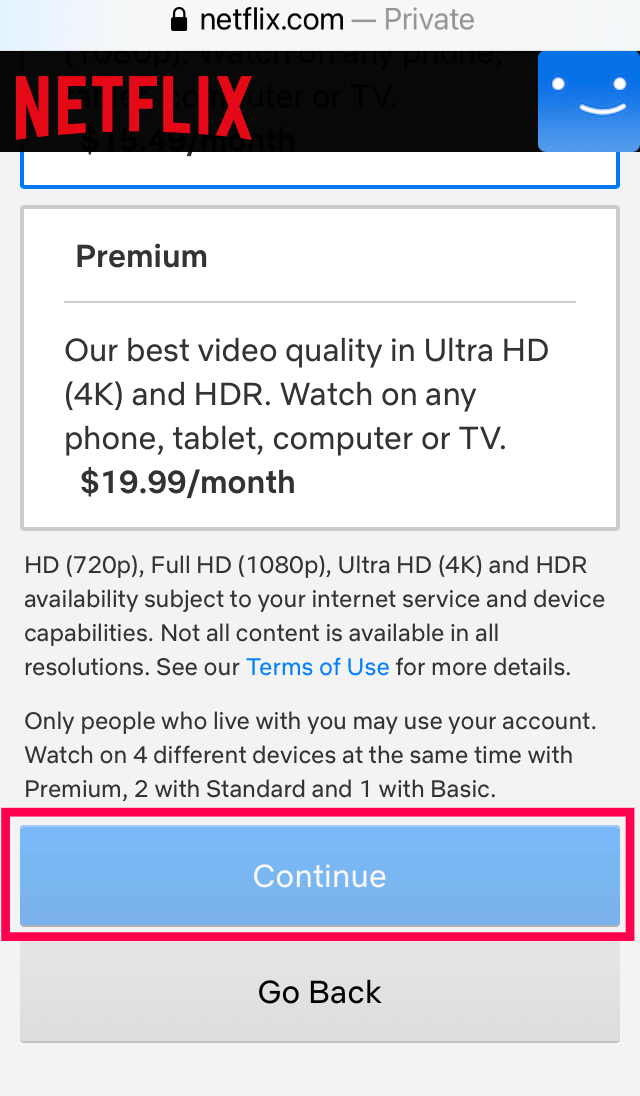
As mentioned previously, if you upgrade your plan, it will take effect immediately, and you will be charged for the full price of the higher rate plan. If you lower your rate plan, the new plan will take effect at the beginning of the next billing cycle.
What to Do If You’re Billed Through iTunes
If you’re an iPhone user, you may be paying for Netflix services via iTunes. If that’s the case, you can’t change your rate plan or sign up for service using iTunes as a payment method. You will need to visit the Netflix website and update your payment method first or cancel your Netflix account to change the subscription plan.
After changing your Netflix payment method, you can follow the steps above to change your Netflix subscription.
How to Change Your Netflix Plan on Android
You can change your Netflix plan on the go if the situation requires it. If you’re team Android, you can easily do this using your Netflix app. Here are the instructions to follow:
- Open Netflix on your Android phone (or tablet).
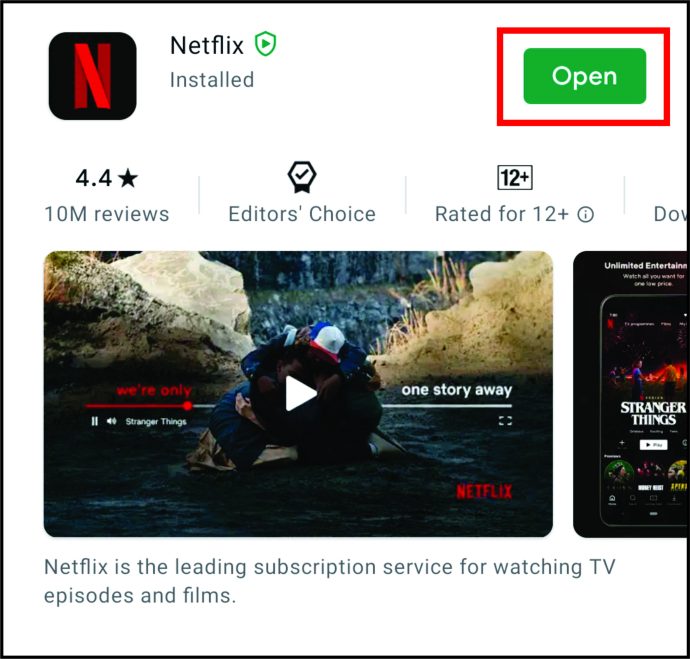
- Navigate to the bottom of the home screen and select the More icon.
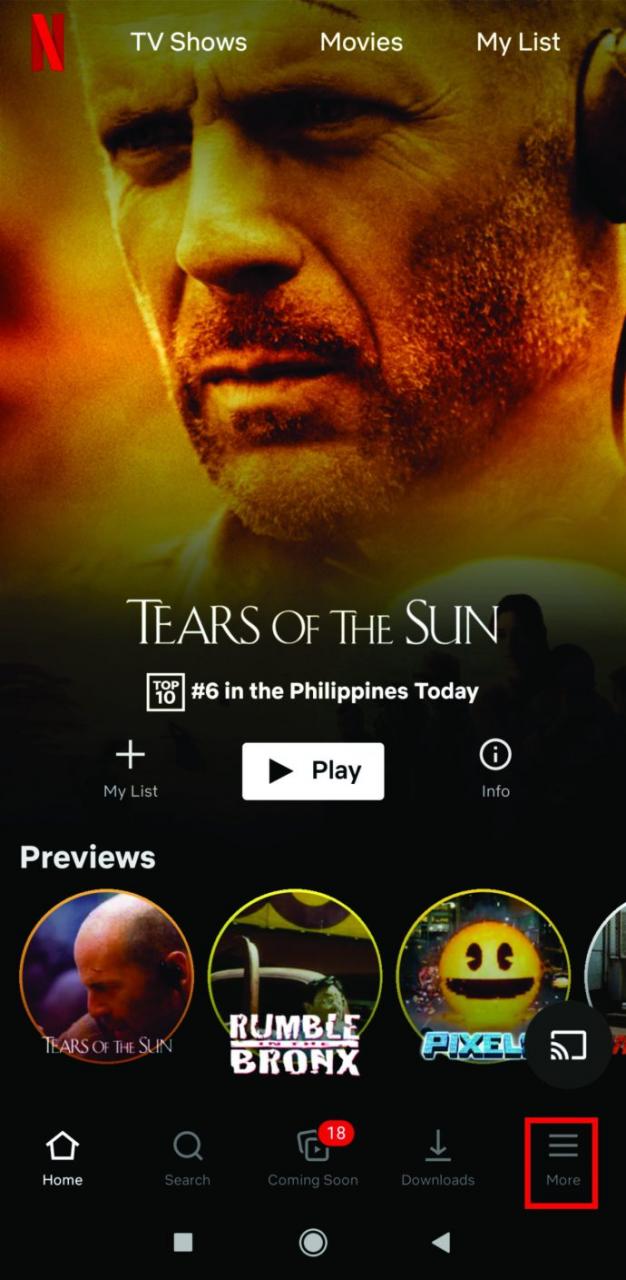
- When a new menu is open, tap the Account option.
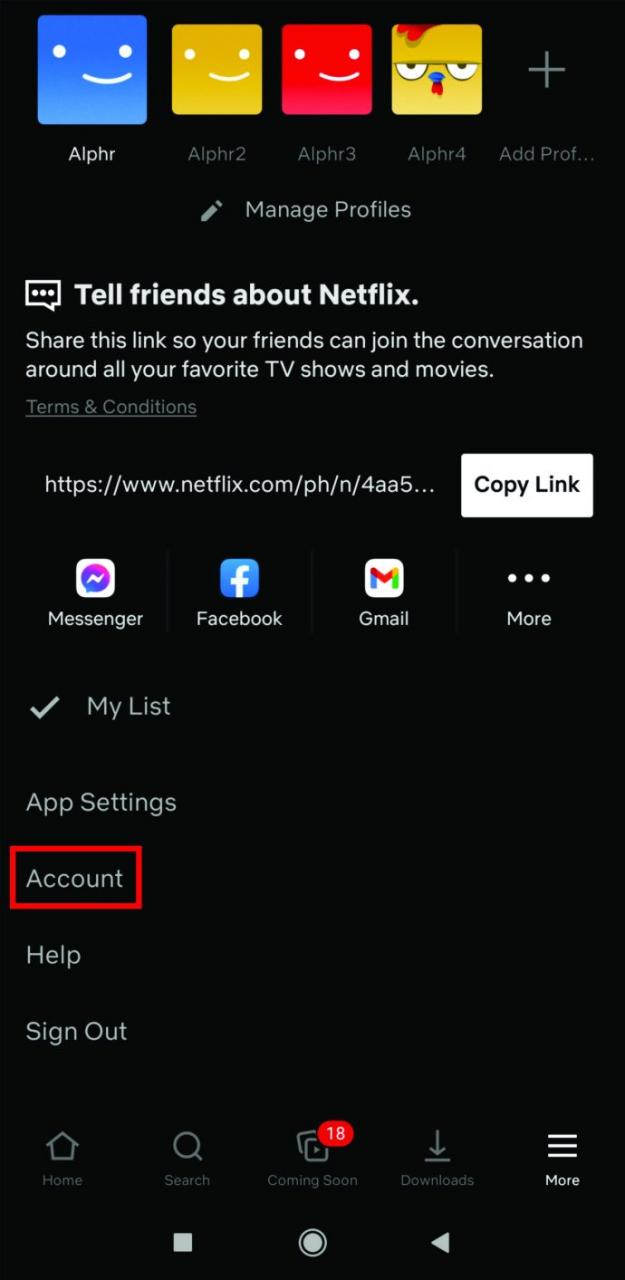
- You’ll then be directed to a web page. Look for the Plan Details section displaying your current plan. Then, tap the Change plan option and choose the one you want to switch to from now on.
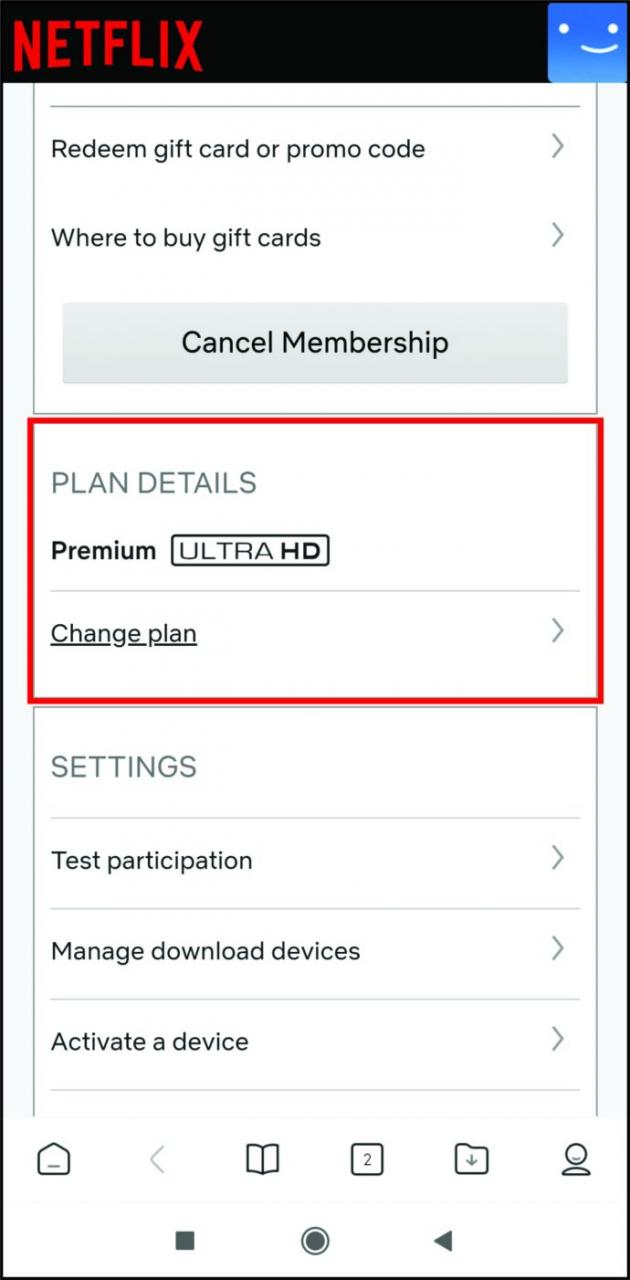
- Select the blue Continue button you’ll see below.
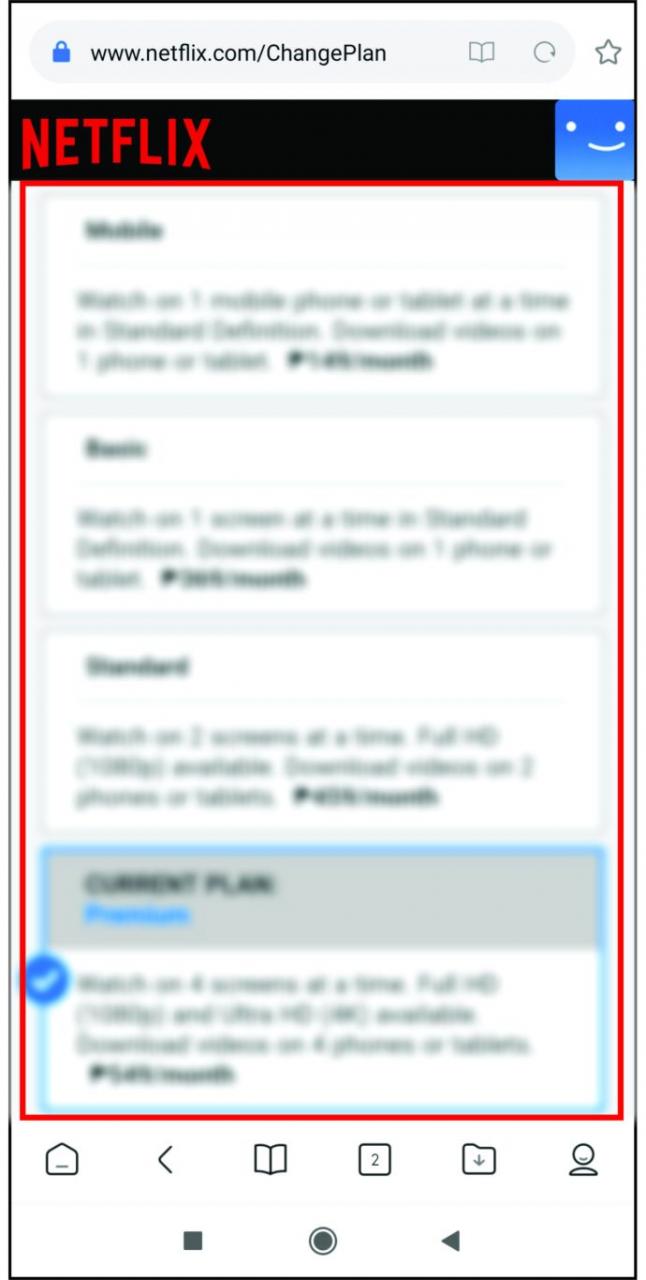
- On the next screen, confirm your choice by tapping on Confirm Change. You’ll see your current and your future plan there.
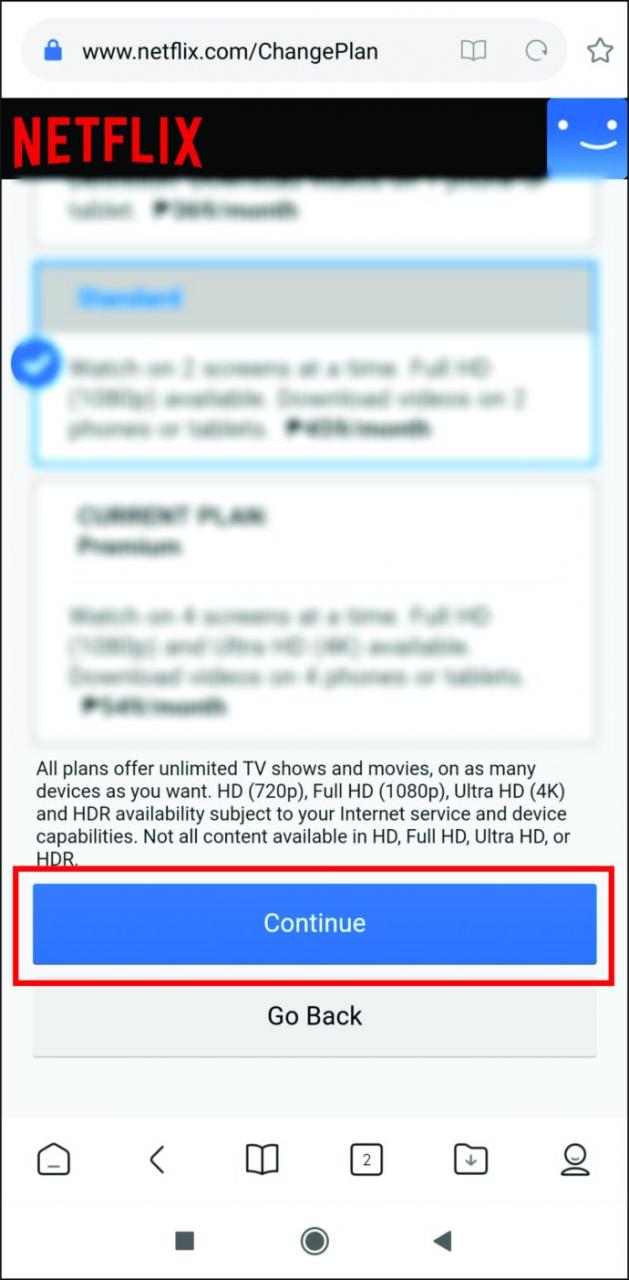
Depending on what plan you’ve chosen, you may need to wait until your next billing date to see the change and use the new plan.
How to Update Your Netflix Account
You can update plenty of information in your account on your own. For instance, under the Membership & Billing section, you can change your phone number or the email address associated with the account. As you’ve seen, you can also change your subscription plan.
If you’re no longer interested in receiving emails from Netflix, you can update this option too – under Settings.
If you’re sharing your account with someone, you may want to know that you can hide specific titles from this list. And if you’re going to change your payment method, you can also do it via the Account section.
If you’re looking to change something else related to your profile and you can’t seem to find it anywhere in the settings, you may need customer support to do it for you. They may have to verify your identity first, and then they’ll help you update your desired information.
How to Cancel Your Netflix Account
There are several ways to cancel your Netflix account if you no longer want to use it. Let’s see what they are.
How to Cancel Your Plan via Mobile Devices
If you’ve got an iPhone or another iOS mobile device, you can use the same steps we’ve described above. However, this time, you won’t be changing the plan, but when you find Netflix on your list of services you’re subscribed to, tap it, and select Cancel Subscription.
For Android users, you can cancel Netflix via Google Play Store. Follow the steps below to do so:
- Go to Google Play Store and navigate to the hamburger icon on the top left corner.
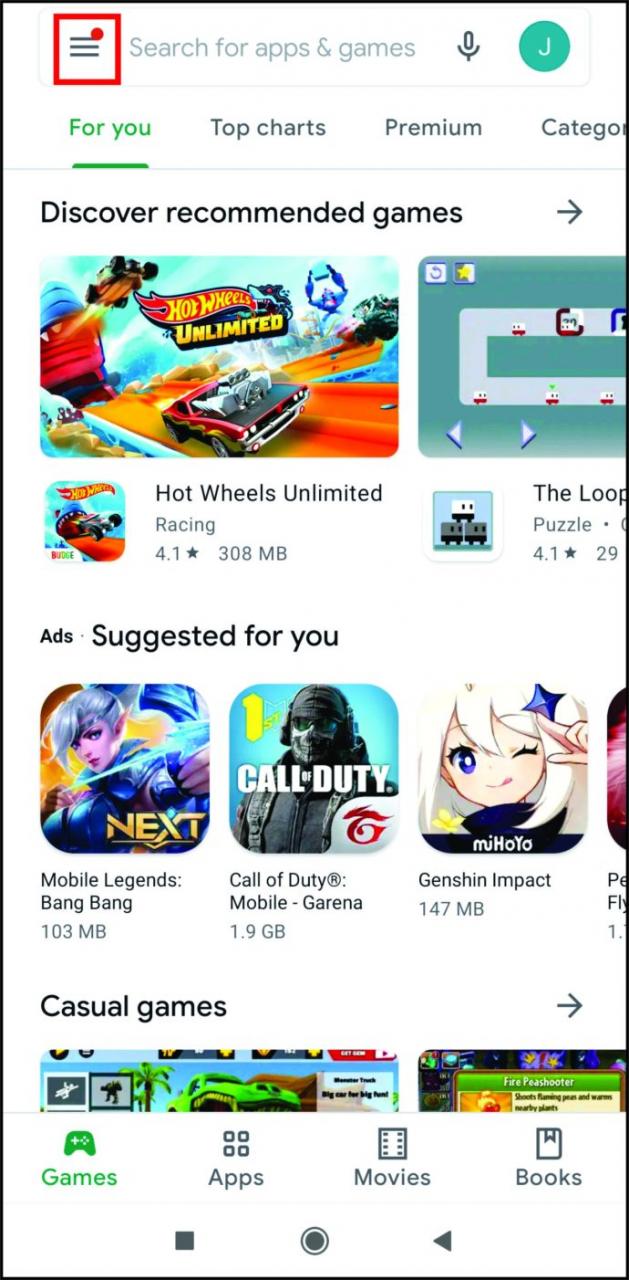
- Tap it to open the main menu and find Subscriptions and tap to open the list.
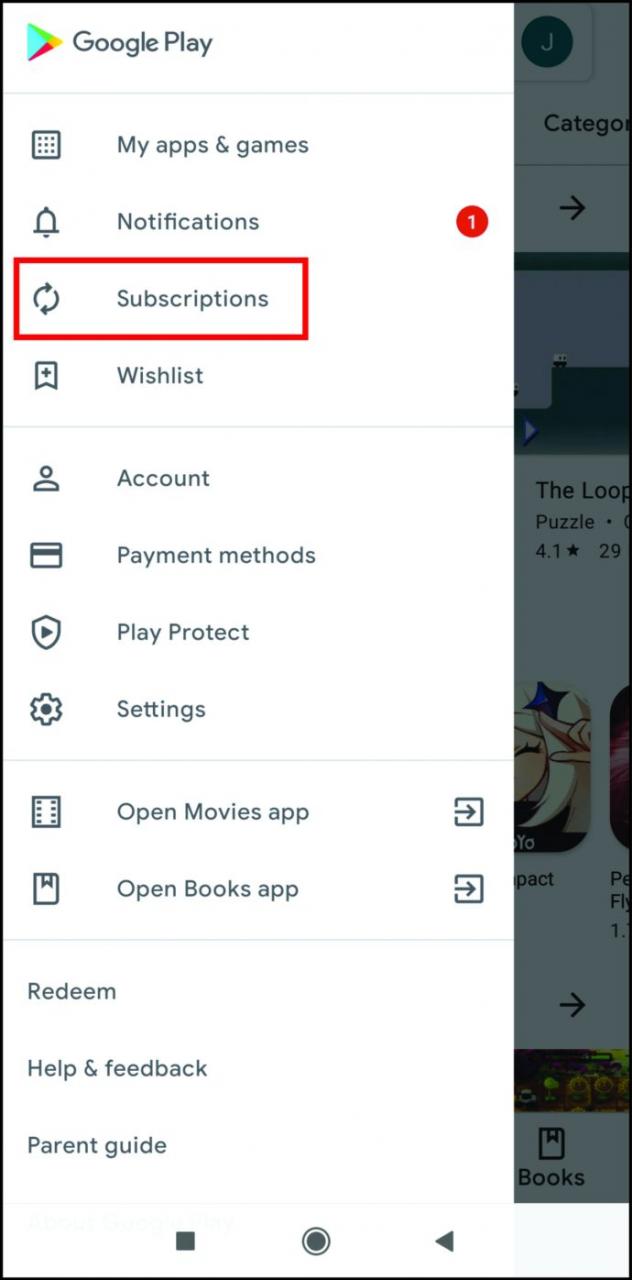
- Locate Netflix on your list of subscriptions and tap to open, then choose Cancel.
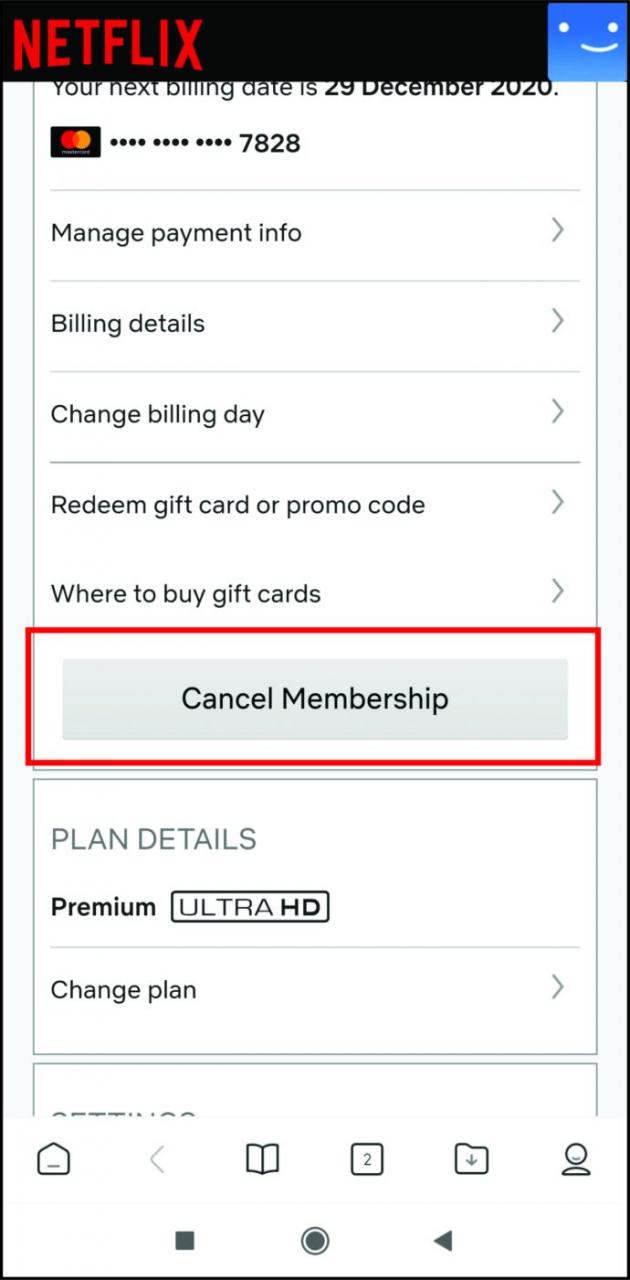
You can also cancel your account via the Netflix app on both iOS and Android devices.
- Open the Netflix app and log in to your account if you haven’t already.
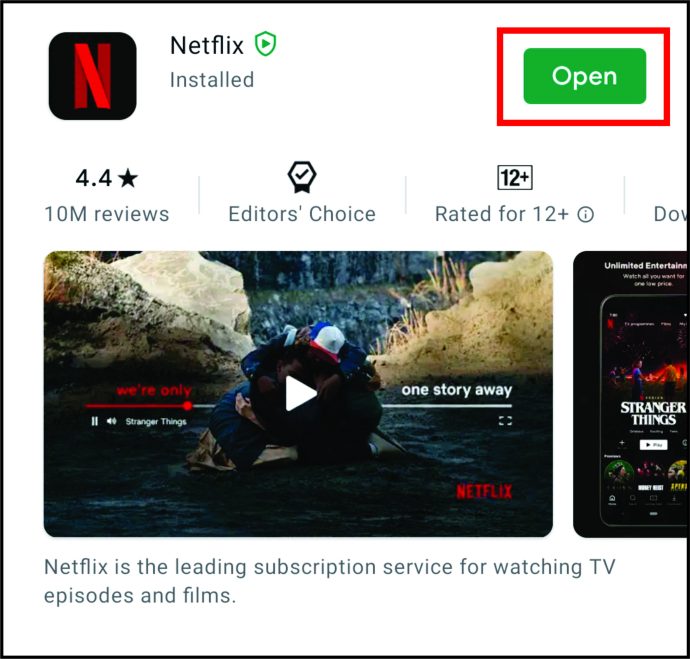
- Tap the More button.
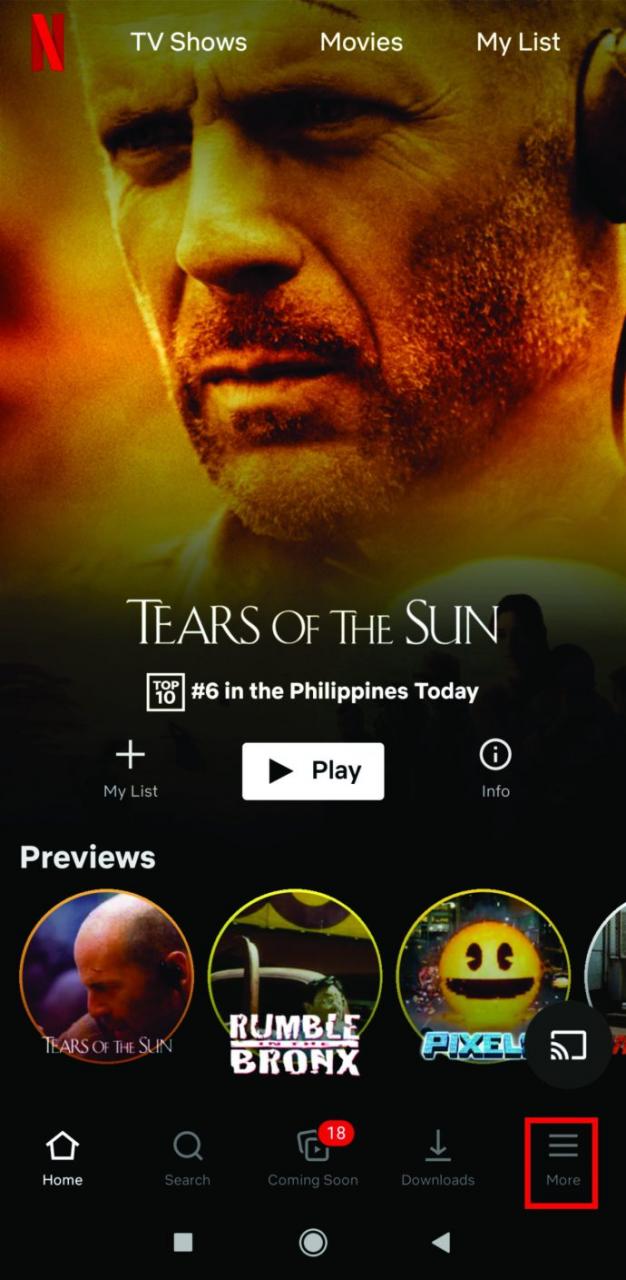
- Go to your account, and a web page will open, where you’ll see Cancel Membership at the bottom.
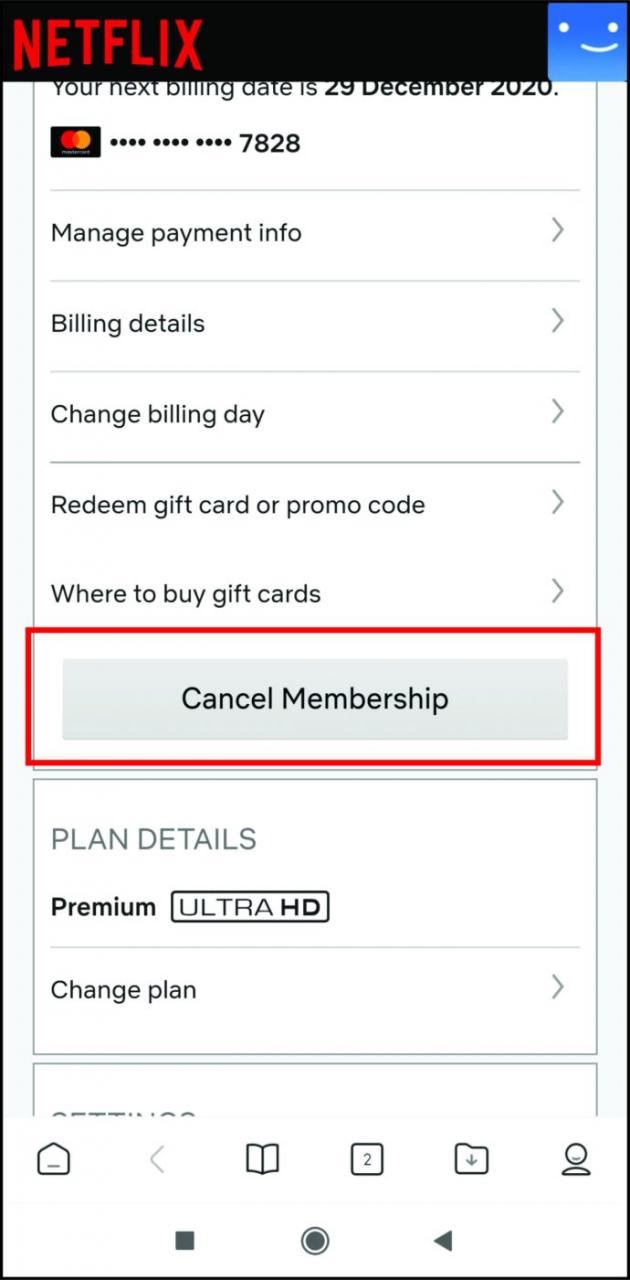
Before confirming the cancellation, be sure you want to end your membership. Once you cancel it on your mobile phone, you won’t be able to stream Netflix on any other device.
How to Cancel Your Netflix Subscription on a Mac
You can also sign in to iTunes and change your plan using a Mac computer. Here’s what you need to do.
- Open the App Store app on your Mac.
- Select the blue View Information button at the top.
- Sign in if necessary.
- A new page will load, so scroll to Subscriptions.
- Select Manage and find Netflix on your list of active subscriptions.
- Click the Edit button next to it.
- Click on Cancel Subscription and confirm your choice if you’re asked to do so.
How to Cancel Your Netflix Account in a Web Browser
You can use any PC or mobile device to cancel your account using a web browser. This is how:
- Make sure you’re signed in to your Netflix account.
- Find the Profile icon at the top and click or tap it.
- From the drop-down menu, choose Account.
- Find the Membership & Billing section and click or tap the Cancel Membership button.
Your account will be deleted when your current billing period is over. Until then, you’re free to keep watching Netflix.
Leave a Reply