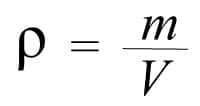
People are always looking for a way to continue socializing. The solution to this problem was the group video calling platform ‘Zoom’. At first Zoom was used much more than other video conferencing platforms and that is why it is better known than Microsoft Teams and Google Meet.
This time we will talk about chatting on Zoom while connected to a video call. Shortly, we will show how the chat function is activated within Zoom, what is the procedure to activate this chat and how to send messages privately. In addition, we will also show how messages sent from Zoom chat are deleted.
Index( )
- What are the steps to activate Zoom chat in a meeting from the mobile application?
- What do you need to do to enable chat in a Zoom meeting without being a host?
- What is the method to write a private message to a contact in a Zoom meeting?
- How do I delete a message sent in a meeting chat in Zoom?
- Where are the messages for a Zoom video call saved?
- How do I download the chat conversation from a Zoom video call?
What are the steps to activate Zoom chat in a meeting from the mobile application?
Activating the ‘Chats’ section within a Zoom meeting is actually very easy if you are the one who created the meeting. This section can be easily viewed on the main screen of the Zoom app . Now, pay attention to what you must do to activate it from the mobile app:
- Enter the Zoom application
- Go to the ‘Settings’
- Inside ‘Settings’ raise the switch of the box ‘Chats’
- Then have a meeting
- Wait for people to connect to that meeting
- Right when the meeting is active, look for a mailbox icon
- When you find it, press it
- Then wait a few seconds for the option to activate
- Finally, send a message from there so that others can know that you have activated this function
With the application for mobile phones compatible with Android and iOS this is the process that must be carried out. From the web the procedure is a little more different:
- Turn on the computer
- Go to the Zoom website
- Log in
- Being inside your account you will go to the ‘Settings’ section
- Then, click on the ‘Meeting’ section
- Inside the ‘Meeting’ section proceed to raise the switch that says ‘Chat’
Once you flip that switch, the chats feature during the conference will remain active. To check that this feature has been activated successfully, you can start a test meeting with a single person and try to send a message. It should be noted that with Zoom there is a way to share your audio during video calls .
What do you need to do to enable chat in a Zoom meeting without being a host?
When you are not the person who started the meeting, there is a possibility that you can still activate the ‘Chats’ function. However, you can try using the next procedure to see if this feature can be activated even though you are not the one who hosted the meeting.
- Open the Zoom app
- Login to your account
- Press the icon with your profile picture
- In the options that will be displayed, choose the one that says ‘Configuration’
- Within configuration choose the section ‘Meetings’
- In ‘Basic meetings’, locate the option ‘Chats’, raise the switch of that option and the chats will be activated
What is the method to write a private message to a contact in a Zoom meeting?
If you have already activated the message function during meetings, you should not do much to send a message to anyone. This is what you should do:
- Enter the Zoom application
- Connect to the meeting
- Inside the meeting, click on the icon that shows the controls for that meeting
- Then, click on where it says ‘Chats’
- After clicking on ‘Chats’ a small new window will open. There you will write your message and you will even indicate who it is addressed to
This is the way messages are sent during a Zoom meeting . The process for sending Zoom messages while a meeting is not connected is a little different. In case you did not know, in Zoom there is a way to change the access code of the meetings , in this way the privacy between the participants is ensured.
How do I delete a message sent in a meeting chat in Zoom?
Deleting a message sent within the chat room of the meeting in which you are connected is simple. The thing is if you have the permission within the chat to be able to delete that message. However, this is what to do when you have permissions to delete within the Zoom chat:
- Open the app
- Go to the ‘Chats’ section
- Find the chat where the message is that when you want to delete it and enter it
- Locate the message that you will delete
- Hold it down and press the icon that is shaped like a trash can
- Confirm that you want to delete that message
Where are the messages for a Zoom video call saved?
Messages sent during a Zoom video call are stored in the internal memory of the phone. To be exact, this data is stored in the ‘Documents’ folder, within a folder called ‘Zoom’ and within another folder which will have the name of the video meeting.
To see this type of data in the Zoom application, you just have to download the conversation and look for it in the ‘Chats’ section.
How do I download the chat conversation from a Zoom video call?
Before we said that in order to see these types of conversations it was important that you download them. Whenever you want to download the chat of a meeting you must:
- Press the chat icon
- Enter the conference chat
- Press the three dots icon
- Select the option ‘Save chat’
Leave a Reply