

Normally you don’t need to close apps on your iPhone 12 or iPhone 12 mini. When you switch away, they stay suspended, using few resources. But if an iOS app malfunctions, it’s easy to force the app to quit. Here’s how.
As mentioned above, you don’t usually need to close your iPhone apps manually. Apple’s iOS operating system handles system resources automatically. So while you might want to close your suspended apps on a regular basis, doing that can slow down your iPhone experience and potentially hurt your battery life.
Still, there are times when you might need to force close a malfunctioning app or restart one completely for troubleshooting reasons. In that case, it’s OK to force apps to restart occasionally.
How to Force an App to Close on iPhone 12
To close an app on your iPhone 12, you first need to bring up the app switcher. To do so, swipe upward from the bottom edge of the screen until you reach the middle. When you get there, pause and lift your finger.
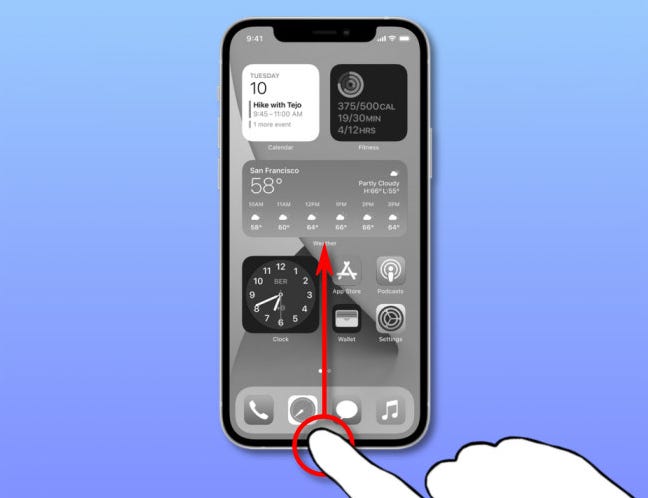
It’s a little tricky at first, but if you do it successfully, you’ll see thumbnail images that represent the apps currently open (or suspended) on your iPhone.
Swipe through the apps, left or right, until you find the thumbnail of the app you want to close. To close it, quickly flick the thumbnail upward with your finger.
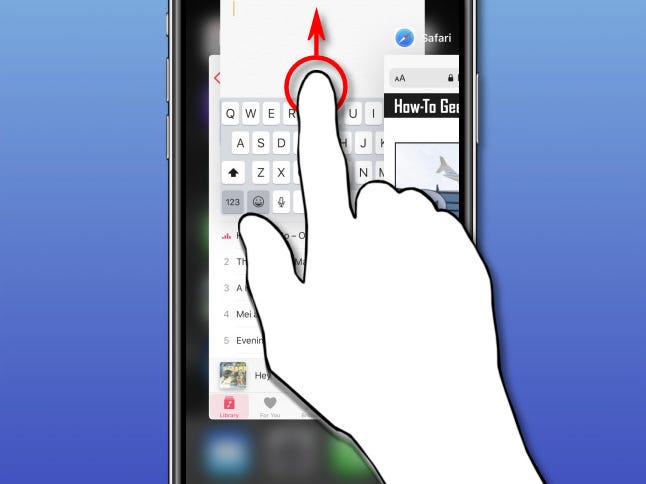
The thumbnail will vanish, and the app will close completely. Feel free to repeat this upward swipe on any other apps you’d like to close.
If you’re still having trouble, try restarting your iPhone 12, performing a system update, or updating the app itself. Good luck!
Leave a Reply