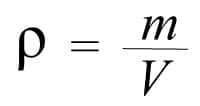
Without any excuse, one of the best tools that has been created in these times was the internet. This has made our lives much easier thanks to the fact that through it we can do a lot of things such as bank transfers or make purchases online and in this way we save our time. But not everything is good on the internet, since there are things that are harmful for children and adolescents.
So it is necessary that we control their activities for their well-being. And for that reason Google has created an application to protect the safety of your children. This application is Google Family Link and with it you can restrict access to inappropriate pages and applications for your children, but in this tutorial we will show you how you can deactivate Family Link to your children and thus remove the restriction.
Index( )
- Is it possible to completely remove a Google Family Link account without parental permission?
- How can you disable Google Family Link the right way?
- What are the steps to remove parental controls from just one app?
- What effects will removing a family member from the application have?
Is it possible to completely remove a Google Family Link account without parental permission?
One of the most sought-after things on the Internet by many young people is how to deactivate the Google Family link application without the permission of their father or mother. This from a realistic point of view is impossible, as complete control will be held by the Family Link administrator . So the only way you can deactivate it is by logging in as if you were your father or mother.
Therefore, if you have already found a way to access the Family Link account with the administrator data, you will be interested in knowing how you have to deactivate the Family link to be completely free. So pay attention from now on.
How can you disable Google Family Link the right way?
To deactivate this, you can do it from your own phone. In this you will enter the Family link application or you will search for it from your web browser. Here you will be asked for access, in which you will have to write the administrator’s email and password and then click on access.
When you are inside, you will click on the menu icon, which are the three lines on the left side. Now you will click on ‘Remove account’ and you will choose the account you want to delete in case yours is not the only one. Then you will touch on ‘Remove account’ again and you will only have to confirm the action you are taking by writing the access email and password. In this way you will be completely free from the control of Family link .
What are the steps to remove parental controls from just one app?
If what you want instead is to disable parental control only for an application that you have restricted from this parental control, you can also do it from the application. To do this, you also have to enter the Family Link account with your email and password. Then you will enter your child’s profile and there you will click on ‘Settings’.
In the configuration you will be able to choose what you want to do in this account and you will be able to give it access to any application that you consider is not risky for your child. You can even uninstall the application if it is what you are looking for.
What effects will removing a family member from the application have?
After you remove a family member from the Family link in Google, you probably think that this will have some repercussion on the other users who are added there. But the point is that this has nothing to do with it, since each account is added individually and they are not linked. So you will not have to worry if you have deleted any of your children from this parental control, since if you only removed one account this will not affect the others.
Leave a Reply