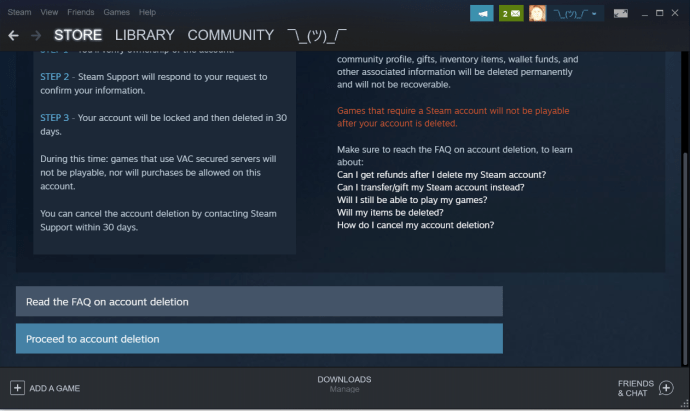

Steam account: Gamers are used to deleting things, whether to free up space, or simply because they aren’t using them anymore. Although Steam can relatively easily be permanently removed from your device, there are some things that you should consider before proceeding.
Why? Because you may be throwing away hundreds, even thousands of dollars if you delete your Steam account.
Reconsider: Other Options
The most common reason for people to delete Steam is usually because they want to free up space on their computers. Although straight up account deletion will free up a ton of space on your device, you might want to reconsider the whole thing. For one, you may risk wasting hundreds or thousands of dollars that you spent on video games since you first installed Steam.
Removing games that you are 100% certain you will never play again is the best approach. Of course, this all sounds much easier said than done, mostly due to the human mentality. Think of deleting the games you don’t play as getting rid of clutter at.
Deleting Video Games from Steam
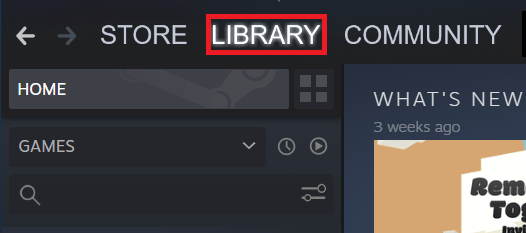
Deleting video games from Steam is fairly simple and straightforward.
- Open your Steam app

- Navigate to the Library tab in the top menu.
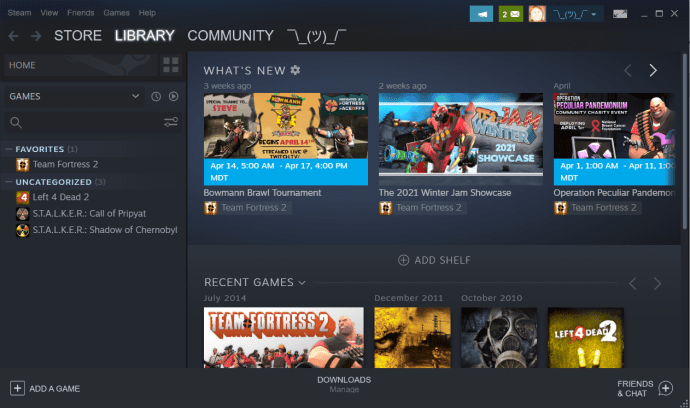
- Right-click on any game and click “Manage” you’ll see the “Uninstall…” option.
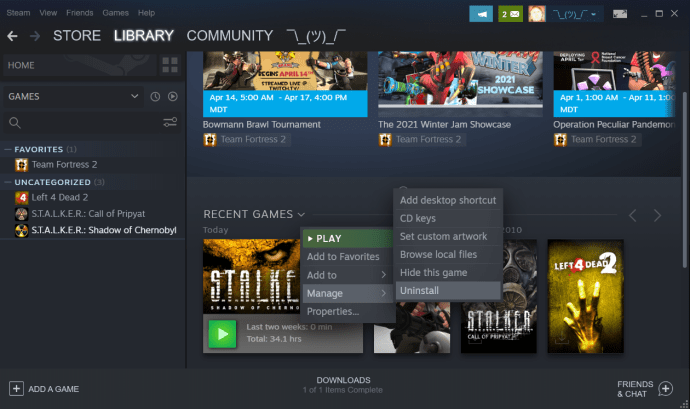
Choose the games you no longer need and start uninstalling them, one by one. This will clear up a ton of space on your computer, and you’ll still be able to come back to Steam at some point in the future. The best part here is that Steam allows you to download the purchased games again, completely free. If you delete your Steam account, you’ve wasted all your money. It’s better to remove all games from your Steam than to delete your account permanently.

Uninstalling Steam
If you are certain that you won’t be using Steam in the foreseeable future, but you know that you’ll probably want to come back at some point, you can always opt to temporarily uninstall Steam. Removing Steam from a Windows computer, however, is somewhat different than removing it from a Mac.
Uninstalling Steam on a Windows PC
The deletion process is straightforward. You’ll essentially be using the typical uninstalling process that you perform when uninstalling any other app.
Using the Control Panel to Delete Steam
- Go to “Control Panel” by typing it in to the Start menu and clicking on it.
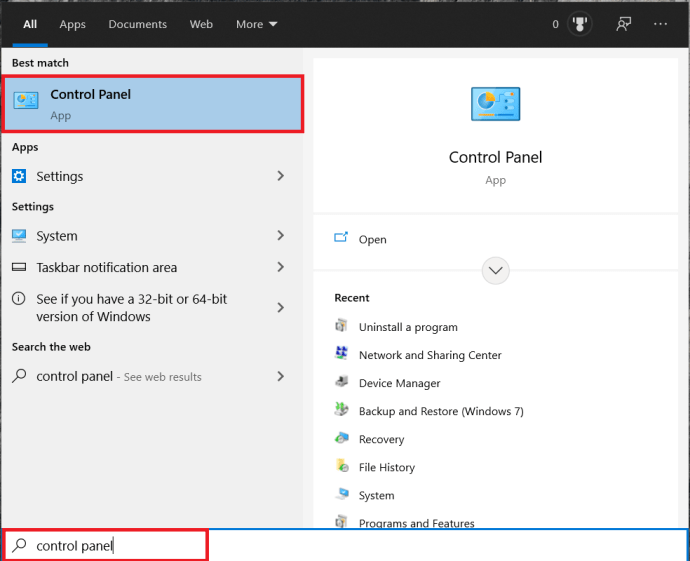 .
. - Find Uninstall a program and click on it.
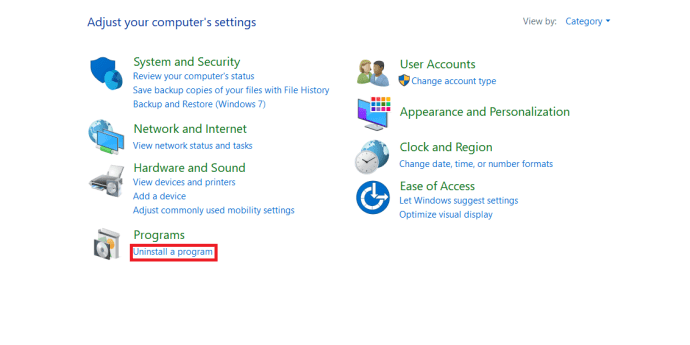
- Find Steam on the list and right-click it and select Uninstall.

- Select Uninstall from the new window that pops up.
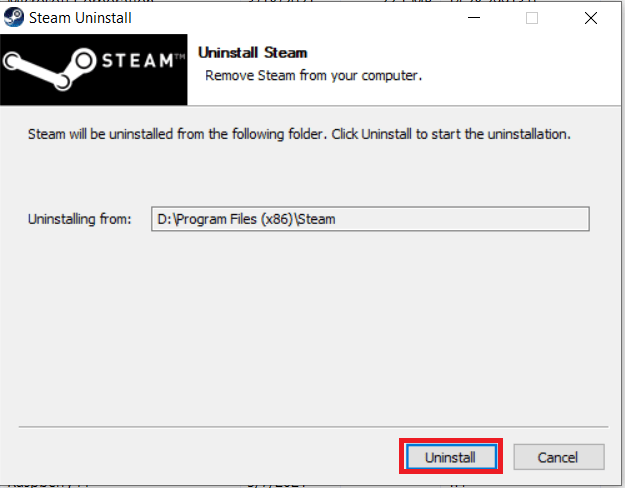 .
.
Deleting Steam on a Mac
Deleting Steam on your Mac computer is a bit more complicated than on a Windows PC. However, it is not overly complex and it’s done fairly quickly.
- Exit Steam and click on the “Finder” app in the bottom menu bar.
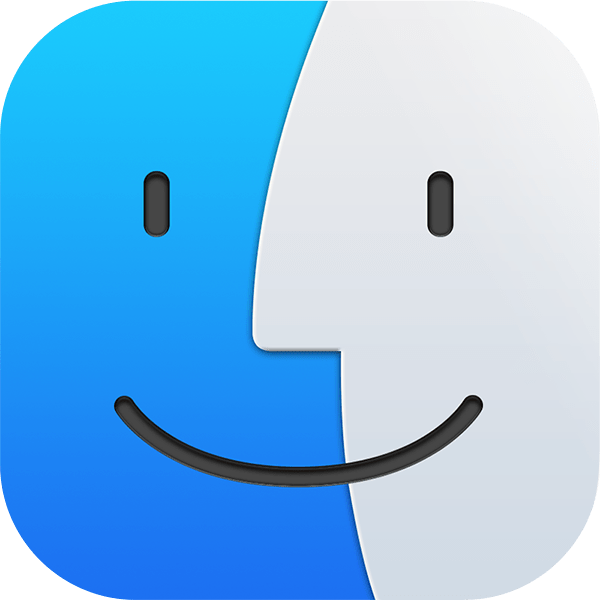
- Select the “Applications” folder on the left.
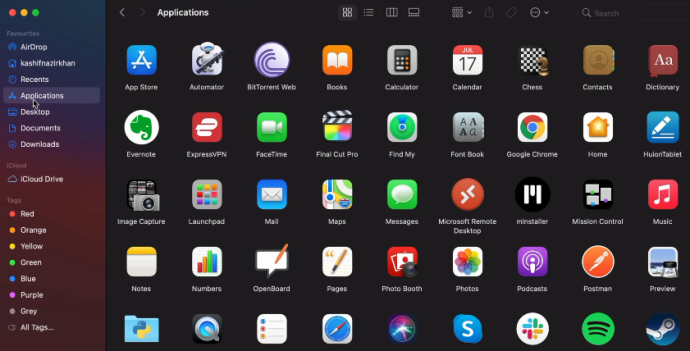
- Find the “Steam.app” icon and right-click it. Select “Move to Bin” from the drop-down menu.
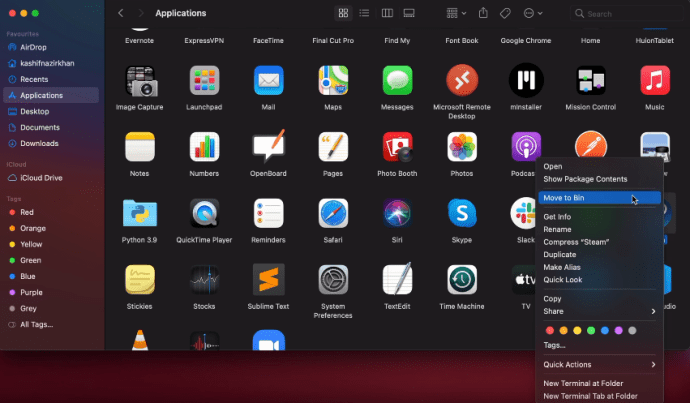
- Type in “CMND + SHIFT + G,” type in “~/Library/Application Support/” and hit go.
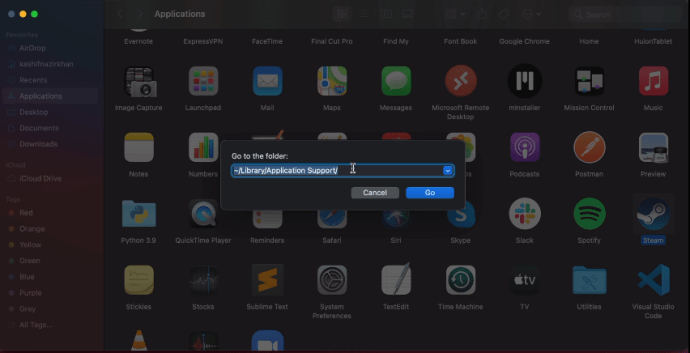
- Find the Steam folder and right-click it. Select the “Move to Bin.“
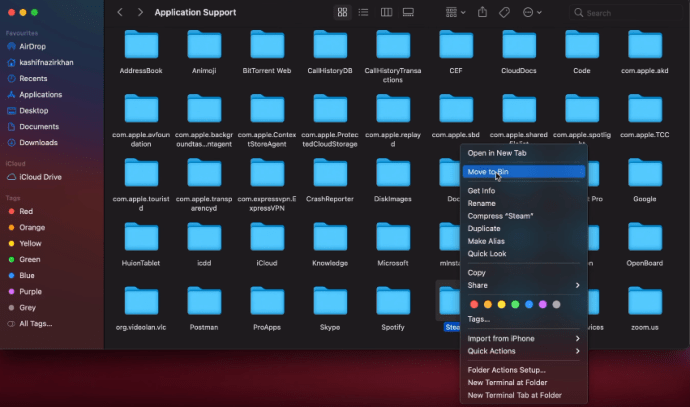
That is the process for deleting your Steam library and application from a device running MacOS. If you need to immediately free up storage space on your device, make sure to empty the trash afterwards.
Delete Your Steam Account
Once again, if you think that you might want to use Steam again at any point in the future, do not delete your account. If you are certain that you’ll never use it again, the option is always there. As is the case with most social media accounts, there is a deletion period that will have to pass until your account is permanently deleted. Should you change your mind before the waiting period ends, simply log in and cancel the deletion.
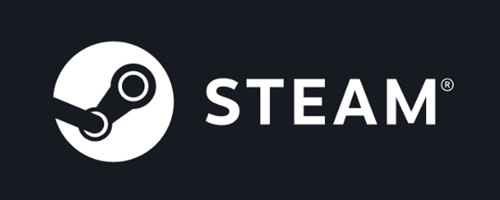
Here’s how to delete your Steam account for good:
- Log into your Steam account.
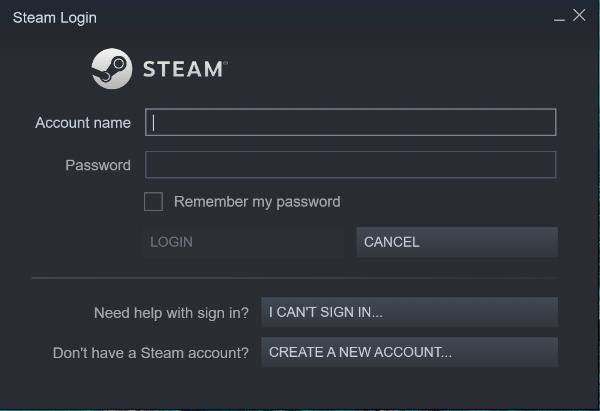
- Click the Support link in the top menu.
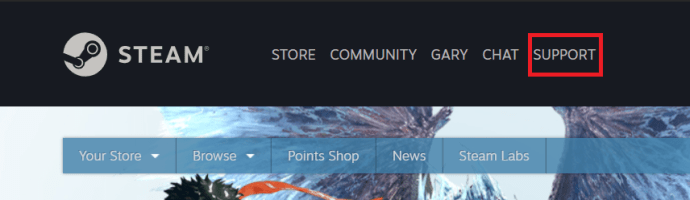
- Scroll down and click on My Account.
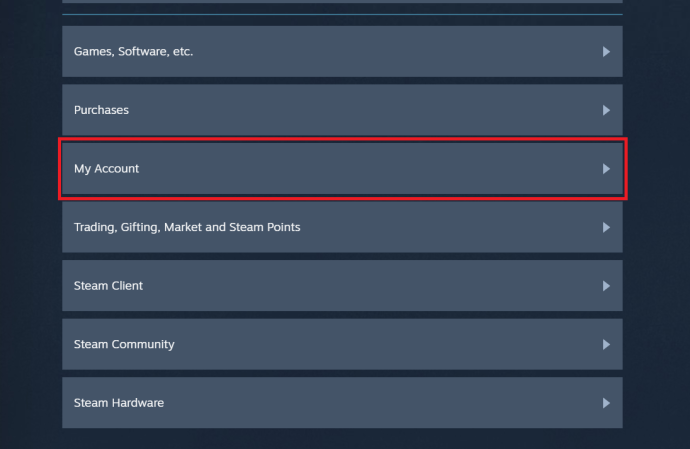
- Click Manage Account Details.
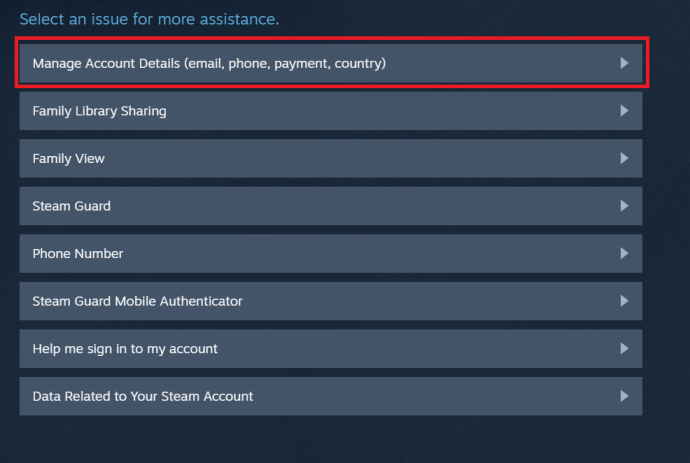
- Scroll down until you’ve reached the Delete my Steam Account link and click it.

- Now, click Proceed to Account Deletion.
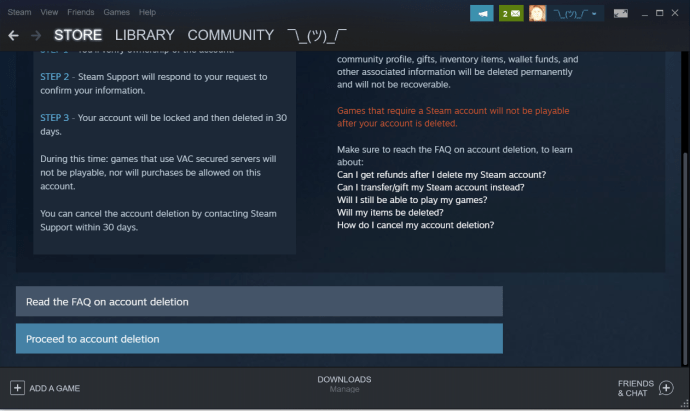
This will begin the deletion process for your steam account. It is important that you do not try to log in again within 30 days, as this could delay or cancel your deletion request.
Deleting Your Steam Account With the App
- Login to Steam with the app.
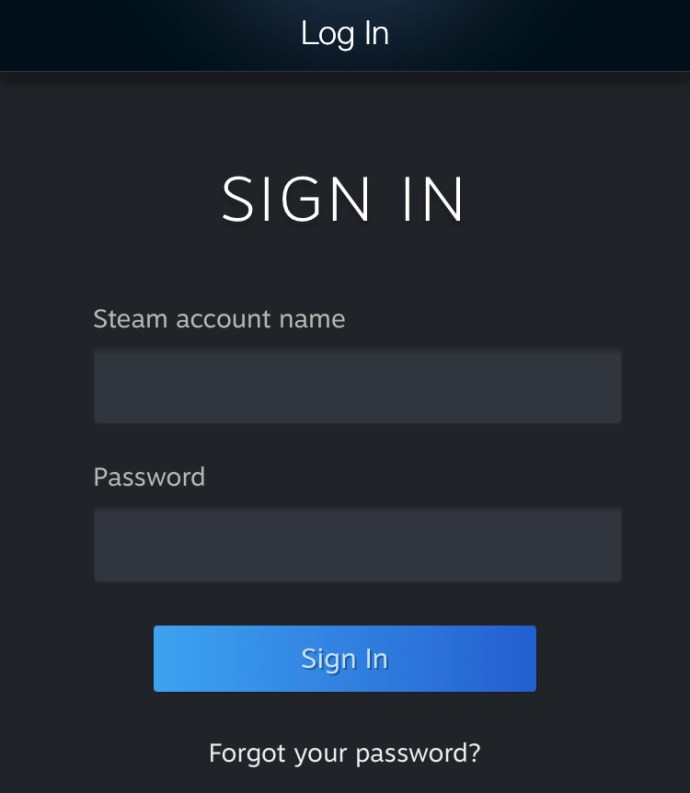
- Click the drop-down menu near the left and select Account details.
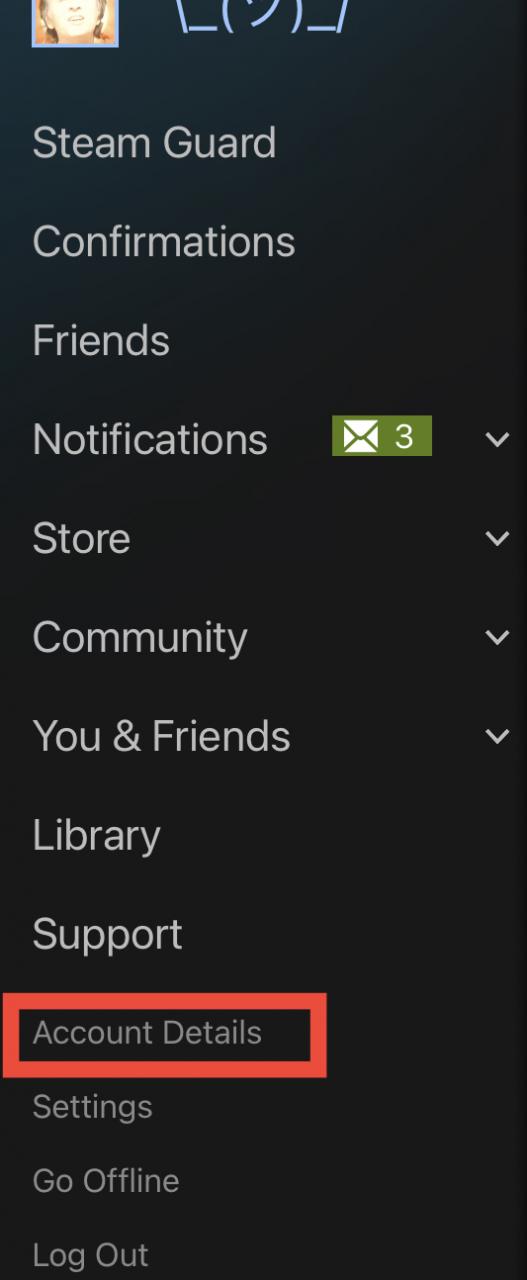
- Next, scroll down until you’ve reached the Delete my Steam Account link and click it.
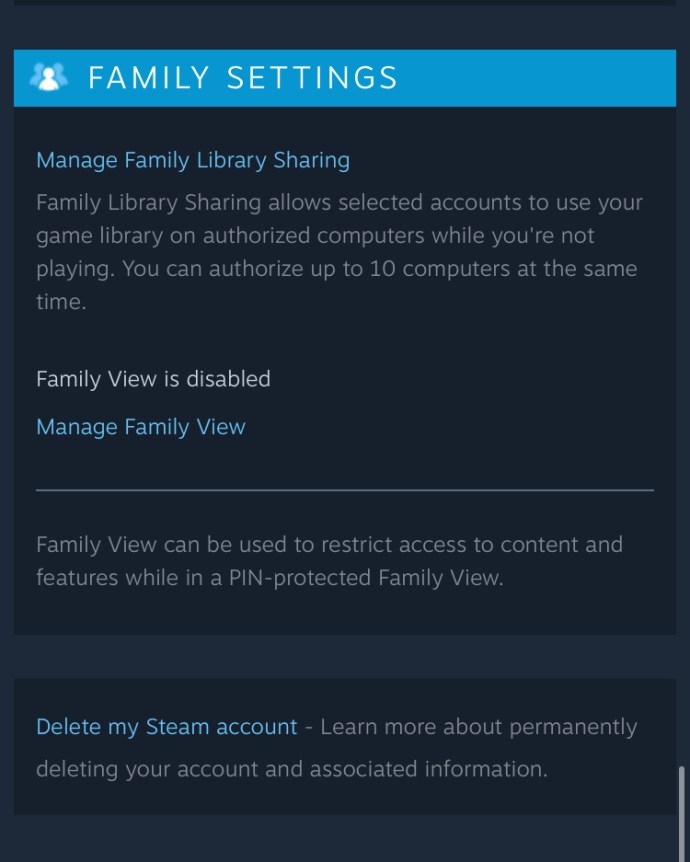
- Now, click Proceed to Account Deletion.
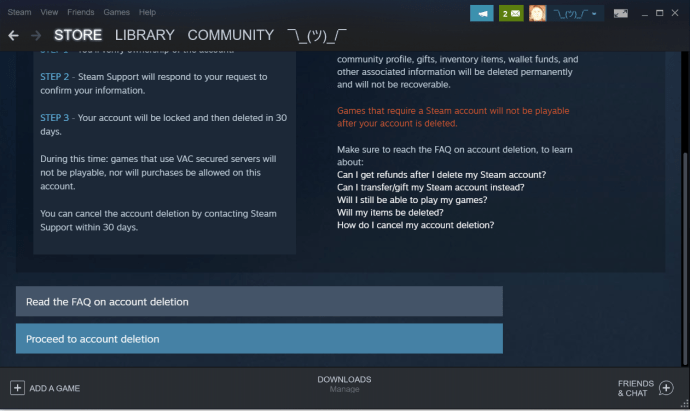
Just as with the P.C. instructions, this will begin the deletion process for your steam account. It is important that you do not try to log in again within 30 days, as this could delay or cancel your deletion request.
Better to Be Safe than Sorry!
Although you might be certain that you will never use Steam again, think carefully before proceeding with account deletion. There are alternatives that will let you come back to Steam whenever you want. Keep in mind that all the money you’ve spent on Steam gaming will end up lost, should you delete your account. Refund options, however, do exist.
Did you ever delete your Steam account? Have you ever lost more than $100 in-game money? Start the discussion in the comment section below, and keep on gaming!
Leave a Reply