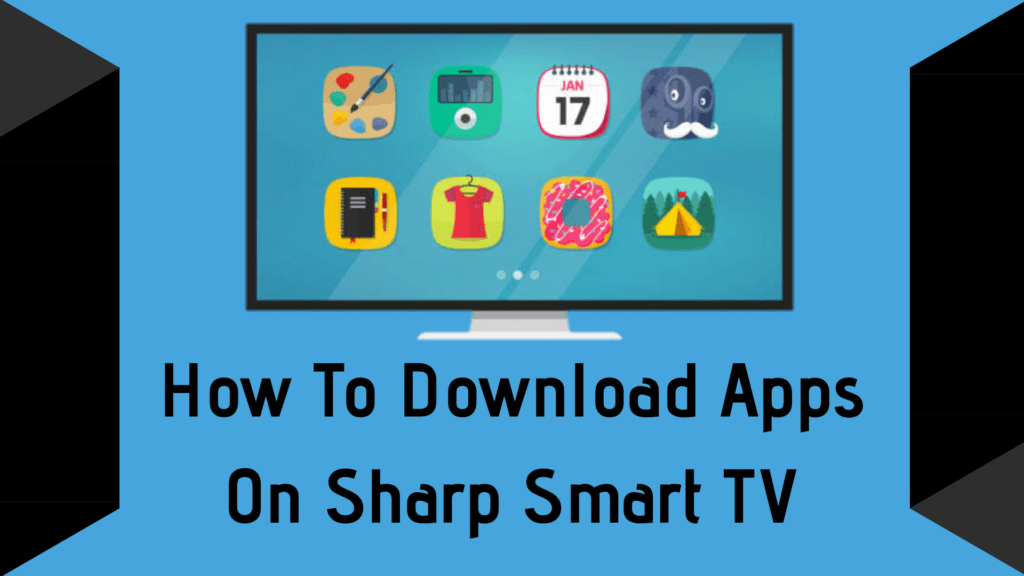
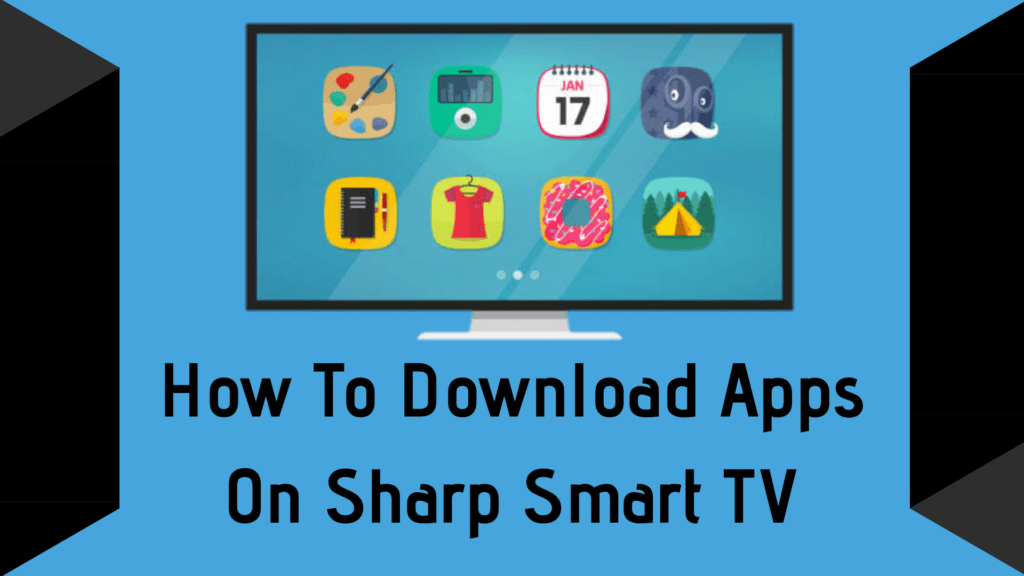
Sharp was one of the most elegant makers of big screens, but they sold their brand to two low-quality companies about six years ago and even. The company makes some costly select Smart TVs mainly for the Japanese market, but those are rarely sold elsewhere. Sharp Smart tv is the most popular smart tv series. The company provides HD Ready to UltraHD smart TVs. Sharp Smart TVs offer a great central app store that helps you find the latest movies and videos as per your interest.
How To Download Apps On Sharp Smart TV
You can download apps on new and older Sharp Smart TV excluding the Roku system. You can easily download apps on your Sharp Smart TV using either VEWD or AppsNOW system. These two systems help you add Sharp Smart Central apps to your Sharp Aquos Smart TV. So, let’s figure out how you can do it.
Steps to download apps on Sharp Smart TV using the VEWD App System
You cannot install apps directly to your Smart Tv using VEWD App System. VEWD is a cloud-based app system, which means it provides you with a cloud-based app store.
Follow the steps given below
Step 1: Take your Sharp Smart TV remote and press the Apps button.
Step 2: Now, select the VEWD Apps Store and press the OK button on your Smart TV remote.
Step 3: At the top of your Smart TV screen, you will see a filter option that helps you sort the apps list into several categories such as New, Popular, Movies & TV Series, Music, Sports, Technology, Games, and many more.
Step 4: Select an app as you wish and press the OK button on your Sharp TV remote. Now, It will open the selected app for you.
Using the VEWD App System, you can also mark multiple apps as Favorite.
Steps to download apps to Sharp Smart TV using AppsNOW App System
Step 1: First, press the “Apps” button on your Sharp TV remote.
Step 2: After that, you will see the AppsNow option, select the option and press the OK button on your TV remote.
Step 3: At the top of your Smart TV screen, you will see the filter option which helps you sort the apps list into several categories such as Movies & TV Shows, Music, Technology, Games, Lifestyle, and many more.
Step 4: Now, select the apps from the AppsNow Store, that you would like to install on your TV.
Step 5: Now, press the OK button for installing the selected app.
When the installation is done on your Sharp Smart TV, you will see a checkmark on the upper left corner of your Smart TV screen. Now you can enjoy your favourite shows!
Steps to download apps on Sharp Smart TV using Google Play Store
This is the easiest way, which one can use to download and install apps on their Smart TV. To download the apps follow the steps given below.
Step 1: First select the Play Store app from the home screen, and select the Apps option using the Sharp Smart TV remote.
Step 2: Swipe left or right to choose the preferred sorting option.
Step 3: Now, scroll to the app that you want to download, select the install button, and press OK.
Step 4: Now, review the system permissions information and press OK to accept.
Those who have an older Sharp Smart TV’s running on Android OS can also add the apps on your Android Sharp Smart TV via Google Play Store. Follow the above steps and tell us in the comments below which one works for you.
Leave a Reply