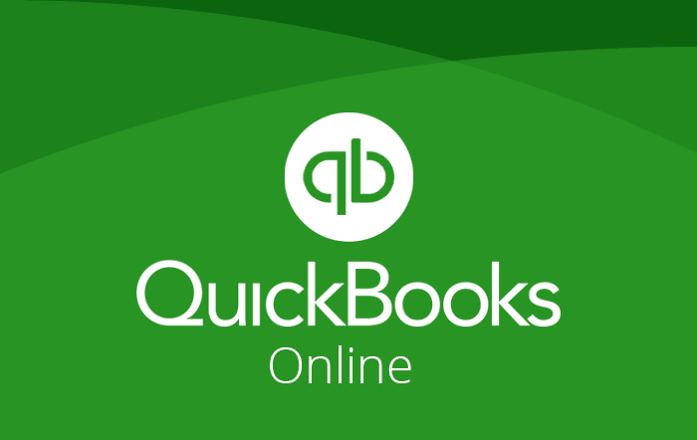
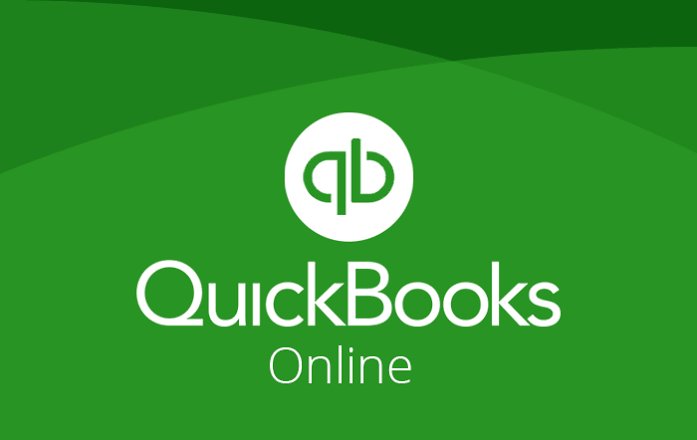
How to Download Bank Activity for QuickBooks
You can Download your bank’s posted transactions into QuickBooks. You can do by setting up Direct Connect or WebConnect but we dwell with the direct connect.Direct Connect makes a direct connection with your bank account with the QuickBooks software.Note: Some banks charge a fee for these services. Check with your bank before attempting your first download. You may not receive a notice about the fees, since the fee schedule is outlined in your bank’s statement of fees. Is important to enquire before doing it.
Step to achieving this with Direct Connect
1. Click “Banking,” “Online Banking” and “Set Up Account for Online Services.”2. Tap the “Select Your QuickBooks Account” drop-down menu and choose the QuickBooks account with the transactions you want to retrieve. Click “Next.”3. Pick the “Financial Institution” drop-down menu and select your bank from the list of options. Click “Next.”4. Select “DirectConnect.” Depending on your bank, this option may not display if only one method of retrieving transactions is available. Click “Next.”5. Select the “Yes” option when asked if your account has been activated for QuickBooks online services. If your account hasn’t yet been activated, select the “No” option and call the number provided or follow the prompts to activate your QuickBooks account.6. Enter your login credentials that you received from your bank. Click “Sign In.”7. Choose the account with the transactions you want to download and import. Click “Finish” when the download completes.
Hope this was helpful. Please share with friends
Credit: Avery Martin
Leave a Reply