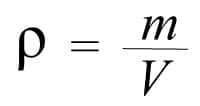
These are all the common error codes in GTA Online, we show you how to solve them or what you can do if you come across any of them to continue enjoying your games.
How To Fix All Error Codes In GTA Online
Index
- Error code CE-34878-0 (PS4)
- Social Club error code 17
- Error code 1000.50 (Steam)
- Error code 202 (Windows 10)
- Error code 80029564 (PS3)
- Error codes 203 and 216 (PC)
Throughout our games in GTA Online we can suffer numerous error codes that, unfortunately, spoil our game session or prevent us from enjoying the title.
We have already reviewed in our guide various solutions to general, installation and connectivity problems (in addition to other common problems and errors in GTA V ), but in this particular section we will focus on teaching you what types of error codes are in GTA Online and what to do to avoid or fix them as quickly as possible on the different platforms available. Remember that if any of the following you work, you can contact the service in support of Rockstar Games .
ADVERTISING
Error code CE-34878-0 (PS4)
- Type of error:when this code appears, the GTA V application on PS4 systems closes.
- Fix:This issue originally affected players who have more than 100 friends on PSN, but it has now been resolved. If you keep getting it, check out this article on Sony’s support page or contact PlayStation support.
Social Club error code 17
- Error type:Login to Rockstar Social Club on PC is prevented (application failed to load).
There are several problems that can cause this error. The most effective way to avoid this is to reset the GTA V game settings by following these steps (remember that this will return all settings to their default values):
- Go to the following location on your computer:C: \ Users \ ~ USERNAME ~ \ Documents \ Rockstar Games \ GTAV.
- Rename:from “settings.xml” file to “settings.old”.
- Navigate to the game profile folder:it has a name made up of a series of capital letters and numbers and is located at: C: \ Users \ ~ USERNAME ~ \ Documents \ Rockstar Games \ GTAV \ Profiles \ ~ PROFILEFOLDER ~ .
- Rename :from the “cfg.dat” file to “cfg.old”.
- Rename :from “pc_settings.bin” to “pc_settings.old”.
Error code 1000.50 (Steam)
- Error type:Problems with the Social Club launcher when playing GTA V from Steam on PC.
- Solution:this is a communication failure with Steam, it should be solved by restarting the PC and your router. Then from the Steam library right click on GTA V and in the Local Files tab select “Verify the integrity of the game cache”.
Error code 202 (Windows 10)
- Type of error:after downloading and installing GTA V access to the Rockstar update service is prevented.
- Solution: itis most likely a communication problem between the update servers and your Internet provider. Try changing the DNS of your connection.
To do this, do the following:
- Open the Windows Control Panel.
- Click Network and Internet.
- Click Network and Sharing Center.
- In the left panel, click Change adapter settings.
- Right-click on the network interface connected to the Internet and select Properties.
- Select Internet Protocol Version 4 (TCP / IPv4) from the list.
- Click the Properties button.
- Click the Use the following DNS server addresses option.
- Enter the addresses of your preferred DNS servers in the boxes.
- Google’s DNS servers (8.8.8.8) and (8.8.4.4) * do not usually give problems.
- Click OK and then click Close to apply the new DNS settings to the adapter.
Error code 80029564 (PS3)
- Type of error:it occurs when downloading the version of GTA V from the PSN.
- Solution:Try erasing all content in the game, then download and install it again. To clear all installation data, go to the Game Data Tool from the Game column of the XMB. You can also try the “Restore File System” and “Rebuild Database” options from the PS3 Safe Mode menu.
Error codes 203 and 216 (PC)
- Error type:connection lost while downloading game updates on PC.
- Solution:there are three possible actions you can take to try to solve this issue, they are the following.
Force a new download of the Social Club files
- In the Documents folder on your PC (by default, C: \ Users \ Yourusername \ Documents), delete or rename the Social Club folder.
- Restart the game.
- The Social Club files will be downloaded again.
Modify GTAV download preferences
- Select “Start”, “Run” and type “cmd” without the quotes to open the command window.
- Hit enter.
- Type “cd c: \ Program Files \ Rockstar Games \ Grand Theft Auto V”, without the quotes, in the command window that appears (if you installed GTA V in a different directory, be sure to type the name of this instead of the previous).
- Hit enter.
- Type “GTAVLauncher.exe -verify -noChunkedDownload” in this window (again, without the quotes).
- Hit enter.
- If the mentioned path doesn’t work to set your download preferences, try the next step.
Click on the GTA V shortcut
- Select Properties.
- Select the Shortcut tab.
- In the line called “Destination:”, the path to the installation directory will be shown in quotation marks.
- To the right of the quotes, add “-noChunkedDownload -verify” (again, without the quotes).
Leave a Reply