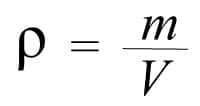
Lately, surfing on social networks, you have come across some very suggestive and creative videos that have immediately captured your attention: their main feature is that of appearing as static photographs inside which, however, elements or subjects are inserted. movement, in such a way as to create a truly unusual contrast through the continuous repetition of the same sequence of frames. You have been so fascinated by this original effect that you would like to try to recreate it on your graphic projects.
In fact, this particular technique, known as cinemagraph (or cinemagraphy), is becoming increasingly popular on the Web (and beyond), thanks also to the growing availability of various software solutions capable of emulating it. I made this tutorial, therefore, just to explain to you how to make videos with moving images , illustrating the operation of some mobile apps and computer programs developed specifically for this purpose.
You just need to spend a few minutes of your precious time reading the next paragraphs to learn how to apply a cinemagraph-style effect to your movies and you can immediately try your hand at one of the solutions I propose: you will see that it will not take long to obtain the expected result and I am sure you will be surprised by the simplicity of execution! So, are you ready? Perfect, in this case I just have to wish you good reading and have fun!
Index
- How to make videos with moving images from mobile
- Motionleap
- Cinemagraph PRO
- Other apps for making videos with moving images
- How to make video with moving images from PC
- Ashampoo Cinemagraph (Windows)
- Cinemagraph PRO (macOS)
- Other solutions for making videos with moving images
- Other solutions to make video with photos
How to make videos with moving images from mobile
If you usually take your shots or your videos with the camera of your smartphone or tablet and then process them and post them directly on social networks from the aforementioned devices and, therefore, you would like to learn how to make videos with images that move from mobile , in the next chapters you will I will show the operation of some apps that I think are particularly suitable for this purpose.
Below, I will also suggest possible alternatives to provide you with an overview as complete as possible of the various mobile solutions currently present on the main reference stores.
Motionleap
Motionleap by Lightricks is certainly one of the best apps of its kind for processing images with cinemagraph effects : it is available both for Android starting from release 7.1 (also check on alternative stores if your smartphone does not have Google services) and for iOS / iPadOS from version 13.0.
The app in its basic version is free, but I must warn you that many features require the subscription of a PRO subscription , which provides costs starting from 1.84 per month for the subscription with annual billing .
To download it, simply click on one of the links above relating to the operating system of the device in your possession, press the Install / Get button there and wait for the download and installation to be performed. If you have an iPhone / iPad you will also need to verify your identity via Face ID , Touch ID or Apple ID password .
Once this is done, start the app by pressing the icon with the image of a fox that has been added to the Home Screen at the same time , then scroll through the four screens of the introductory tutorial by sliding your finger from right to left and finally pressing the Dive button to start using the app.
You will then be offered to subscribe to one of the subscription formulas provided, but if you want to test the app and postpone the decision to a later time, just press the [X] symbol located at the top left to access the main screen.
Next, touch the Home button (the one with the house symbol) located at the top right, then press the New Creation option on the next screen: first you will need to authorize the app to access the multimedia content on your device pressing the Allow item in the notification that is shown to you.
Now proceed to select the image you want to process: you can use one stored in the Gallery of your smartphone, or draw on the archive images proposed by the app in the Stock section .
At this point it is possible to start making changes to the selected content through the features made available in the lower bar of the app: as you will see shortly, some of them, marked with a crown symbol , are reserved only for subscribers. PRO.
To start, press the Animate function , then, in the submenu that is proposed to you, touch the Path mode : the latter allows you to define the animation you want to apply simply by drawing with your finger, directly on the image, the path you want follow the movement.
You can also delimit the outline of the object or element you want to animate using the Anchor tool : to do this you simply have to press on some of its perimeter points, to ensure that the movement is not applied to the whole image. If, on the other hand, you want to exclude a part of the photo, press the Lock tool , then draw, again with your finger, the area that must not be affected by the effect.
To view the result of the changes made, press the ▶ ︎ symbol located at the bottom right of the photo: at this point you can also change the speed of the effect using the appropriate function. If in the selected photograph there are large spaces of sky , I suggest you take advantage of the relative option in the main menu, which is able to independently recognize the aforementioned element and replace it with different scenarios of moving clouds .
Finally, also try to experiment with other features not strictly related to animation, such as filters and effects , in order to better define the image and make it even more suggestive. At the end, then, export the project by pressing on the appropriate item located at the top right, select the format from those proposed in the bar below, then define its duration and quality and, finally, press the Export button .
Cinemagraph PRO
If you own an iPhone or an iPad with iOS from version 13.6, you cannot miss Cinemagraph PRO : a truly exceptional app for this type of use that you can download for free from this link .
Consider, however, that the free version provides for the insertion of watermarks on the images, but there is also the possibility of using a free trial of the PRO version for a week that will allow you to test it without limits of functionality, at the end of which you can choose to activate the annual subscription which costs 21.99 euros .
At the first start of the app you will see a short demonstration video, after which you will need to register by pressing on the Create an account function and filling in the Username , Password and E-mail fields in the next step .
Next, you will first need to authorize the app to send notifications by pressing the Allow option on the appropriate message that is shown to you, then, from the main screen, you can choose to directly record a new video by touching the button with the circle symbol in the main menu located at the bottom (allowing the app to access the camera), or load an existing multimedia file by pressing the image symbol located to its right (in this case you can choose whether to import it from iCloud or from the device archive).
Before proceeding with editing, however, I advise you to choose or create a video with a fixed frame in which there are at least two moving subjects : in this way it will be possible to freeze one of the two and keep the animation on the other, creating the contrast that makes this genre of graphic art so original and popular.
Once the video has been loaded, locate the segment you want to use for your creation and delimit it by acting on the timeline bar located under the player, moving the start and end points by dragging the white anchors present at the ends of the same. Next, decide whether to loop the video ( Repeat ) or make it “bounce” from the end to the beginning ( Resend ).
Also define the incidence of the fade effect and the playback speed using the appropriate indicators there. Once this is done, move to the Brush section by pressing the brush symbol in the bottom menu, then locate the elements you want to keep moving.
Next, draw with your finger on them to create the so-called mask , which will allow you to isolate them from the rest of the movie: at this stage, to obtain greater precision, I suggest you set the parameters of Size and Hardness of the brush.
Consider that you can also reverse the editing mode by pressing on the video preview and selecting the colored circle from the menu that appears at the top: in this way you will have a tool with which you can easily correct any errors. Alternatively, you can also undo the last action by pressing the arrow symbol pointing to the left.
If you wish, at this point you can modify the basic parameters of the image relating to color and light using the tools in the Adjustments section (the one with the symbol of the selectors , next to the brush), or directly apply the presets proposed in the last option (the one with the symbol of the three overlapping circles ).
Finally, to save the project, exit the Composition mode by pressing the arrow located at the top left (as I previously indicated, the relative menu is obtained by pressing on the player image), then press the arrow symbol that comes out of a square located at the bottom right and, in the next step, choose whether to export it to your Cinemagraph account , upload it to the Flixel community , or share it on an iOS or macOS device or via the apps on the device.
Other apps for making videos with moving images
If you want to evaluate other solutions to apply cinemagraphy- style effects to your video projects, I recommend that you experiment with these apps that I have personally tested with more than satisfactory results.
- Zoetropico( Android – iOS / iPadOS ) – as in the case of Motionleap, through this app it is possible to apply movement to still photographs. The basic version is free, but to remove the watermark that is imprinted on the project, eliminate advertising and have access to all the features, you need to activate a subscription with costs starting from € 1.69.
- VIMAGE( Android – iOS / iPadOS ) – also in this case it is an application with which it is possible to process static photographs , attributing to them different types of very effective animations. The basic version can be downloaded for free, but to access the PRO features and remove the watermark, you need to activate a special subscription which includes costs starting from € 2.49 per month.
- StoryZ( Android – iOS / iPadOS ) – if you want to indulge yourself with even more original effects, I suggest you try your hand at this app, which offers an excellent set of graphic tools of absolute impact: you can also take advantage of a free trial 7 days on the annual Premium subscription at 11.99 euros, otherwise the monthly subscription has a cost of 2.09 euros.
How to make video with moving images from PC
Do you prefer to use the computer for editing your graphic projects and, therefore, would like to understand how to make videos with moving images from a PC ? No problem, I have prepared for you a selection with some valid solutions that I think are particularly suitable for this purpose.
Ashampoo Cinemagraph (Windows)
Ashampoo Cinemagraph is an image editing software that perfectly meets your need to create videos with moving images: the program is compatible with 64-bit Microsoft operating systems starting from the Windows 7 version and is paid ( 37 , 99 euro one-time), but you can take advantage of a trial version by connecting to this link and pressing the Free Download button .
Once this is done, wait for the executable to download to your PC, then double- click on the ashampoo_cinemagraph__version_.exe file in the default download folder and hit the Yes button to start the installation. First, press the Accept button and proceed to confirm consent to the terms of use and, on the next screen, press the Next button .
As soon as the installation is finished, press the Finish item to start the software and activate the trial version to access the interface. The first screen immediately offers the possibility to import the videos to be processed: just drag them into the appropriate box to immediately start the editing mode. Also in this case the indications given above are valid: for the effect to be successful, the video must be characterized by a fixed shot and by the presence of several moving elements .
First, define the video segment you want to use to create the project using the appropriate bar under the player. Next, locate the Mask section (at the top of the right panel) and choose whether to apply the tool that makes an image area static ( brush symbol with the lines of the pause ) or the one to make it dynamic (same symbol but with the ▶ ︎ button).
In the aforementioned area you can also manage some characteristics of the brush, such as size , hardness and opacity , in order to perform the operation with greater precision. Then begin to apply the previously selected tool on the image, drawing with the mouse on the chosen image area.
Also from the right panel, it is also possible to edit many other qualities of the movie, such as color balance , brightness , exposure and saturation , which are activated by placing the check mark on the box next to the wording Contrast and color .
Furthermore, in the same way it is possible to activate the menus that allow you to add effects , to cut and rotate the image, to round the corners of the frame, to manage the speed of movement and to add text .
As soon as you are satisfied with the work, press the Export button located at the bottom of the lower bar of the interface, then, in the window that is proposed to you, select the format , size , quality and quantity of frames per second ( FPS ) that you want to apply to the final project.
At this stage you can also choose to export it without audio or give it some particular characteristics relating to the cyclical nature of the movement . Finally, press the Export button again , choose the destination folder and wait for the technical processing times.
Cinemagraph PRO (macOS)
Yes, Cinemagraph PRO , which I told you about in a previous chapter in the mobile field, is also present as software for macOS operating systems . However, consider that the minimum requirements to be able to install it are the availability of macOS Sierra 10.12.2 or higher, 4 GB of RAM (8GB recommended for 4K video), an Apple video card with support for Metal technology , 256 MB of VRAM (1 GB recommended for 4K) and 1 GB of free disk space .
Furthermore, you will be pleased to know that also for this version it is possible to carry out a free one-week evaluation (the plan for use on PC includes costs starting from 16.67 euros per month ). To start the trial, click on the Download Free Trial button at this link and select the Cinemagraph PRO macOS option : a zip file will be downloaded at the same time . Then, you will have to extract the aforementioned archive and manually move the application executable to the Applications folder , press twice on the file in question and click on the Open button to start the program.
After viewing the introductory video (just press Next to scroll through the tutorial) and registering by filling in the proposed form, you will be sent back to the program’s initial screen. First, therefore, load the video you want to edit by dragging it into the window with the [+] symbol and press the Open button in the window that is simultaneously shown to you.
The interface, as you can see, follows the operation of that of the mobile application, with the difference that the various tools are distributed in a different way: the tools for managing the animation and setting the image parameters are placed in a special panel on the right, the tools for adjusting the brush and the mask are located above the player, the effects can be recalled by pressing the button with the three overlapping circles positioned at the top left, while the timeline is located below to the player.
For the rest, the operation is very similar to that shown in the aforementioned chapter relating to the Cinemagraphic PRO app : basically, therefore, it is necessary to apply the brush to an area of the video that you want to keep in motion (the rest will be “frozen” ) and use the Eraser tool to correct any imperfections, after which you can act on the remaining tools to modify the image to your liking.
Finally, to save the project, press the Export button located at the top right, define format , dimensions, FPS (frames per second) and number of repetitions , then press the Next button and define the destination folder . To conclude, click on the item Export and wait for the video processing times.
Other solutions for making videos with moving images
Did the PC software that I suggested in the previous chapters not completely convince you and would you like to evaluate other solutions to recreate the cinemagraph effect on a computer? Also for this need I have prepared for you a selection of products that I consider particularly valid.
- Graphitii( Windows / macOS ) – certainly one of the most popular graphics editing software when it comes to making videos with moving images. You can choose between a Lite version with a personal license for around 70 euros , or one for commercial purposes for 59.40 euros .
- Photomirage( Windows / macOS ) – the tools provided by this software are extremely intuitive and allow you to create captivating animations with just a few clicks. Furthermore, you can test them for free by taking advantage of a trial week, after which you can evaluate the purchase, which costs 99 euros .
- ClipGraph( Windows / macOS ) – this program offers advanced solutions for making professional cinemagraph-style videos, oriented to the world of advertising, marketing and creatives. The cost of the product, in this case, amounts to 40 euros .
Other solutions to make video with photos
The topic that I have proposed to you is of great interest to you and would you like to deepen it by evaluating other solutions for making videos with photos ? In this case, you must know that I have made several tutorials on the subject: if, for example, you are looking for computer programs dedicated to this purpose, I recommend that you carefully read my dedicated guide in which I review the best software solutions. in this specific area. Do you prefer not to install anything on your operating system? If so, check out these interesting online alternatives .
If, on the other hand, it is particularly important for you to be able to add music to your graphic project, here you can find an exhaustive explanation of the functioning of some applications that I consider particularly interesting.
Furthermore, if you are more congenial to using editing apps for smartphones or tablets, I highly recommend you try the mobile solutions that I have personally tested in this guide , while if you are an iPhone lover you will appreciate the article I have dedicated to solutions for iOS .
Leave a Reply