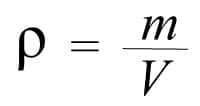
We show you in our PC Gaming guide a process as simple as connecting your Xbox controller (either Xbox One or Xbox Series X / S) to your computer via Bluetooth or cable.We continue with our Windows 10 guide in which we are offering you some keys and tips to make the most of Microsoft’s operating system to get the best possible experience while playing our favorite titles with Gamepass, Steam, Epic Games Store, GOG or the store that comes to mind.
Today we are going to show you how to connect your Xbox One or Xbox Series X / S controller to your PC with Windows 10 , a process that is quite simple since those from Redmond already prepare their controls so that they have full compatibility with both Xbox and Xbox consoles. with the latest operating system that prevails among PC gamers.
In fact, if you want to play by cable, it is as easy as connecting the Xbox controller to your computer with a USB cable, requiring a “normal” USB or a USB-C depending on the version of the controller that you have in your possession (the controller of Xbox Series X uses USB-C). A few seconds after connecting your controller you will see that a message appears that it is connected and ready to use and you can start playing with it.
ADVERTISING
Of course, keep in mind that it is advisable that you always connect the controller before opening the game (both by cable and by Bluetooth). Normally when the game is open there is no problem and it ends up detecting the controller even if you connect it with the title already running but sometimes doing so can generate some kind of failure so the best thing to ensure 100% is to connect the controller first and start the game afterwards.
How to connect your Xbox controller via Bluetooth
If you want to connect the Xbox One or Xbox Series X / S controller wirelessly via Bluetooth, the process is almost as simple as the previous one. Keep in mind that you will need to have a Bluetooth connection on your PC either through the motherboard (the most modern ones to play usually come with built-in Bluetooth) or with a USB adapter. Having this connect the Xbox controller is as easy as following these steps:
- Press the pairingbutton on the Xbox controller for a couple of seconds (a small button with three curved lines located very close to the USB connection of the controller).
- While the Xbox button is flashing on your PC go to Startand Settings (the gear button).
- Here we click on Devices.
- We click on Add Bluetooth or another device.
- We click on Bluetooth.
- After a few seconds the Xbox Wireless Controllerdevice will appear .
- Click on it and we see how it will synchronize after a few seconds.
After these steps we can use the Xbox controller on our computer without any problem. Also, if you want to turn off the controller, you simply have to press and hold the Xbox button for about 8-10 seconds until it turns off.
Leave a Reply