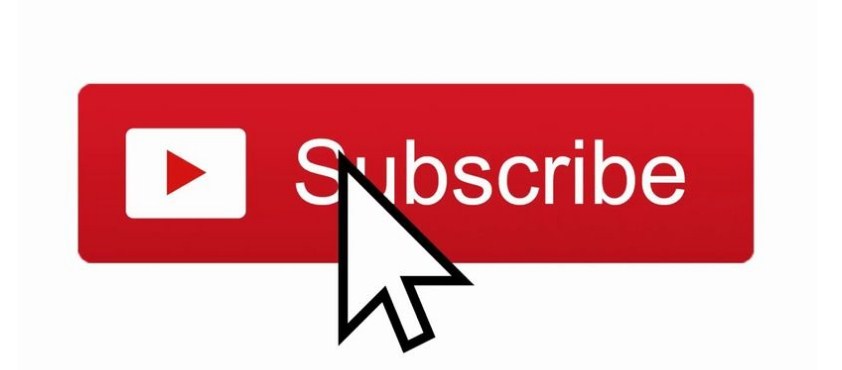
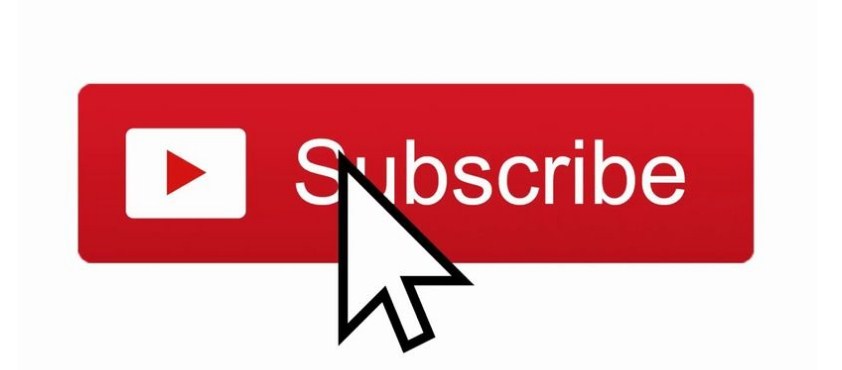
In the following article we will explain how you can subscribe to a YouTube channel through any device.
Index( )
- Does it cost anything to subscribe to a YouTube channel?
- YouTube Premium
- What is the correct way to subscribe to a YouTube channel?
- From your Windows PC or Mac
- On Android
- With iPhone
- Where to see the channels you subscribed to on YouTube?
- How to create direct links to subscribe to a YouTube channel?
- How do you unsubscribe from a YouTube channel?
- What does the bell next to the subscribe button mean?
- Customize notifications of the channels to which you are subscribed
- How to subscribe to a YouTube channel without Google account?
Does it cost anything to subscribe to a YouTube channel?
Subscribing to a channel within the YouTube platform has no cost, you can subscribe to as many channels as you want.
YouTube Premium
If you are going to use YouTube Premium for this you need to pay a subscription, but once you have it and want to subscribe to a channel , it is free .
What is the correct way to subscribe to a YouTube channel?
If you want to subscribe to a YouTube channel and do not know how to do it, then we will leave you the steps you must follow to achieve it.
From your Windows PC or Mac
If you are going to subscribe to a channel and you are through a PC either Windows or Mac , first of all enter the platform using your Google account, once you do, follow the following steps:
If you know the name of the YouTube channel, you just have to type it in the search bar and once it appears, the profile of that channel will appear and you will be able to see a button that says subscribe, you must click on this button .
Another way to subscribe is for example if you are playing a video, directly from there you can see at the bottom the same button that says subscribe, click on and that’s it. This is very useful when there are channels that we didn’t even know about, but you are interested in their videos and you want them to keep appearing to you.
On Android
If you are going to subscribe to a channel through an Android, it is almost the same procedure as from the PC, that is, you can search for the name of the channel in the search bar or if you are playing a video, click at the bottom on the subscribe button.
With iPhone
If you are going to subscribe to a channel through iPhone, you must follow the same steps that we explained in the previous part.
Where to see the channels you subscribed to on YouTube?
If you want to observe all the channels to which you are subscribed, here we will tell you how you can do it. If you are going to do it through your computer, you only have to enter the YouTube platform, then in the upper left corner you can see three horizontal lines you must click on them. A menu will open in that menu, various options will appear, including your subscriptions, and a list with all the channels will appear.
If you do it through a cell phone, enter the YouTube application and then at the bottom you will see an icon that says subscriptions, click on it and voila, the list of channels to which you had subscribed will appear.
How to create direct links to subscribe to a YouTube channel?
To create direct links to a YouTube channel and be able to share them on any social network, you just have to follow the following steps:
- Find the channel you want to link to, it can be yours.
- Just below the video, click on the name of the channel.
- Copy the URL that appears in the browser.
- To the URL you just copied, add the following text at the end: sub_confirmation = 1
- Ready, you have already created the link that directly leads you to subscribe to the channel.
How do you unsubscribe from a YouTube channel?
To unsubscribe from a YouTube channel, you just have to search for it through the search bar or in the list of subscriptions and then click on the unsubscribe button.
What does the bell next to the subscribe button mean?
Have you ever heard a Youtuber say to subscribe to his channel and click on the bell, here we will tell you the meaning of it.
Customize notifications of the channels to which you are subscribed
If you subscribed to a channel and also clicked on the bell, this will make the notification to that channel be customized, that is, every time that channel uploads a video, the notification will arrive so that you are one of the first to know.
How to subscribe to a YouTube channel without Google account?
As we all know, in order to subscribe to a YouTube channel , a necessary requirement is to have a Google account to access its platform. For many people this can be a problem, either because they don’t have an account or they forgot their password and haven’t used it for a long time.
So, if you are one of those people, we present you vidlist , this is a tool that allows you to subscribe to YouTube channels using only the URL from the command line and thus get an HTML page in which you will find the thumbnails and links of the new videos.
In order to use vidlist, you need to download Node.js. You can install this through a single command, and when you have it from the command prompt you can use it. Some features in case it was clear to you how vidlist works:
- It is reliable and fast.
- As we already mentioned, a Google account is not required.
- The newest videos can always be found at the top.
- You can also easily remove and add channel subscriptions.
To get started, first of all install Node.js and then type the following command to get vidlist: npm install -g vidlist
- When you have vidlist installed, to approve the help options run the following: vl –help
- Finally, to subscribe to a YouTube channel, just type the following: vl then (the URL of the Channel or Video).
- Ready, you willautomatically be subscribed to the channel without having a Google account.
- To see the news of the channels you subscribed to, write this command vl –upgo.
- It will show the thumbnails of the videos and their URL in an HTML-shaped file, this file will open in the browser that you usually use by default.
Leave a Reply