
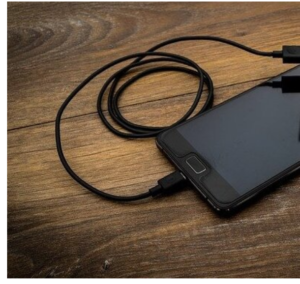
How to Use USB Tethering to Share Phone’s Internet To PC Via USB
USB tethering is an inbuilt feature in most android smartphones. It allows you to use your phone’s internet connection on your PC (Laptop or Desktop computer)
Most times, Wi-Fi hotspot connection i.e turning on your phone’s hotspot and pairing it with your computer, might not be viable.
The is because Wi-Fi hotspot consumes significant power, and when device battery is on power saver, it becomes irrational to switch on Wi-Fi hotspot.
On the hand, USB tethering, while using battery, does not drain power, compared to Wi-Fi hotspot.
if your battery level is 10%, you can still use USB tethering, as your smartphone will still charge while performing the connection
Although, data consumption would be more, since your PC and smartphone are sharing the same data. To avoid an unexpected downtime, ensure you have sufficient data on your phone, especially if you are working for hours.
Steps To Share Phone’s Internet Via USB
Before you can start, get a good USB cable (you can use that of your charger).
Also, make sure your connection to smartphone is firm, so as to prevent disruption in internet connection.
From You Android phone, open settings menu, and locate the connect section, where you will see SIM Cards, Wi-Fi Hotspot, and Bluetooth. It should look like this:
Open Android Settings
2. Tap “More connection settings” to open other other options such as Mobile network, VPN, and so on. You will also find the Hotspot and tethering option, depending on smartphone model.
Tap More Connection Settings
3. Tap “Hotspot & tethering” to open where you will find USB tethering, Bluetooth tethering, and Wi-Fi hotspot.
Open Hotspot & tethering
4. At this point, don’t tap anything. Notice that the “USB tethering” option is greyed out. This is because no USB connection to PC was detected. Connect you USB cable from the smartphone to the PC and after a few seconds, it will be unlocked: you can tap to switch on or off.
USB tethering on
5. If you using USB tethering for the first time, your PC will begin to install the “Remote NDIS based Internet Sharing Device” driver, which will enable you to use your smartphone’s internet on your PC.
6. After the driver has installed, you can turn on your Data connection, then open a browser on your PC to start surfing the internet. Always be conscious of the fact that your smartphone and PC are sharing the same Data connection, which will lead to higher data consumption.
Leave a Reply