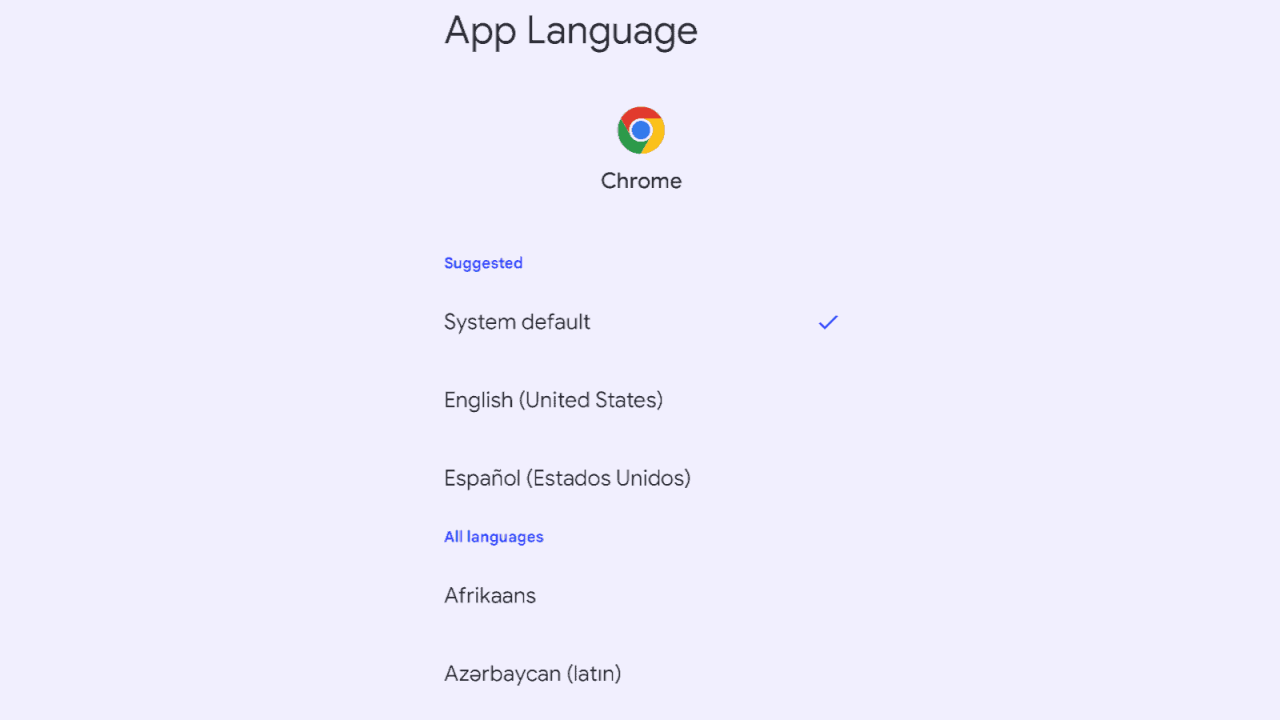

Android 13 is now available for people to download and install on their phones, and we’re all excited about that. It’s been in beta testing for the past several months, and Google has been adding to the software ever since. Now that it’s official, here are the top 13 best Android 13 features that you’re sure to love.
Top Android 13 New Features
The revamped media player
The first major change is a new media player. Since Android 8, Google has been making some notable changes to Android’s media player. In Android 13, the media player will appear bigger in the notification shade, and the album art will be the background of the player.
Another interesting visual change has to do with the progress bar. As the song progresses, you’ll see the bar behind the current position turn into a wavy line. It’s not all too practical, but it’s a nice visual addition.
Additional options for Dynamic Color
Android 12 introduced Material You and all of its features, and one such feature is called Dynamic Color. This is the feature that takes the prominent colors present in your wallpaper and creates a custom color scheme for the UI.
With Android 12, you have four options for color schemes, but Android 13 gives you a lot more. It bumps up the number from 4 to 16. Not only that but there are also more solid colors that you can apply to the UI. This includes 11 single-tone options and 5 dual-tone options.
The active app indicator
You want to keep track of which apps are running in the background. It helps you know which ones are using up more battery power and RAM. Android 13 has a new Active apps indicator. With this, you’ll be able to see which apps are on and how long they’ve been on. It’s easy to lose track of which apps you’re using and which ones you’re done with.
You’ll just need to pull the notification shade all the way down. On the very bottom of the screen, you’ll see a small bar saying Active apps. Tap on it, and you’ll see a little window pop up. This window will show you which apps are on, and it will give you the option to stop them.
New power/settings layout
If you want to access your settings and power options more easily, Android 13 changed the power and settings icons in the quick settings. Rather than being in the middle of the screen, they’re right at the bottom of the screen. This makes it easier to reach.
Google search bar in the app drawer
The app drawer in Android 12 gives you a search bar that lets you search your phone and the web. In Android 13, however, it’s a bit more complete. For starters, you can search the web using the bar just like in Android 12, and you can search for apps on your device.
Along with those, Android 13 lets you access Google Assistant from that bar by tapping on the microphone icon. Also, you can open Google Lens right from that bar.
Last, but not least, you can actually search for system settings right from that bar. For example, if you type in something like “Display”, you’ll see some settings as the results. Tapping on the result will take you right to that setting. There are some settings that you can change right from the results like the notification volume or dark/light theme.
QR code reader shortcut
This one might go unnoticed by a lot of people, but if you scan a lot of QR codes, then you’ll like this one. There’s a new shortcut that you can access from the notification shade. You’ll need to dig into the quick settings and place it where you can access it.
When you grab the setting and place it where you want, all you’ll have to do is tap on it and you’ll be taken right to the scanner.
Notification permissions
Apps and services need to ask permission to do certain things and access certain parts of your system. You need to grant access to things like your microphone, camera, contacts, and so on. With Android 13, apps will also need to ask permission to send you notifications.
New look for the notifications
Android 13 has a new mentality toward its notifications. We’re all used to seeing notifications span the width of the screen. However, Android 13 has a different way of showing the notifications.
The first three notifications will span the width of the phone screen, but the remaining notifications won’t. Those will actually be compressed into a small pill right under the full-sized notifications.
Revamped device volume picker
When you have Bluetooth devices connected to your phone, you have the ability to adjust the volume of these devices and select them to play audio with one click. You have access to that on Android 12, but Android 13 revamps that to make it resemble Material You even more.
The devices are displayed in rounded rectangles, and these are also the bars that you use to adjust the volume. It’s a nice aesthetic change.
The new battery widget
Android 13 brings a nifty new widget to the platform. It’s simply called the Battery Widget, and it’s a central hub for you to monitor your device’s battery level. Not only does it show your phone’s battery level, but also shows you the level of devices you have connected.
If you have Bluetooth devices connected, then it will show you the battery level of them as well. It will display the battery levels down to intervals of five. If you have TWS earbuds connected, then, depending on what pair you have, the widget will show you the battery level for each bud and for the case.
You can edit text copied to the clipboard
Gboard allows you to see what you recently copied to your clipboard, but there’s a new function in Android 13. When you copy text using Android 13, you’ll see a little toolbar pop up on the bottom of the screen. There’s an edit button that will let you edit the text you just copied to the clipboard. This is good if you’re going to paste something into a text field, but you want to make some edits to it before you paste it.
Sharing text through Nearby Share
You can already share media from device to device using Nearby Share, but the types of files you can share are pretty limited. With Android 13, you’re actually able to send text through Nearby Share. This way, you can send links and other text to another phone with just a few taps.
Ability to change the language for individual apps
When using Android 13, you can actually change the language per app. Say, you want to use Twitter in English and Reddit in Spanish. You can do that. All you have to do is go to the app’s settings and select the language you want to use.
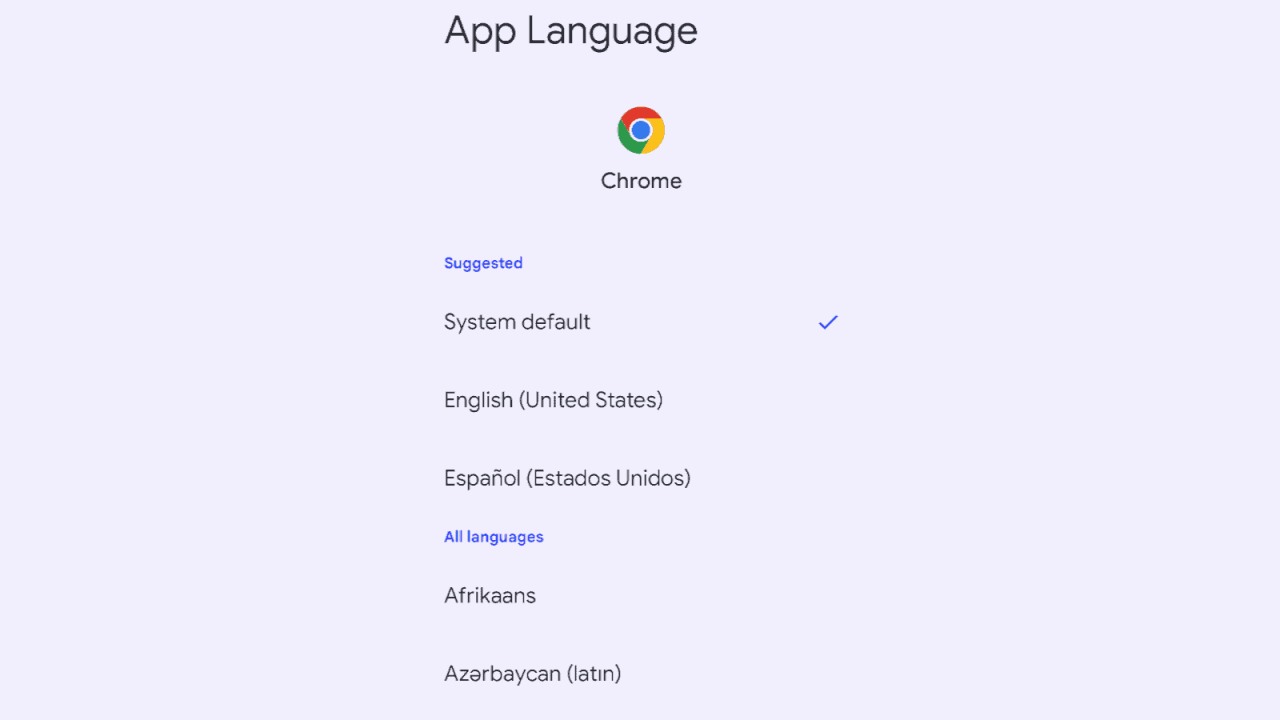
Advertisement
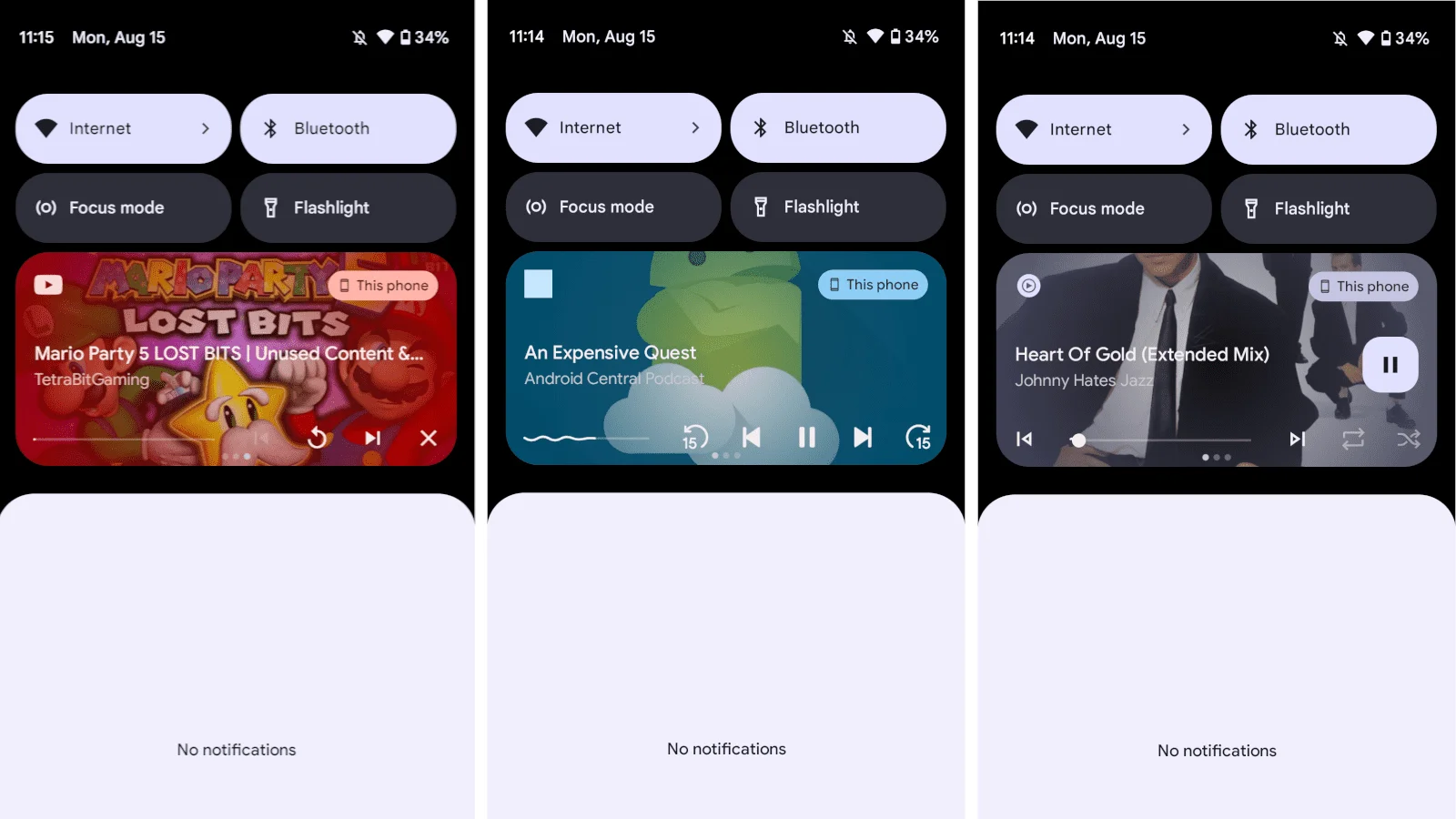
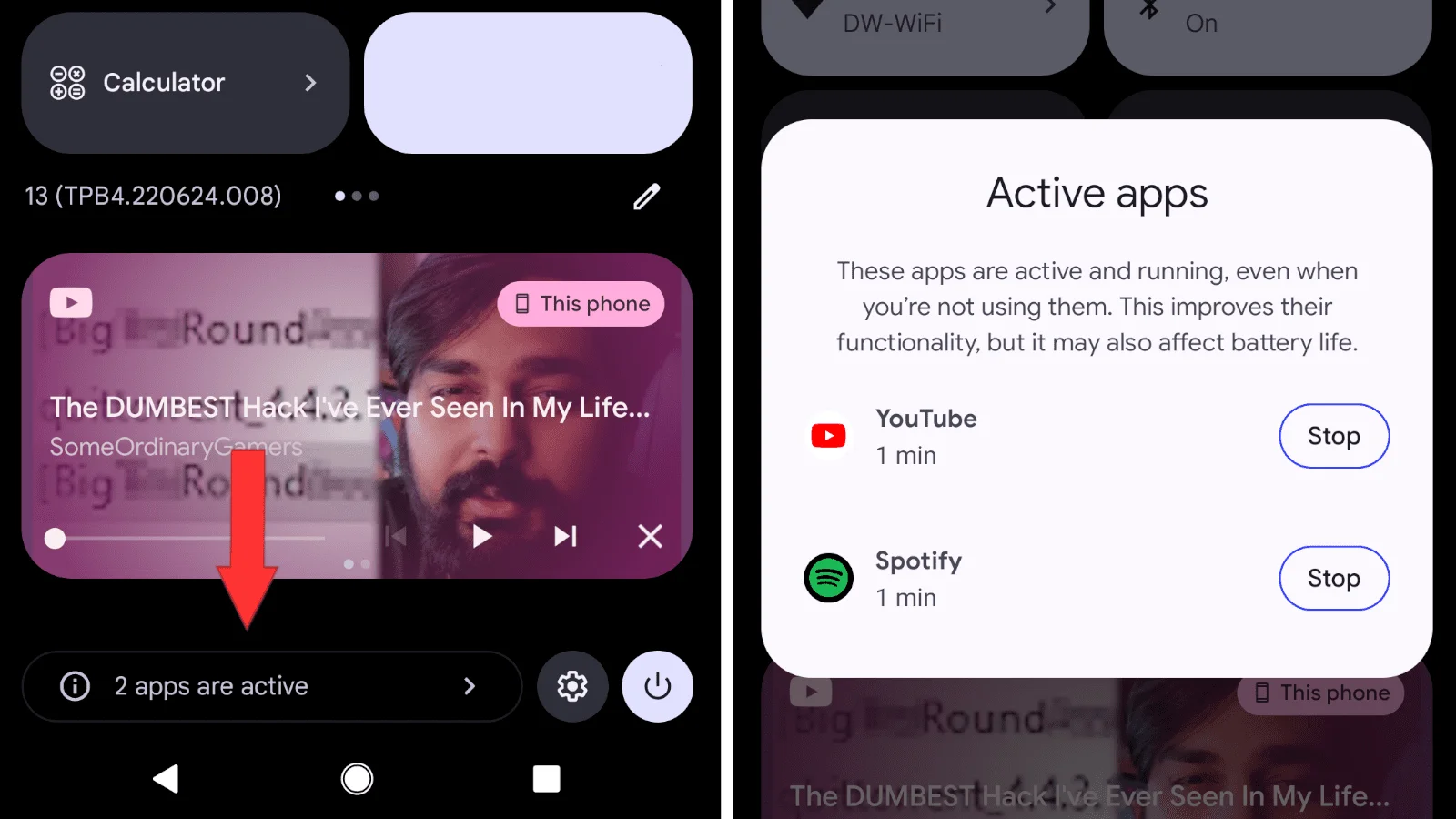
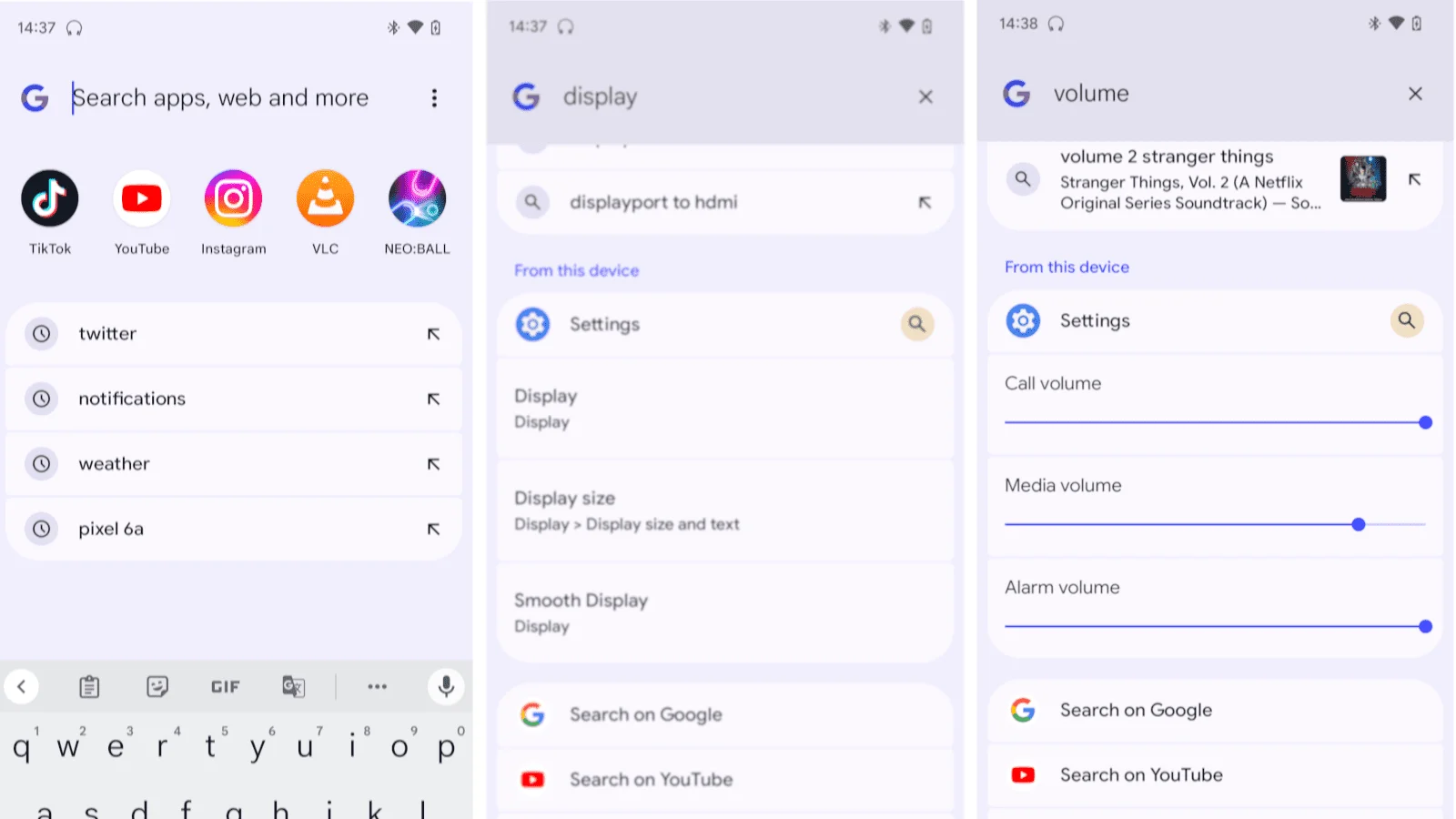

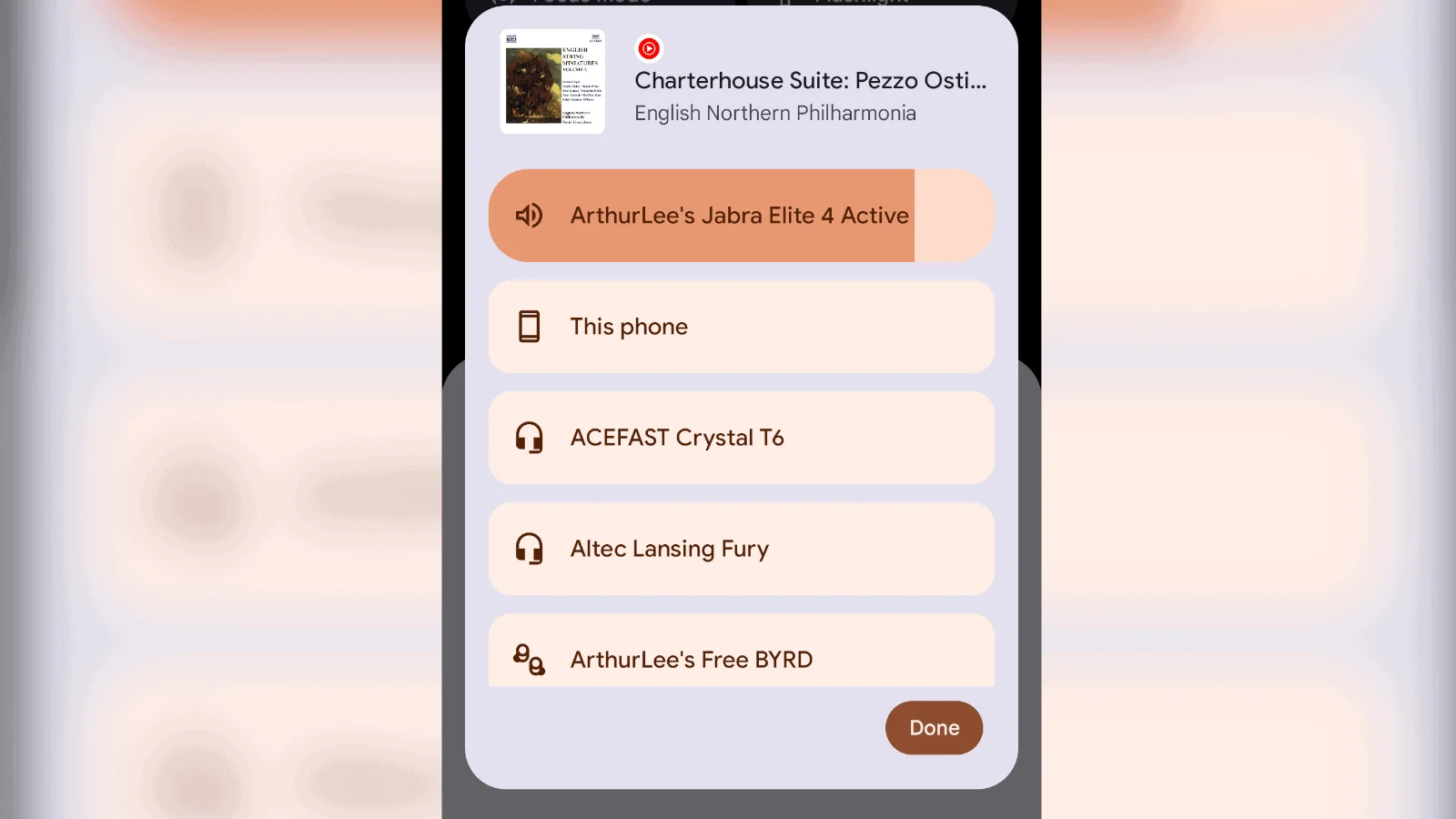
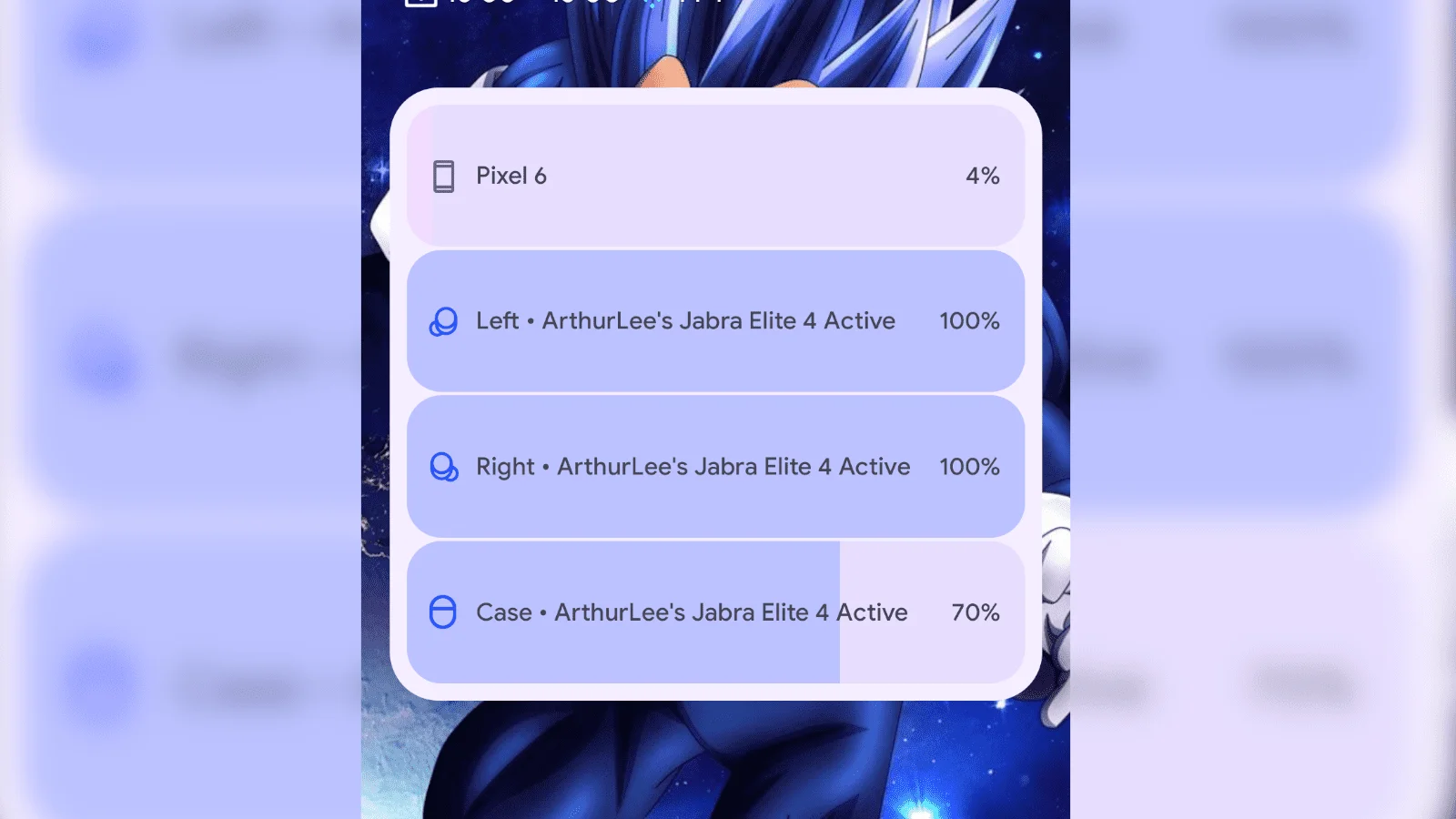
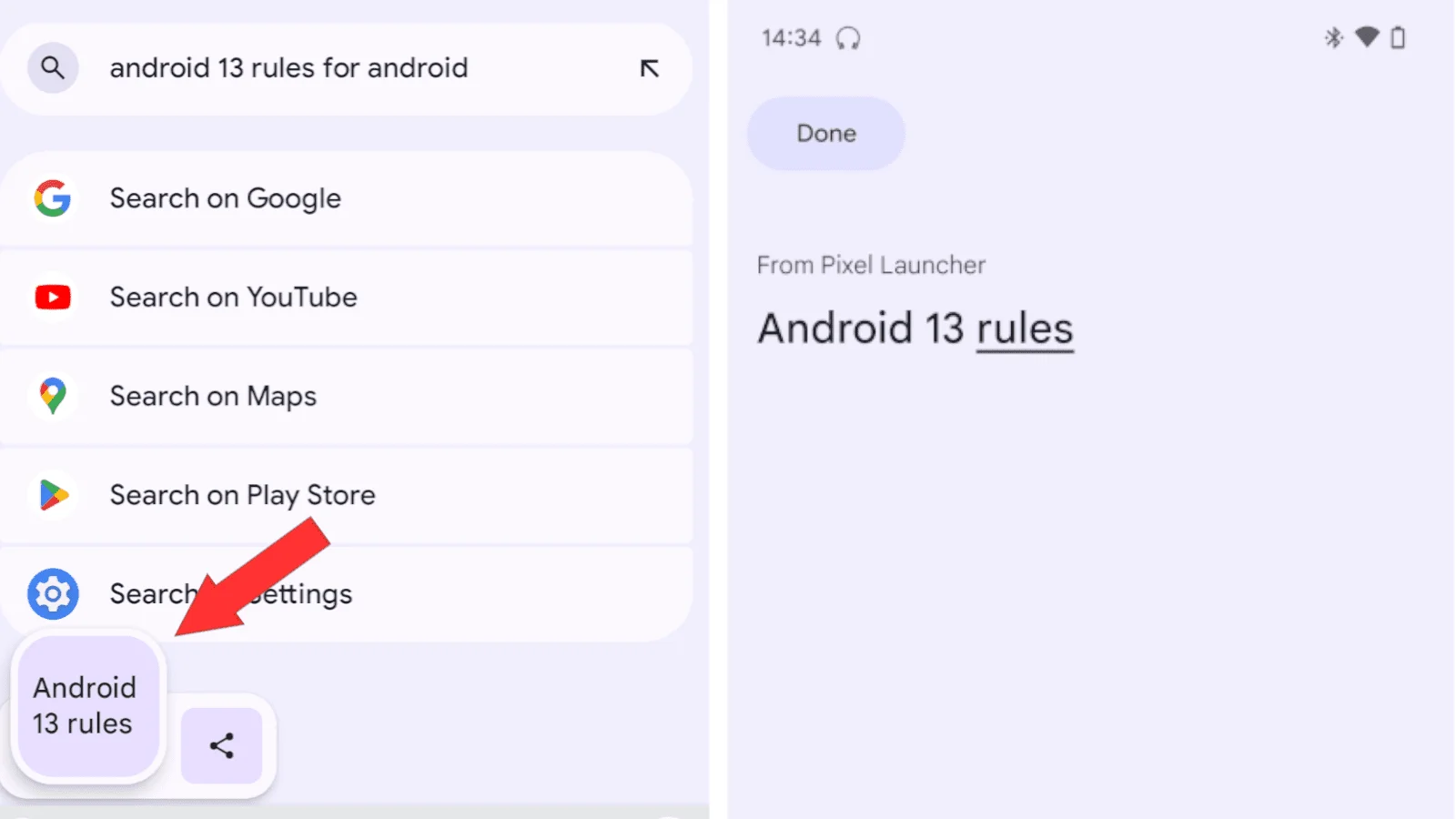
Leave a Reply