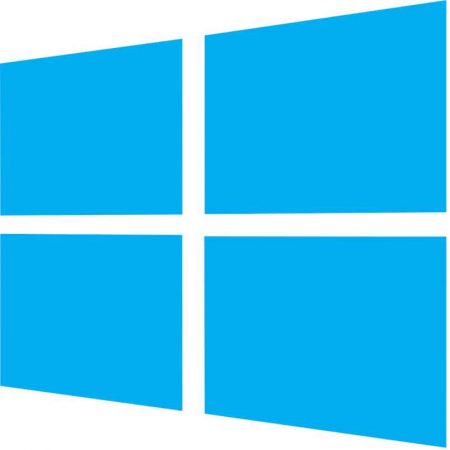
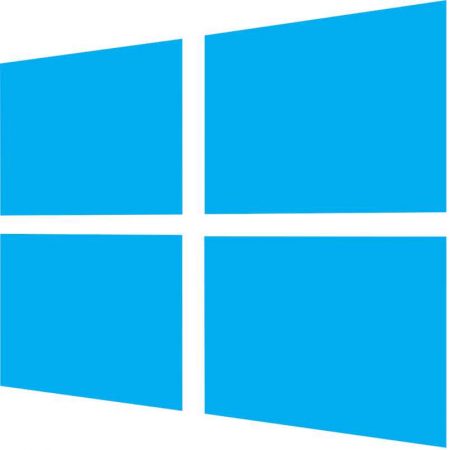
How to cancel the reservation to upgrade to Windows 10.In order to use electronic equipment correctly, it must have an operating system. One of the best so far is Windows 10, which is used by a large number of people and which we will be talking about shortly.
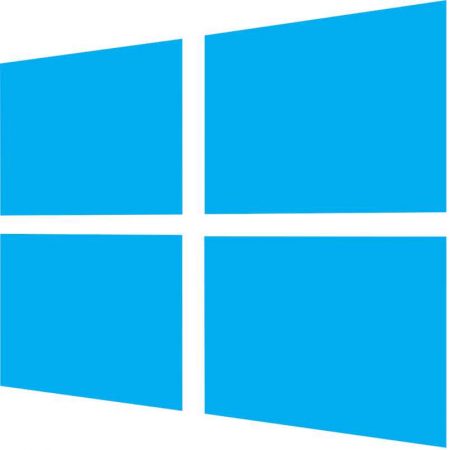
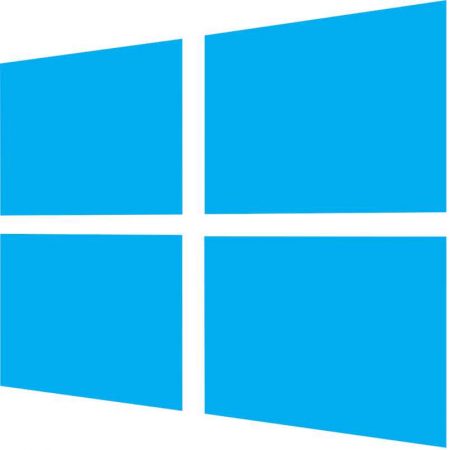
How to cancel the reservation to upgrade to Windows 10.
If you are a faithful user of Windows 7 or 8 and you do not agree to update your system to this version of Windows, it is possible to cancel the reservation of Windows 10. For this you will have to do what we will explain to you , but keep in mind that this you have to do it while you have internet access.
- Turn on your Windows 7, 8, or 8.1 computer.
- In the task bar at the bottom of the screen there will be a white grid icon that you will right click on.
- Here you will see the option of ‘ Get Windows 10 ‘ and you will click on it.
- Now, in the new window there will be a blue graph and when you press it you will see a new menu, in it you will press the ‘View configuration’ option.
- Finally, you will see a pop-up message that says ‘The request is reserved’. At the bottom of that message will be the option to ‘Cancel your request’ if you click it the Windows 10 reservation is cancelled.
After canceling the reservation of Windows 10, it is possible to activate it again to get Windows 10 for free without any problems. The only thing you have to do is the following.
In the system task bar you will click on the icon of white grids that are next to the volume icon. In this way the reservation of the new operating system will be underway and will be updated as soon as possible.
How you can interrupt the Windows 10 update.
One of the most frustrating things is the automatic updates of Windows 10 , since they do not have a time or place to be carried out, they only start and install when they want. So it is necessary to interrupt or cancel them so that they do not bother us anymore. To do so, you can follow these steps that we will show you:
- Enter the control panel of the operating system.
- Then, you are going to open the option that says ‘Security and system’.
- Then you are going to enter ‘System and maintenance’ and then you are going to open the option that says ‘Maintenance’.
- Here you will have to press the ‘Stop maintenance’ statement.
In this way, the updates will stop until you decide to activate them again so that they do not bother you.
Leave a Reply