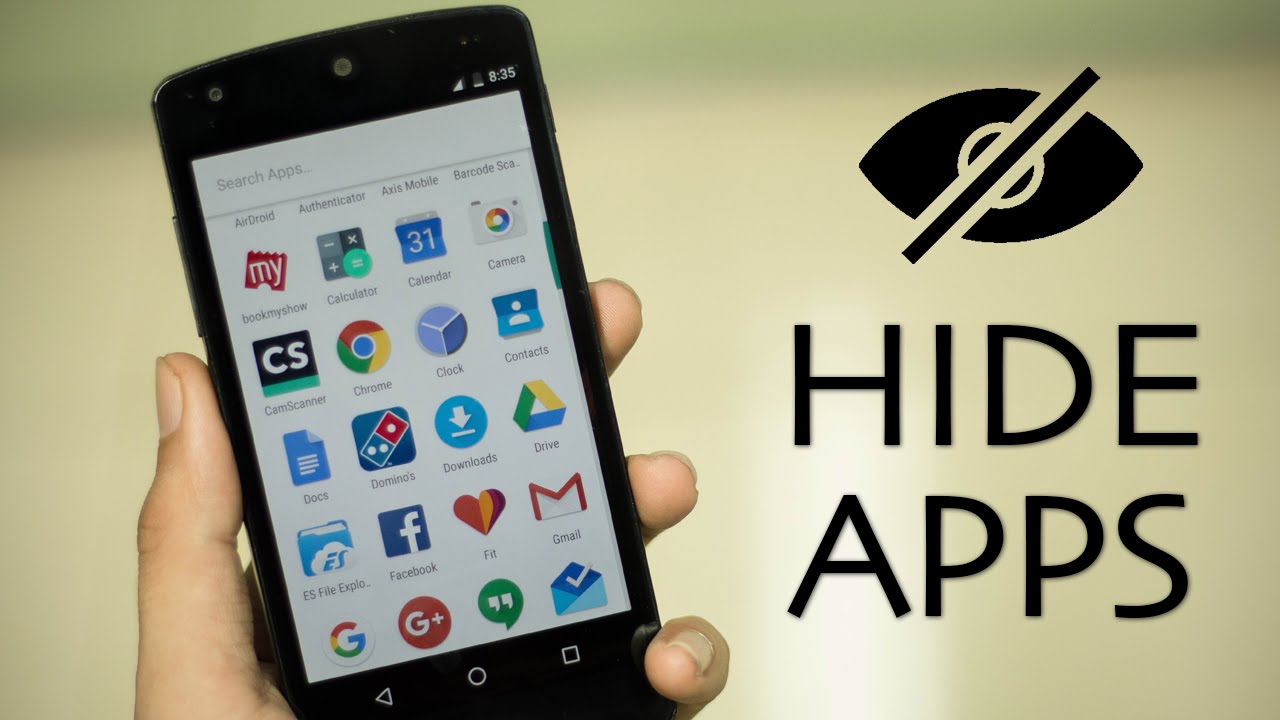
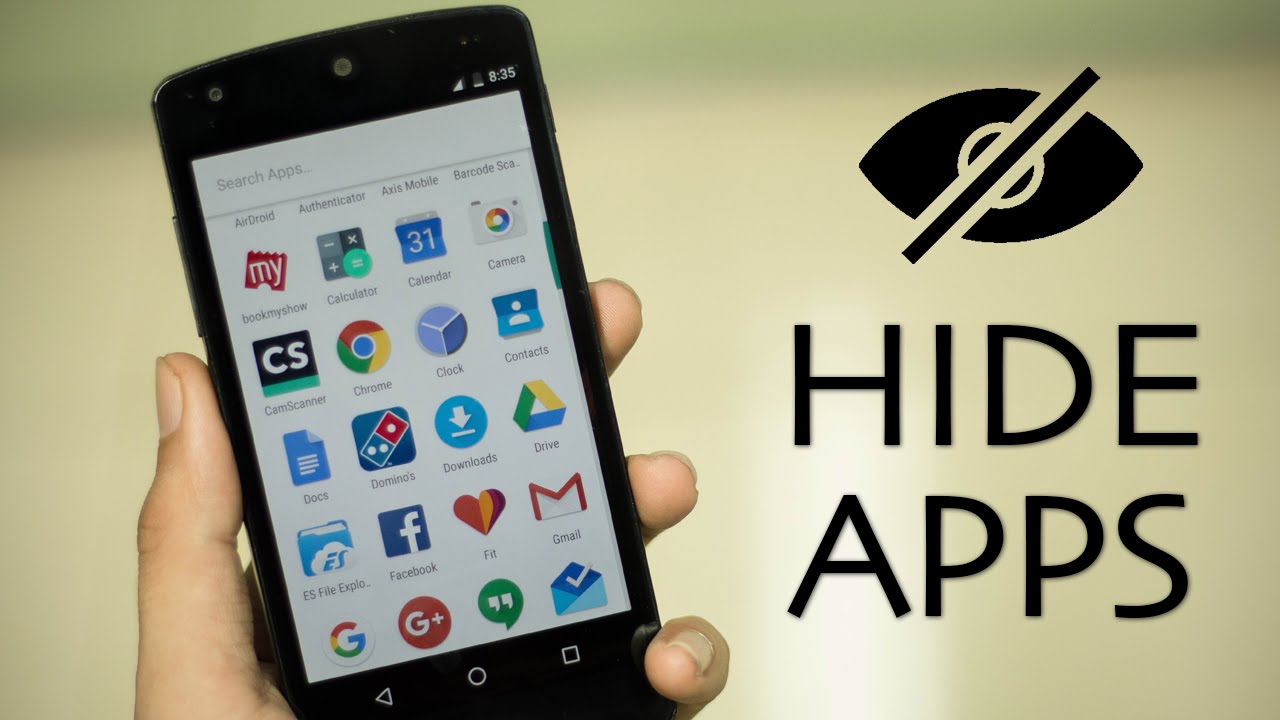
How to hide apps on Android without disabling the app. When we think of hiding an app on Android, we can think of is disabling, or uninstalling it. But it has major drawbacks such as all your app data will be deleted, and you will have to set the app from scratch.
It’s better to hide an app on Android without disabling it if you want to retain the app’s data or plan on using it again – Learn to hide apps like Tinder, VPN, etc. Everyone has different reasons to hide apps. While some want to hide dating, VPN, or social media apps, others would like to hide work-related apps from kids.
How to hide apps on Samsung:
- Go to the app drawer
- Tap on the three vertical dots in the top right corner and select Home screen settings
- Scroll down and tap on “Hide Apps”
- Select the Android app that you want to hide and tap on “Apply”
- Follow the same process and tap on the red minus sign to unhide the app.
How to hide apps on OnePlus:
- Go to the app drawer
- Swipe from left to right on the screen to access Hidden space
- Tap on the “+” icon and add apps that you want to hide.
You can slide outwards on the home screen to access Hidden Space and find hidden apps on OnePlus. To unhide an app, simply long-press on the icon and tap on “Unhide app” in the hidden space.
How to hide apps on Xiaomi:
- Go to Settings → Homescreen
- Enable Hide app icons under Additional settings.
- Go to the app drawer and swipe from left to right twice on the screen
- Set password for fingerprint unlock if you are hiding android apps for the first time
- Add the Android apps you want to hide
How to hide apps on Oppo:
- Go to Settings → Privacy → App Lock
- Set a Privacy password if you are using it for the first time
- Tap on the app that you want to hide
- Toggle App Lock and then toggle “Hide from Home Screen”
- Set the access code, something like #1234#, and tap on Done
- Access the hidden app by entering the access code on the dial pad
After following the above method, you can also hide the app from Recent Tasks or hide its notifications in the App Lock settings.
Use third-party launche to hide apps
If your phone’s native launcher doesn’t offer the ability to hide apps, you can download third-party launchers such as Nova, POCO, and Evie. You can hide apps in these launchers using the hide apps option available in the launcher settings.
Some smartphone manufacturers such as Google Pixel and Huawei don’t have an in-house feature to hide Android apps. In this case, you can use a third-party launcher to hide apps on Android.
How to hide apps using Nova Launcher?
- Download the Nova Launcher from the Google Play Store
- Go to the launcher settings
- Tap on App Drawer
- Scroll down and tap on Hide apps
- Choose the app that you want to hide
- You can access the hidden apps by simply doing an app search
Note that the option to hide Android apps is only available on the $4.99 Nova launcher Prime version.
How to hide apps using Poco Launcher?
- Download the Poco Launcher from the Google Play Store
- Go to the App Drawer and swipe from left to right on the screen.
- Set password if you are hiding android apps for the first time
- Add the Android apps you want to hide.
Leave a Reply