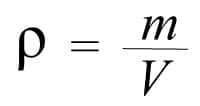
We continue with our section on the use of PlayStation or Xbox controllers on Windows 10 PCs, now we are going to explain how to play with the PS5 controller.In this guide we have already told you how to take advantage of the PS4 or Xbox One controllers and now it is the turn to tell you how you should configure your PlayStation 5 DualSense controller to be able to play on your computer and take advantage of the new Sony controller beyond your console.
Connect the PS5 controller to the PC by cable
With the PS5 DualSense the procedure is very similar to that of the Xbox controller with the difference that with the PlayStation 5 controller we can only play titles that we have on Steam , whether they are sold in the Valve store or we have it added as a game from third parties (something that we will explain later in this guide). The reason for this is that Windows 10 as such does not yet have support for DualSense but the Steam program does, so we can use it with all the games that we run through the Valve application.
To use the wired controller it will be as simple as connecting the controller with a USB-C cable to our computer, wait a few seconds and start the game we want to use on Steam.
ADVERTISING
Connect the PS5 controller to the PC via Bluetooth
In the event that we want to use it wirelessly, the procedure is as follows:
- Activate the Bluetooth pairing of the DualSenseby pressing the Share and PlayStation buttons at the same time for a few seconds until the light on the controller starts to flash.
- While the DualSense light is flashing, on your PC go to Startand Settings (the gear button).
- Here we click on Devices.
- We click on Add Bluetoothor another device.
- We click on Bluetooth.
- After a few seconds the Wireless Controllerdevice will appear .
- Click on it and we see how it will synchronize after a few seconds.
As before, now we can start the game we want on Steam and use the DualSense.
Leave a Reply