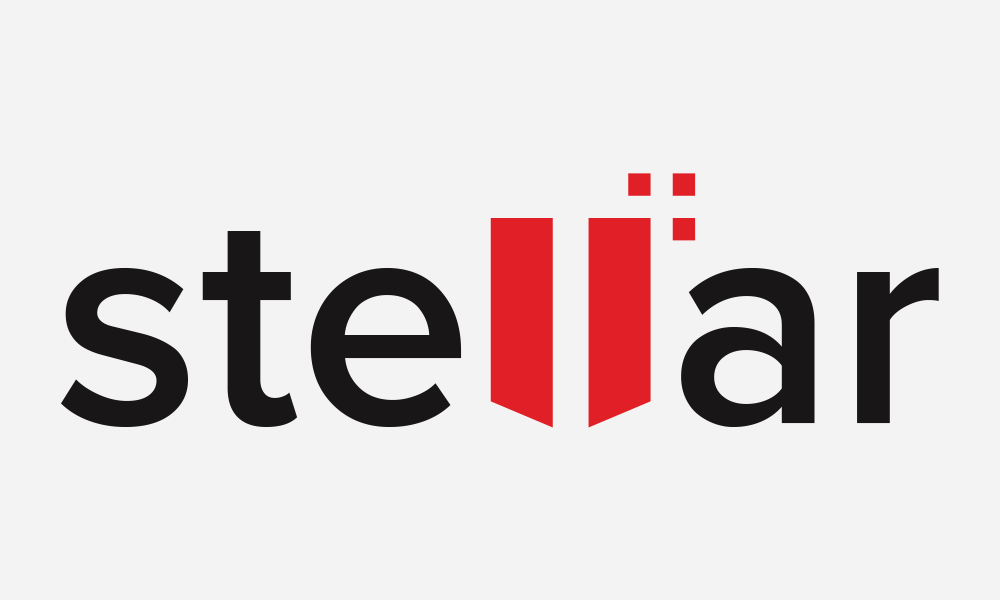
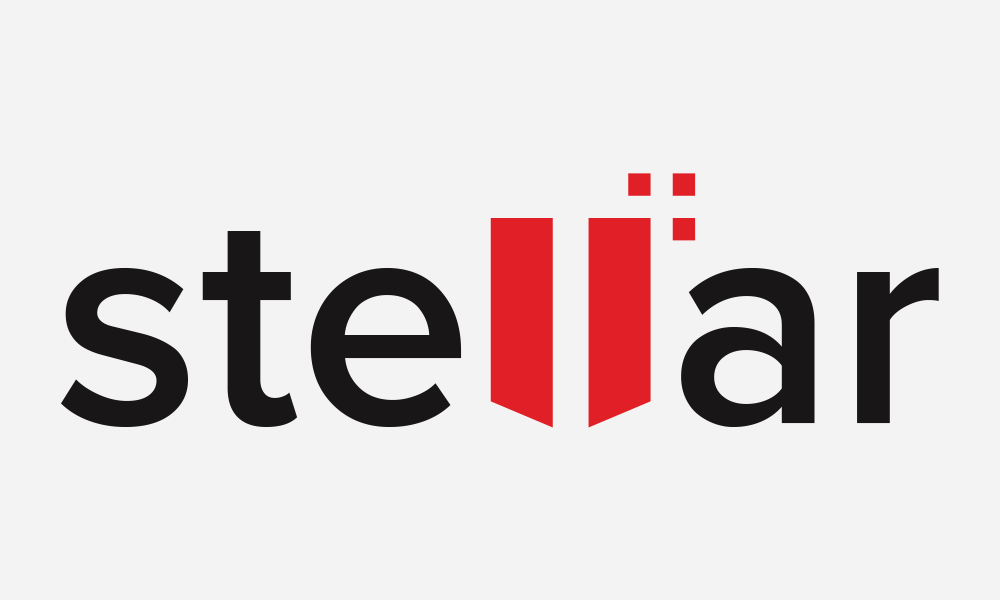
Microsoft Excel is an all-in-one computation & calculation tool that allows you to create detailed financial models and charts for advanced data analysis.
However, like any other file, an excel file is also prone to corruption due to improper handling, download errors, system crash, virus attack, etc. Many people don’t realize that an excel file can go corrupt for many reasons. The most common reason is a power outage. If you’re using an older version of excel, and the power goes out, the file can become corrupted. Another reason is if you’re using an incompatible version of excel or your computer crashed, an excel file can go corrupt. In such situations, you start looking for immediate solutions to repair your excel file.
Luckily, custom-made solutions are available online to repair your corrupt or damaged excel file. You can easily fix these files using some quick DIY methods or a third-party Excel Repair Tool.
Caution When Using Third-Party Excel Repair Tools
Are you looking for software to repair your Excel files? There are many pros and cons to consider before making a decision. The third-party tools can be downloaded from the Internet and they are usually free. So you can simply download the program and start repairing your Excel files.
However, there are also some cons to consider. First of all, these tools can be unreliable. If not careful, you could lose data or damage your files while using them.
Second, some people worry about their data security when it’s accessed by a foreign tool. If the application is hacked, your personal information could be compromised.
To avoid further trouble, we highly recommend using Stellar Repair for Excel which is reliable, safe, and user-friendly software tool.
What is Stellar Repair for Excel?
Stellar Repair for Excel software helps you repair damaged or corrupt Excel files. It can detect and fix many common file issues, such as missing or corrupted links, invalid data, and damaged worksheets. It has a user-friendly interface and many advanced features to carry out DIY repair of excel files.
The software has a built-in archive feature that allows you to save repaired files in a separate location.
Benefits of Using Stellar Repair for Excel Software Tool
Easy-to-use, friendly interface; useful for anyone without extensive knowledge of Excel.
Repair various excel errors, including missing data, corrupted formulas, etc.
Search and recover corrupt files from a folder in one go. This program can even handle multiple files at once.
Recover all data with 100% integrity
Repair excel 2019/16 and even older versions
Recommended by Microsoft MVPs and Certified Excel experts
How to Use Stellar Repair for Excel?
Step 1: To use Stellar Repair of Excel, you first need to download and install the software. Once the installation is complete, open the application, and click on the “Start” button. The ‘Select File’ dialog box will appear.
Step 2: Browse or Search for the corrupted excel file(s) in the ‘Select File’ dialog box. Once the file is added to the program, click ‘Repair.’
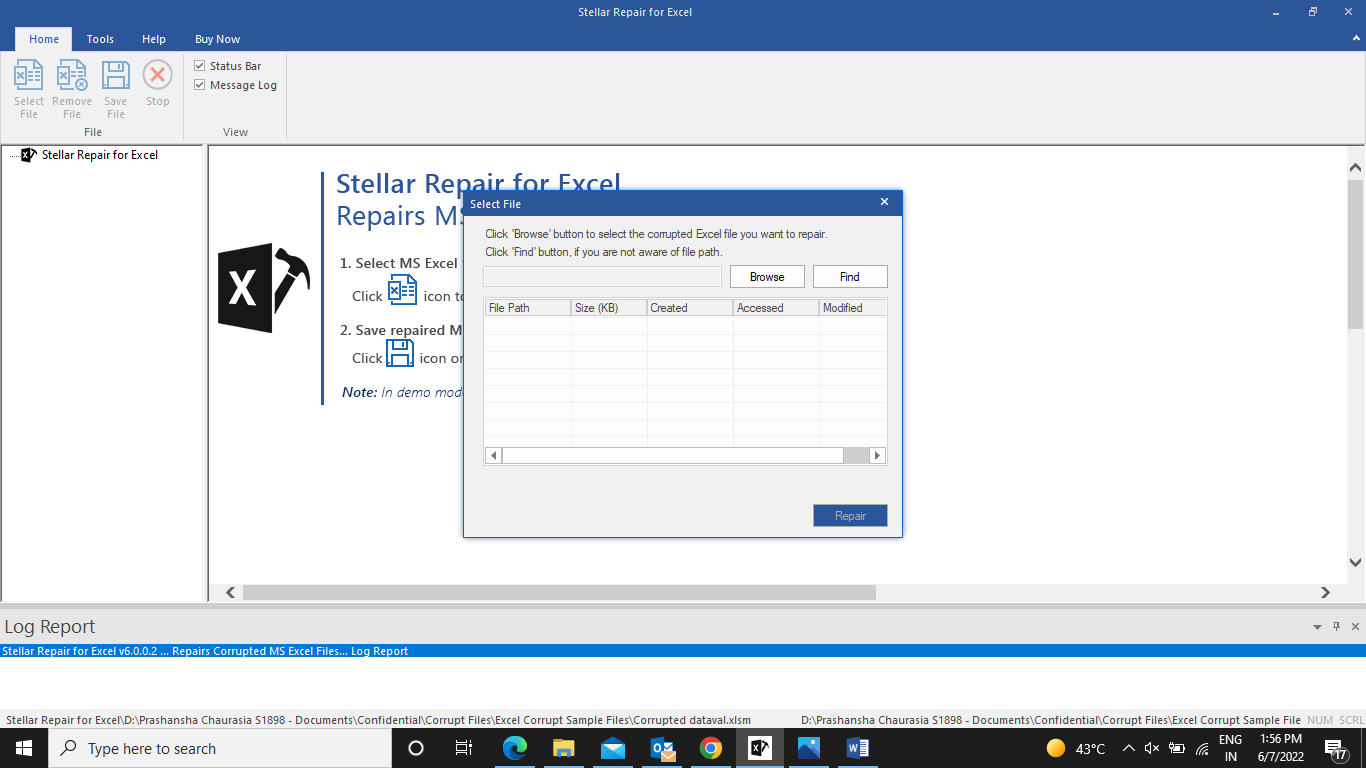
Step 3: Once the repair process is complete, the software will list all the repaired files. You can click a file to preview it.
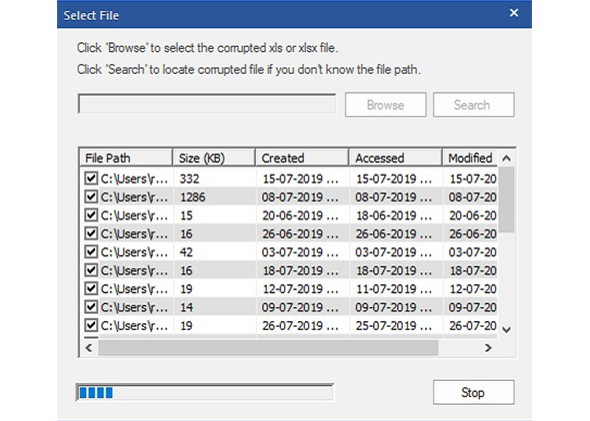
Step 4: You can also edit the document within a preview window, if required, and then save it in the desired location.
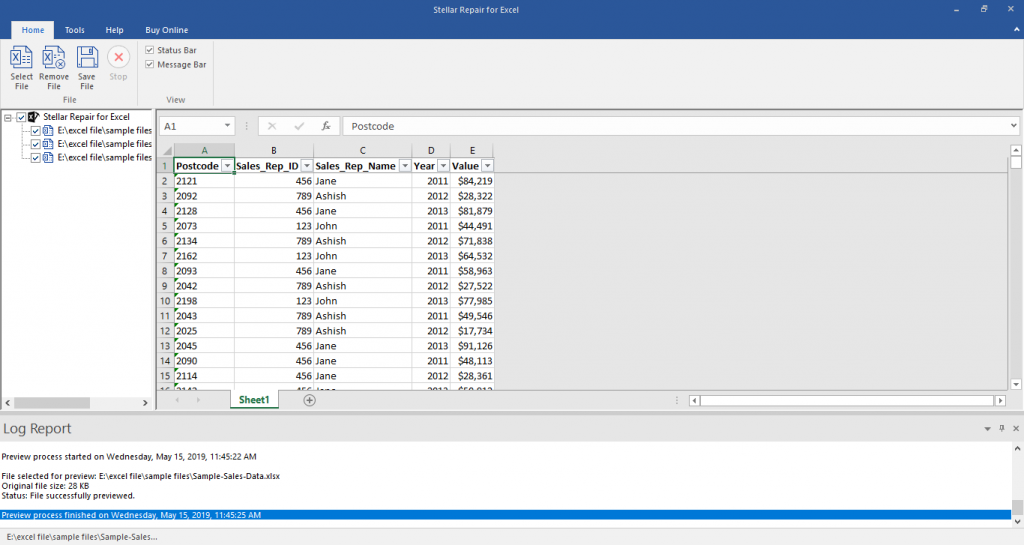
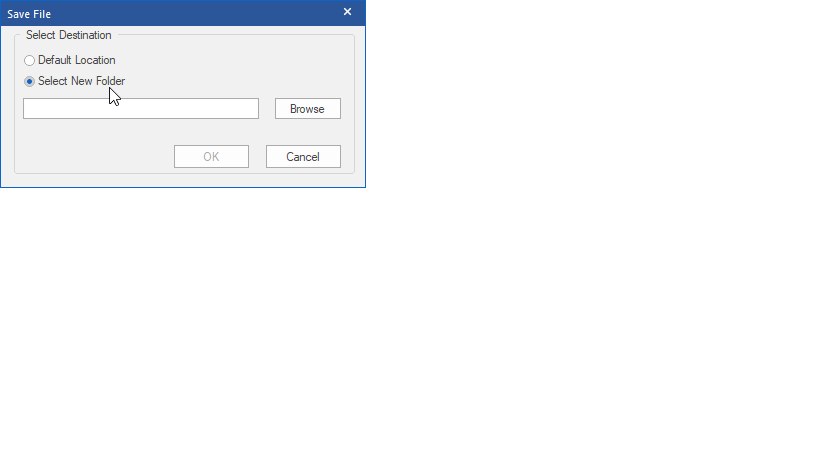
Step 5: A pop-up window message “Repaired file saved successfully” will appear on the screen, and the file(s) will be saved to the selected folder or location.
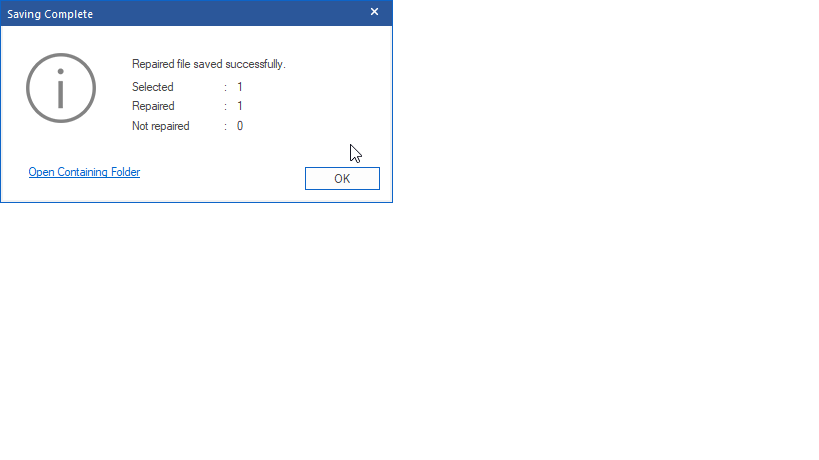
Conclusion
Excel is one of the most widely used office applications globally, and for a good reason. It’s versatile, efficient, and can be adapted to a wide range of businesses and needs. However, like any software application, Excel can sometimes experience problems. We hope this guide helped you understand the most common issues that Excel users face and the step-by-step instructions on how to fix them using Stellar Repair for Excel. Whether you’re looking to save time or fix a corrupted excel file on your own, this tool has everything you need to get started.
Thanks for reading!
Leave a Reply