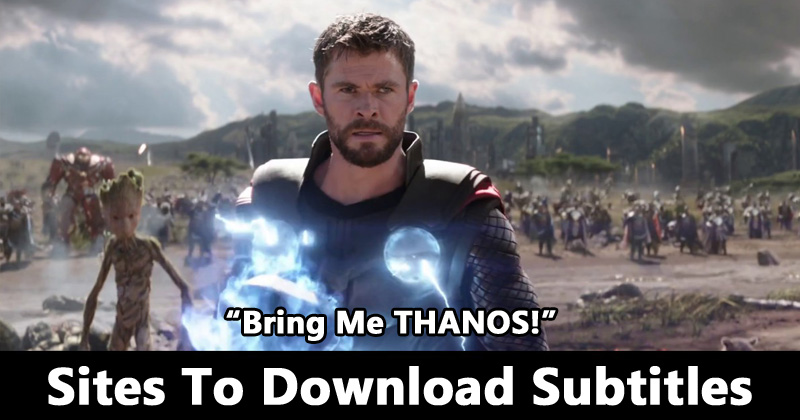
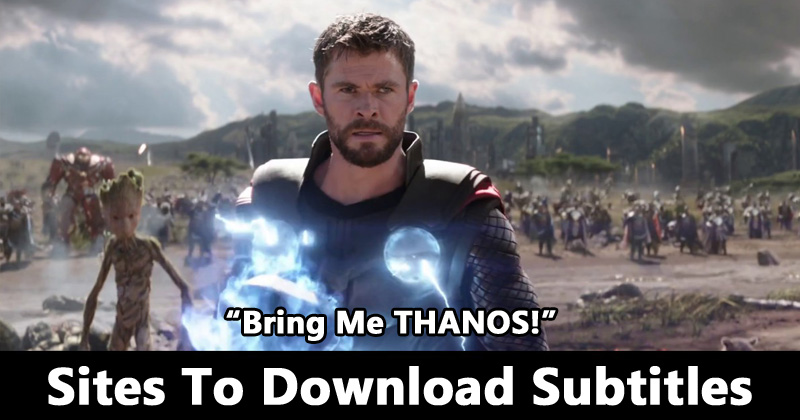
You may have to add subtitle to a movie in VLC player if need be it. There are periods when you want to watch a movie on your PC in a serene environment.
High volume that you would normally use would disturb the entire peace of the place. Hence, there is utmost need for a subtitle.
How To Add Subtitles To Videos With None on VCL
Step 1
First, get the subtitle file for that particular movie. Go to Google and search for the subtitle file and you will see several sites where you can download it from. I make use of sites like www.opensubtitles.org and www.moviesubtitles.org. There are many more on Google if you search. File format for a subtitle file is .srt
For example, search for something like “Xmen days of future past Subtitle file download”. Take note of the location where the file was downloaded to. The format should be .srt
Step 2
Open your movie file using VLC and allow it to start playing.
Step 3
Go to where the subtitle option is on your PC and click on it (see screenshot below). Then click “Add Subtitle file…” Locate where the file was saved on your PC, choose it and click Open to add the subtitle.
So simple, now you can start watching your movie with the subtitle regardless of the language.
Leave a Reply